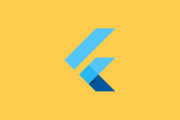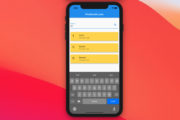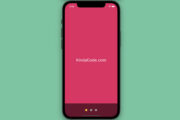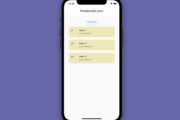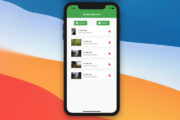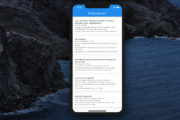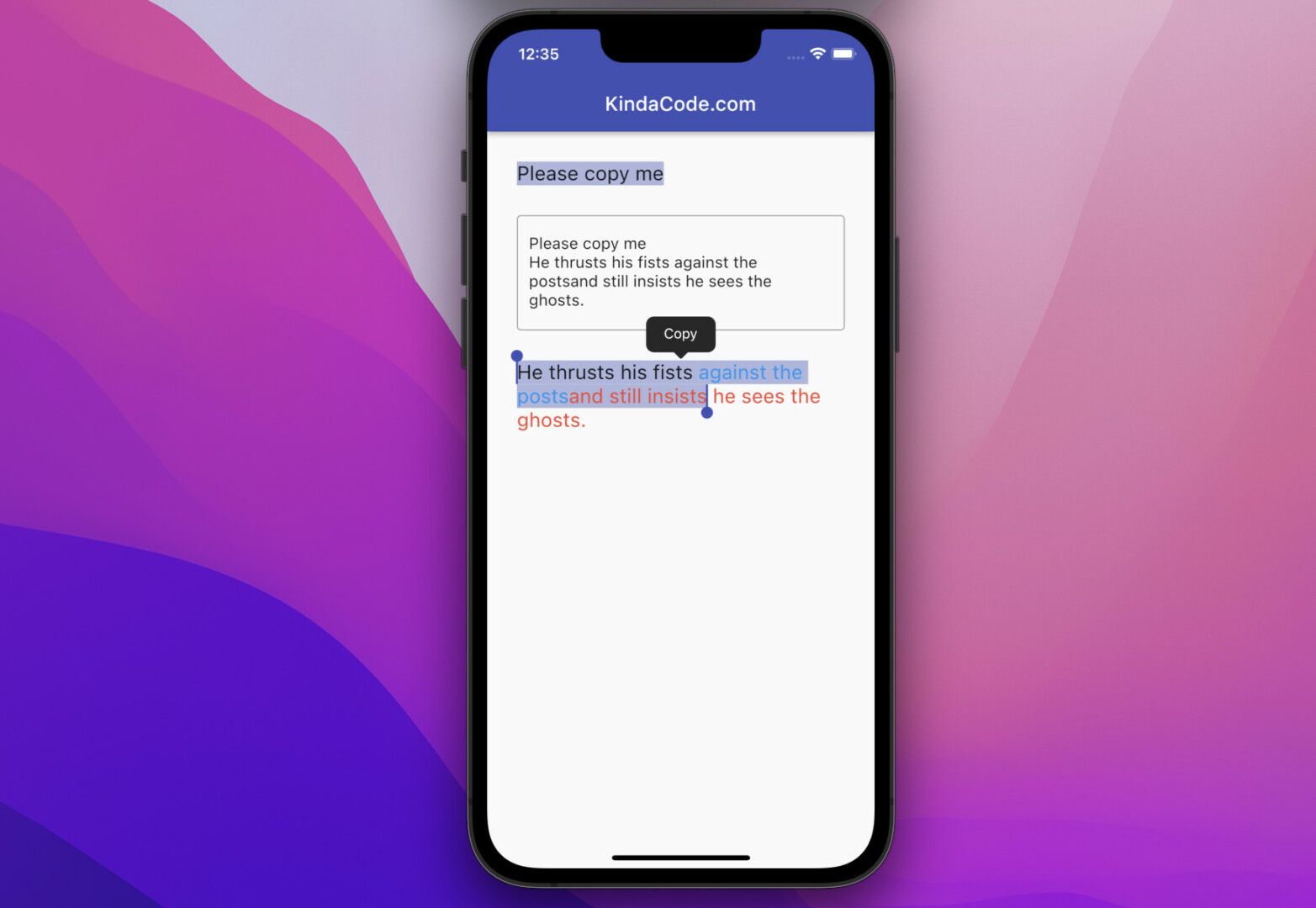
This article shows you how to create selectable and copiable text in Flutter.
Overview
In Flutter, the text presented by the Text widget is undetectable (even on the web). To make text selectable, you can use the SelectableText widget.
If you want to create single-style selectable text, use this constructor:
SelectableText(
String data,
{
Key? key,
FocusNode? focusNode,
TextStyle? style,
StrutStyle? strutStyle,
TextAlign? textAlign,
TextDirection? textDirection,
double? textScaleFactor,
bool showCursor = false,
bool autofocus = false,
int? minLines,
int? maxLines,
double cursorWidth = 2.0,
double? cursorHeight,
Radius? cursorRadius,
Color? cursorColor,
BoxHeightStyle selectionHeightStyle = ui.BoxHeightStyle.tight,
BoxWidthStyle selectionWidthStyle = ui.BoxWidthStyle.tight,
DragStartBehavior dragStartBehavior = DragStartBehavior.start,
bool enableInteractiveSelection = true,
TextSelectionControls? selectionControls,
GestureTapCallback? onTap,
ScrollPhysics? scrollPhysics,
String? semanticsLabel,
TextHeightBehavior? textHeightBehavior,
TextWidthBasis? textWidthBasis,
SelectionChangedCallback? onSelectionChanged,
EditableTextContextMenuBuilder? contextMenuBuilder = _defaultContextMenuBuilder,
TextMagnifierConfiguration? magnifierConfiguration
}
)If you want to implement multi-style selectable text, use this constructor:
SelectableText.rich(
TextSpan textSpan,
{
Key? key,
FocusNode? focusNode,
TextStyle? style,
StrutStyle? strutStyle,
TextAlign? textAlign,
TextDirection? textDirection,
double? textScaleFactor,
bool showCursor = false,
bool autofocus = false,
int? minLines, int? maxLines,
double cursorWidth = 2.0,
double? cursorHeight,
Radius? cursorRadius,
Color? cursorColor,
BoxHeightStyle selectionHeightStyle = ui.BoxHeightStyle.tight,
BoxWidthStyle selectionWidthStyle = ui.BoxWidthStyle.tight,
DragStartBehavior dragStartBehavior = DragStartBehavior.start,
bool enableInteractiveSelection = true,
TextSelectionControls? selectionControls,
GestureTapCallback? onTap,
ScrollPhysics? scrollPhysics,
String? semanticsLabel,
TextHeightBehavior? textHeightBehavior,
TextWidthBasis? textWidthBasis,
SelectionChangedCallback? onSelectionChanged,
EditableTextContextMenuBuilder? contextMenuBuilder = _defaultContextMenuBuilder,
TextMagnifierConfiguration? magnifierConfiguration
}
)Complete Example
App Preview
In this example, we’ll implement selectable text by using both SelectableText and SelectableText.rich constructors. The user can select and copy text and paste them to the multi-line text field:
Note: If you’re using Safari, this demo video might not work nicely or not start at all. Please use Chrome, Edge, Firefox, or another web browser instead.
The Code
The full source code with explanations:
// KindaCode.com
// main.dart
import 'package:flutter/material.dart';
void main() {
runApp(const MyApp());
}
class MyApp extends StatelessWidget {
const MyApp({Key? key}) : super(key: key);
@override
Widget build(BuildContext context) {
return MaterialApp(
// Remove the debug banner
debugShowCheckedModeBanner: false,
title: 'KindaCode.com',
theme: ThemeData(
primarySwatch: Colors.indigo,
),
home: const HomePage(),
);
}
}
class HomePage extends StatelessWidget {
const HomePage({Key? key}) : super(key: key);
@override
Widget build(BuildContext context) {
return Scaffold(
appBar: AppBar(title: const Text('KindaCode.com')),
body: const Padding(
padding: EdgeInsets.all(30),
child: Column(
crossAxisAlignment: CrossAxisAlignment.start,
children: [
// SelectableText
SelectableText(
'Please copy me',
style: TextStyle(fontSize: 20),
),
SizedBox(
height: 30,
),
TextField(
minLines: 3,
maxLines: 10,
decoration: InputDecoration(
border: OutlineInputBorder(),
hintText: 'Paste your text here'),
),
SizedBox(
height: 30,
),
// SelectableText.rich
SelectableText.rich(TextSpan(
text: 'He thrusts his fists ',
style: TextStyle(fontSize: 20),
children: [
TextSpan(
text: 'against the posts',
style: TextStyle(color: Colors.blue)),
TextSpan(
text: 'and still insists he sees the ghosts.',
style: TextStyle(color: Colors.red))
])),
],
),
),
);
}
}Conclusion
You’ve learned how to create selectable and copiable text with the SelectableText widget. If you’d like to explore more new and fascinating things in the modern Flutter world, take a look at the following articles:
- Flutter StatefulBuilder example
- Using Font Awesome Icons in Flutter
- Flutter: Programmatically Check Soft Keyboard Visibility
- How to Get Device ID in Flutter (2 approaches)
- 3 Ways to Cancel a Future in Flutter and Dart
- Flutter & Hive Database: CRUD Example
You can also take a tour around our Flutter topic page and Dart topic page to see the latest tutorials and examples.