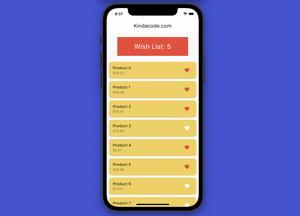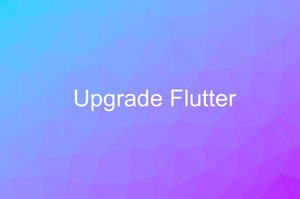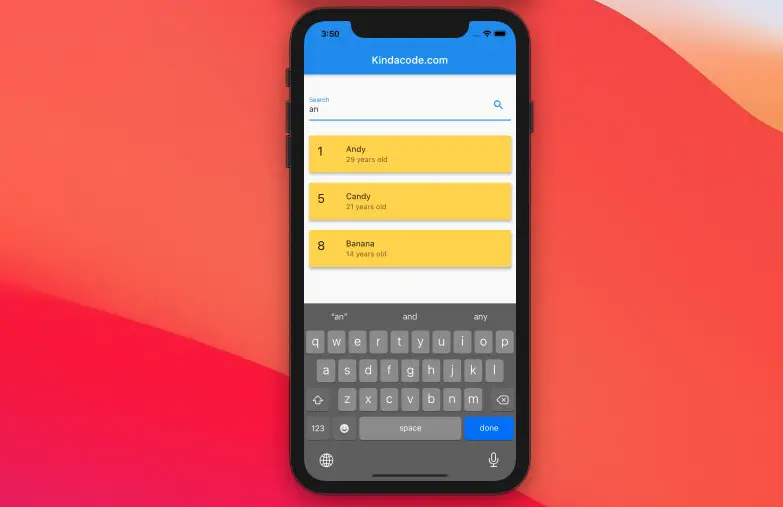
This article is about making a filter/search ListView in Flutter. We will take a quick look at the approach to get the job done and then go through a concrete and complete example of applying that approach. No third-party packages are required.
Table of Contents
Overview
We will create a function to filter the results, and this function will be called when the text field changes (onChanged). The search algorithm can be different on a case-by-case basis, but the simplest and most popular is to use the following Dart methods:
- where(): Returns a new lazy Iterable with all elements that satisfy one or many conditions.
- contains(): Used to determine whether a string contains another string (you can try other string methods like startsWith(), endsWith(), etc.)
- toLowerCase(): This string method will convert all characters in this string to lowercase so that it doesn’t matter whether the search keyword is uppercase or lowercase.
These words can be confusing. See the example for more clarity.
Example
Let’s say we have a list of users with some information, including id, name, and age. In the beginning, all of these users are shown in a ListView. If you type something into the search field, only users whose names match the keyword will be displayed. If you clear the search field, the full list of users will appear again.
Preview
The Code
The full source code in lib/main.dart with explanations in the comments (this code was updated to work properly with the latest version of Flutter):
// main.dart
import 'package:flutter/material.dart';
void main() {
runApp(const MyApp());
}
class MyApp extends StatelessWidget {
const MyApp({Key? key}) : super(key: key);
@override
Widget build(BuildContext context) {
return const MaterialApp(
// Remove the debug banner
debugShowCheckedModeBanner: false,
title: 'Kindacode.com',
home: HomePage(),
);
}
}
class HomePage extends StatefulWidget {
const HomePage({Key? key}) : super(key: key);
@override
State<HomePage> createState() => _HomePageState();
}
class _HomePageState extends State<HomePage> {
// This holds a list of fiction users
// You can use data fetched from a database or a server as well
final List<Map<String, dynamic>> _allUsers = [
{"id": 1, "name": "Andy", "age": 29},
{"id": 2, "name": "Aragon", "age": 40},
{"id": 3, "name": "Bob", "age": 5},
{"id": 4, "name": "Barbara", "age": 35},
{"id": 5, "name": "Candy", "age": 21},
{"id": 6, "name": "Colin", "age": 55},
{"id": 7, "name": "Audra", "age": 30},
{"id": 8, "name": "Banana", "age": 14},
{"id": 9, "name": "Caversky", "age": 100},
{"id": 10, "name": "Becky", "age": 32},
];
// This list holds the data for the list view
List<Map<String, dynamic>> _foundUsers = [];
@override
initState() {
// at the beginning, all users are shown
_foundUsers = _allUsers;
super.initState();
}
// This function is called whenever the text field changes
void _runFilter(String enteredKeyword) {
List<Map<String, dynamic>> results = [];
if (enteredKeyword.isEmpty) {
// if the search field is empty or only contains white-space, we'll display all users
results = _allUsers;
} else {
results = _allUsers
.where((user) =>
user["name"].toLowerCase().contains(enteredKeyword.toLowerCase()))
.toList();
// we use the toLowerCase() method to make it case-insensitive
}
// Refresh the UI
setState(() {
_foundUsers = results;
});
}
@override
Widget build(BuildContext context) {
return Scaffold(
appBar: AppBar(
title: const Text('Kindacode.com'),
),
body: Padding(
padding: const EdgeInsets.all(10),
child: Column(
children: [
const SizedBox(
height: 20,
),
TextField(
onChanged: (value) => _runFilter(value),
decoration: const InputDecoration(
labelText: 'Search', suffixIcon: Icon(Icons.search)),
),
const SizedBox(
height: 20,
),
Expanded(
child: _foundUsers.isNotEmpty
? ListView.builder(
itemCount: _foundUsers.length,
itemBuilder: (context, index) => Card(
key: ValueKey(_foundUsers[index]["id"]),
color: Colors.amberAccent,
elevation: 4,
margin: const EdgeInsets.symmetric(vertical: 10),
child: ListTile(
leading: Text(
_foundUsers[index]["id"].toString(),
style: const TextStyle(fontSize: 24),
),
title: Text(_foundUsers[index]['name']),
subtitle: Text(
'${_foundUsers[index]["age"].toString()} years old'),
),
),
)
: const Text(
'No results found',
style: TextStyle(fontSize: 24),
),
),
],
),
),
);
}
}Actually, we don’t need a TextEditingController in this case.
Conclusion
You’ve learned how to create a filter/search ListView in Flutter. At this point, you should get a better understanding and become more comfortable when dealing with this task or something similar to it. Continue exploring list view and other interesting stuff by taking a look at the following articles:
- Working with ReorderableListView in Flutter
- Flutter SliverList – Tutorial and Example
- Flutter AnimatedList – Tutorial and Examples
- Flutter & Hive Database: CRUD Example
- Flutter and Firestore Database: CRUD example
- Flutter + Firebase Storage: Upload, Retrieve, and Delete files
You can also check out our Flutter topic page or Dart topic page for the latest tutorials and examples.