This short, straight-to-the-point article shows you how to read local JSON files in Flutter.
Overview
We’ll make a tiny Flutter app that loads and displays some data from a JSON file called sample.json.
Screenshot:
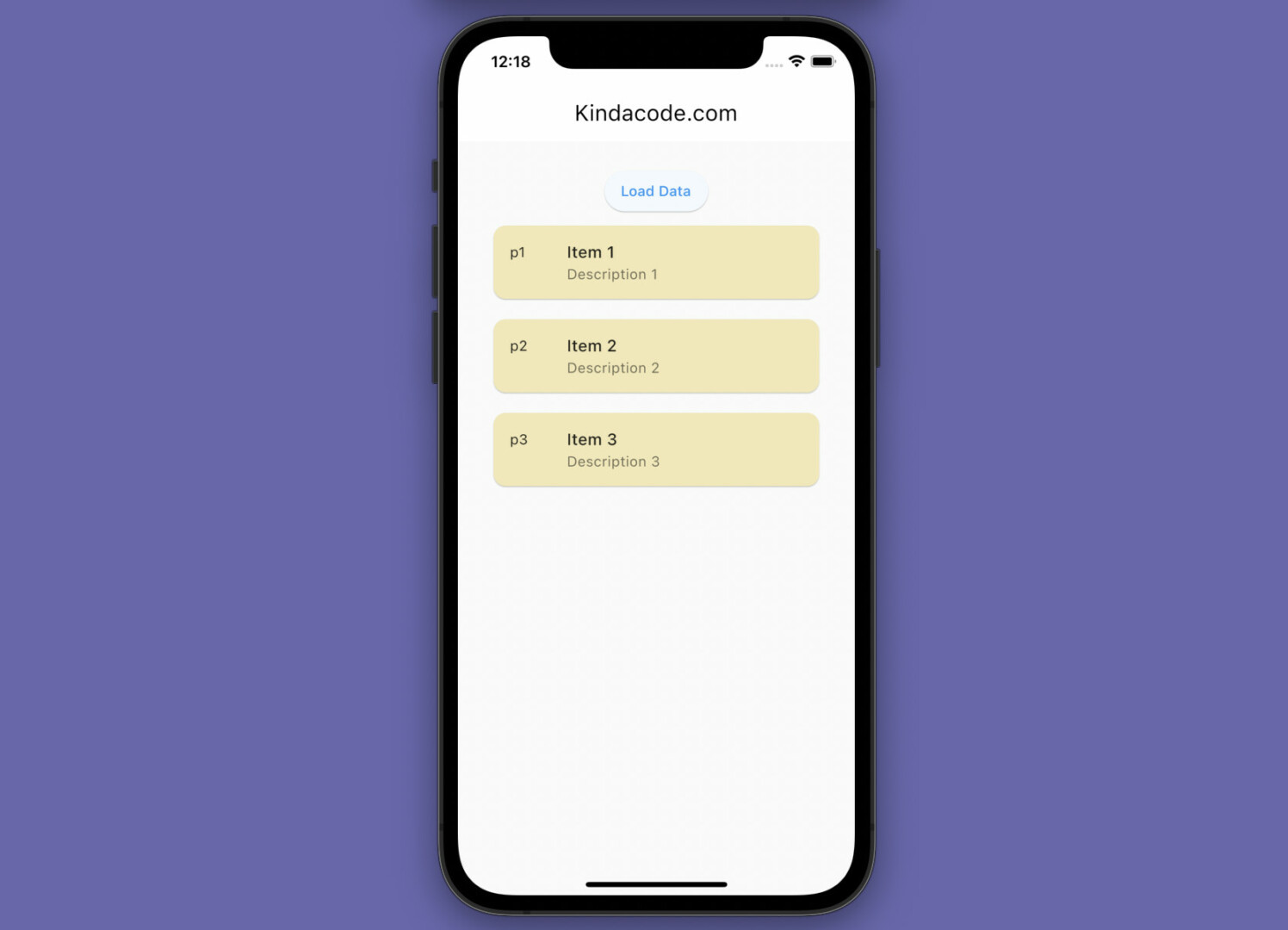
Here’s sample.json:
{
"items": [
{
"id": "p1",
"name": "Item 1",
"description": "Description 1"
},
{
"id": "p2",
"name": "Item 2",
"description": "Description 2"
},
{
"id": "p3",
"name": "Item 3",
"description": "Description 3"
}
]
}The code which is used to fetch data from the JSON file (see the full code below):
Future<void> readJson() async {
final String response =
await rootBundle.loadString('assets/sample.json');
final data = await json.decode(response);
// ...
}To use json.decode(), we need to import dart:convert.
Getting Started
1. Create a new Flutter project:
flutter create local_json_example2. Create a folder called assets (the name doesn’t matter) in the root directory of your project, then copy the sample.json file into it:
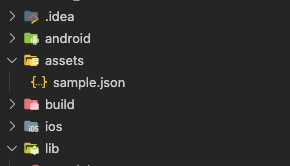
3. Declare the json file in the assets section in your pubspec.yaml file:
flutter:
assets:
- assets/sample.jsonNote that the indentation is mandatory.
4. Remove all the default code in main.dart and add this:
import 'package:flutter/material.dart';
import 'dart:convert';
import 'package:flutter/services.dart';
void main() {
runApp(const MyApp());
}
class MyApp extends StatelessWidget {
const MyApp({Key? key}) : super(key: key);
@override
Widget build(BuildContext context) {
return MaterialApp(
// Hide the debug banner
debugShowCheckedModeBanner: false,
title: 'Kindacode.com',
theme: ThemeData(
useMaterial3: true,
primarySwatch: Colors.blue,
),
home: const HomePage(),
);
}
}
class HomePage extends StatefulWidget {
const HomePage({Key? key}) : super(key: key);
@override
State<HomePage> createState() => _HomePageState();
}
class _HomePageState extends State<HomePage> {
List _items = [];
// Fetch content from the json file
Future<void> readJson() async {
final String response = await rootBundle.loadString('assets/sample.json');
final data = await json.decode(response);
setState(() {
_items = data["items"];
});
}
@override
Widget build(BuildContext context) {
return Scaffold(
appBar: AppBar(
centerTitle: true,
title: const Text(
'Kindacode.com',
),
),
body: Padding(
padding: const EdgeInsets.all(25),
child: Column(
children: [
ElevatedButton(
onPressed: readJson,
child: const Text('Load Data'),
),
// Display the data loaded from sample.json
_items.isNotEmpty
? Expanded(
child: ListView.builder(
itemCount: _items.length,
itemBuilder: (context, index) {
return Card(
key: ValueKey(_items[index]["id"]),
margin: const EdgeInsets.all(10),
color: Colors.amber.shade100,
child: ListTile(
leading: Text(_items[index]["id"]),
title: Text(_items[index]["name"]),
subtitle: Text(_items[index]["description"]),
),
);
},
),
)
: Container()
],
),
),
);
}
}5. Launch a simulator and run the following command:
flutter runOutput:
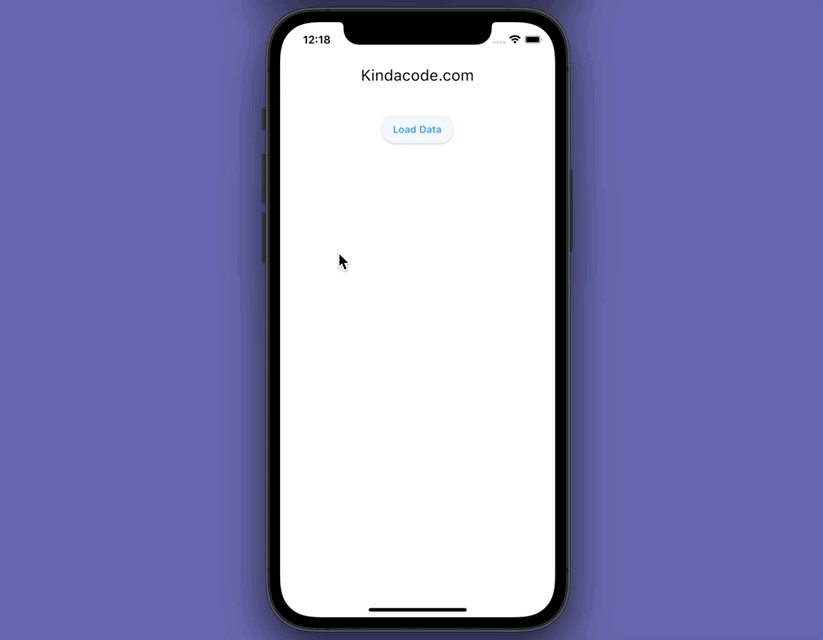
Loading Data on App Starts
In case you want to fetch and display data from your JSON file automatically when the app starts instead of on button click, you can call the readJson() function in the initState() method like this:
import 'package:flutter/material.dart';
import 'dart:convert';
import 'package:flutter/services.dart';
void main() {
runApp(const MyApp());
}
class MyApp extends StatelessWidget {
const MyApp({Key? key}) : super(key: key);
@override
Widget build(BuildContext context) {
return MaterialApp(
// Hide the debug banner
debugShowCheckedModeBanner: false,
title: 'Kindacode.com',
theme: ThemeData(
useMaterial3: true,
primarySwatch: Colors.blue,
),
home: const HomePage(),
);
}
}
class HomePage extends StatefulWidget {
const HomePage({Key? key}) : super(key: key);
@override
State<HomePage> createState() => _HomePageState();
}
class _HomePageState extends State<HomePage> {
List _items = [];
// Fetch content from the json file
Future<void> readJson() async {
final String response = await rootBundle.loadString('assets/sample.json');
final data = await json.decode(response);
setState(() {
_items = data["items"];
});
}
@override
void initState() {
super.initState();
// Call the readJson method when the app starts
readJson();
}
@override
Widget build(BuildContext context) {
return Scaffold(
appBar: AppBar(
centerTitle: true,
title: const Text(
'Kindacode.com',
),
),
body: Padding(
padding: const EdgeInsets.all(25),
child: Column(
children: [
// Display the data loaded from sample.json
_items.isNotEmpty
? Expanded(
child: ListView.builder(
itemCount: _items.length,
itemBuilder: (context, index) {
return Card(
key: ValueKey(_items[index]["id"]),
margin: const EdgeInsets.all(10),
color: Colors.amber.shade100,
child: ListTile(
leading: Text(_items[index]["id"]),
title: Text(_items[index]["name"]),
subtitle: Text(_items[index]["description"]),
),
);
},
),
)
: Container()
],
),
),
);
}
}Another solution is to use FutureBuilder. See the detailed guide about this widget here.
Conclusion
We’ve built a simple app that loads data from a local JSON file. Continue exploring more about JSON stuff and other fascinating things in Flutter by reading also:
- How to encode/decode JSON in Flutter
- Ways to Store Data Offline in Flutter
- Most Popular Packages for State Management in Flutter
- Flutter and Firestore Database: CRUD example
- Flutter + Firebase Storage: Upload, Retrieve, and Delete files
- Flutter and Firestore Database: CRUD example
- Flutter & Hive Database: CRUD Example
You can also check out our Flutter topic page or Dart topic page for the latest tutorials and examples.



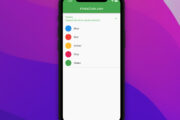
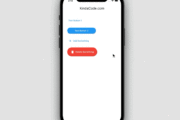

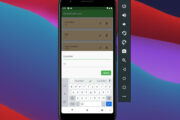
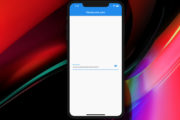


















thanks a lot
many thanks
why you don’t add initState?
please provide how write data from textbox in to json file
Thank you, it helped a lot
Hello, A Goodman! It has been a crucial tutorial to learn how to decode a nested JSON file. And it possessed so strategic first appearance page that you can manage the page in two different conditions. Therefore it means that you can use a text message while waiting for a… Read more »
This was very helpful. Thanks
how it deal without button, i have trouble finding
If you dont want button just give that function in initState((){}; , data will be fetched as soon as page gets load
You can check this article: Flutter FutureBuilder example (null safety)
Another question! … how to update local JSON files?
You can see this: https://www.kindacode.com/article/flutter-how-to-read-and-write-text-files/
It isn’t JSON but similar to.
that was very helpful for me among all the sources and ways to make these kinda UIs. Thanks a lot.
Happy coding