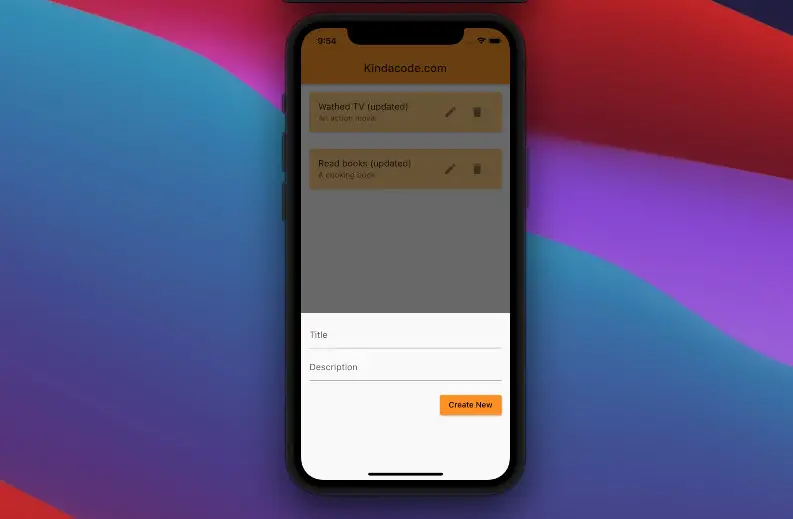
SQLite is a fast relational database that can be used to store data offline for mobile applications. CRUD means create, read, update, and delete, the four essential operations of persistent storage.
In this article, we are going to build a small Flutter app that uses SQLite to persist data.
Note: This article was recently updated to work smoothly with Flutter 3.10.6 (currently the latest version). Make sure you don’t use a too old version of the framework.
Prerequisites
In order to fully understand the example, you should have:
- Basic knowledge of Flutter
- Know what SQLite is. If you don’t, please see the official docs first.
- A computer with Flutter installed and a code editor (VS Code is great).
App Preview
The app we are going to make is an offline diary that lets users record the activities they did during the day. For simplicity’s sake, we will call each of these activities a “journal” or an “item”.
In the scope of this tutorial, “activity”, “item”, and “journal” are interchangeable.
The app has a floating button that can be used to show a bottom sheet. That bottom sheet contains 2 text fields corresponding to “title” and “description”. These text fields are used to create a new “item” or update an existing “item”.
The saved “items” are fetched from the SQLite database and displayed with a list view. There are an update button and a delete button associated with each “item”.
A demo is worth more than a thousand words:
Database Structure
We are going to create an SQLite database called kindacode.db. It has only a single table named items. Below is the structure of the table:
| Column | Type | Description |
| id | INTEGER | The id of an activity |
| title | TEXT | The name of an activity |
| description | TEXT | The detail of an activity |
| createdAt | TIMESTAMP | The time that the item was created. It will be automatically added by SQLite |
The Code
1. Create a new Flutter project. In the lib folder, add a new file named sql_helper.dart.
The project structure:
.
├── main.dart
└── sql_helper.dartInstall the sqflite plugin (note that the name has an “f”):
flutter pub add sqflite2. Full code in sql_helper.dart:
import 'package:flutter/foundation.dart';
import 'package:sqflite/sqflite.dart' as sql;
class SQLHelper {
static Future<void> createTables(sql.Database database) async {
await database.execute("""CREATE TABLE items(
id INTEGER PRIMARY KEY AUTOINCREMENT NOT NULL,
title TEXT,
description TEXT,
createdAt TIMESTAMP NOT NULL DEFAULT CURRENT_TIMESTAMP
)
""");
}
// id: the id of a item
// title, description: name and description of your activity
// created_at: the time that the item was created. It will be automatically handled by SQLite
static Future<sql.Database> db() async {
return sql.openDatabase(
'kindacode.db',
version: 1,
onCreate: (sql.Database database, int version) async {
await createTables(database);
},
);
}
// Create new item (journal)
static Future<int> createItem(String title, String? descrption) async {
final db = await SQLHelper.db();
final data = {'title': title, 'description': descrption};
final id = await db.insert('items', data,
conflictAlgorithm: sql.ConflictAlgorithm.replace);
return id;
}
// Read all items (journals)
static Future<List<Map<String, dynamic>>> getItems() async {
final db = await SQLHelper.db();
return db.query('items', orderBy: "id");
}
// Read a single item by id
// The app doesn't use this method but I put here in case you want to see it
static Future<List<Map<String, dynamic>>> getItem(int id) async {
final db = await SQLHelper.db();
return db.query('items', where: "id = ?", whereArgs: [id], limit: 1);
}
// Update an item by id
static Future<int> updateItem(
int id, String title, String? descrption) async {
final db = await SQLHelper.db();
final data = {
'title': title,
'description': descrption,
'createdAt': DateTime.now().toString()
};
final result =
await db.update('items', data, where: "id = ?", whereArgs: [id]);
return result;
}
// Delete
static Future<void> deleteItem(int id) async {
final db = await SQLHelper.db();
try {
await db.delete("items", where: "id = ?", whereArgs: [id]);
} catch (err) {
debugPrint("Something went wrong when deleting an item: $err");
}
}
}3. Full code in main.dart (with explanations):
// KindaCode.com
// main.dart
import 'package:flutter/material.dart';
import 'sql_helper.dart';
void main() {
runApp(const MyApp());
}
class MyApp extends StatelessWidget {
const MyApp({Key? key}) : super(key: key);
@override
Widget build(BuildContext context) {
return MaterialApp(
// Remove the debug banner
debugShowCheckedModeBanner: false,
title: 'Kindacode.com',
theme: ThemeData(
primarySwatch: Colors.orange,
),
home: const HomePage());
}
}
class HomePage extends StatefulWidget {
const HomePage({Key? key}) : super(key: key);
@override
State<HomePage> createState() => _HomePageState();
}
class _HomePageState extends State<HomePage> {
// All journals
List<Map<String, dynamic>> _journals = [];
bool _isLoading = true;
// This function is used to fetch all data from the database
void _refreshJournals() async {
final data = await SQLHelper.getItems();
setState(() {
_journals = data;
_isLoading = false;
});
}
@override
void initState() {
super.initState();
_refreshJournals(); // Loading the diary when the app starts
}
final TextEditingController _titleController = TextEditingController();
final TextEditingController _descriptionController = TextEditingController();
// This function will be triggered when the floating button is pressed
// It will also be triggered when you want to update an item
void _showForm(int? id) async {
if (id != null) {
// id == null -> create new item
// id != null -> update an existing item
final existingJournal =
_journals.firstWhere((element) => element['id'] == id);
_titleController.text = existingJournal['title'];
_descriptionController.text = existingJournal['description'];
}
showModalBottomSheet(
context: context,
elevation: 5,
isScrollControlled: true,
builder: (_) => Container(
padding: EdgeInsets.only(
top: 15,
left: 15,
right: 15,
// this will prevent the soft keyboard from covering the text fields
bottom: MediaQuery.of(context).viewInsets.bottom + 120,
),
child: Column(
mainAxisSize: MainAxisSize.min,
crossAxisAlignment: CrossAxisAlignment.end,
children: [
TextField(
controller: _titleController,
decoration: const InputDecoration(hintText: 'Title'),
),
const SizedBox(
height: 10,
),
TextField(
controller: _descriptionController,
decoration: const InputDecoration(hintText: 'Description'),
),
const SizedBox(
height: 20,
),
ElevatedButton(
onPressed: () async {
// Save new journal
if (id == null) {
await _addItem();
}
if (id != null) {
await _updateItem(id);
}
// Clear the text fields
_titleController.text = '';
_descriptionController.text = '';
// Close the bottom sheet
if (!mounted) return;
Navigator.of(context).pop();
},
child: Text(id == null ? 'Create New' : 'Update'),
)
],
),
));
}
// Insert a new journal to the database
Future<void> _addItem() async {
await SQLHelper.createItem(
_titleController.text, _descriptionController.text);
_refreshJournals();
}
// Update an existing journal
Future<void> _updateItem(int id) async {
await SQLHelper.updateItem(
id, _titleController.text, _descriptionController.text);
_refreshJournals();
}
// Delete an item
void _deleteItem(int id) async {
await SQLHelper.deleteItem(id);
ScaffoldMessenger.of(context).showSnackBar(const SnackBar(
content: Text('Successfully deleted a journal!'),
));
_refreshJournals();
}
@override
Widget build(BuildContext context) {
return Scaffold(
appBar: AppBar(
title: const Text('Kindacode.com'),
),
body: _isLoading
? const Center(
child: CircularProgressIndicator(),
)
: ListView.builder(
itemCount: _journals.length,
itemBuilder: (context, index) => Card(
color: Colors.orange[200],
margin: const EdgeInsets.all(15),
child: ListTile(
title: Text(_journals[index]['title']),
subtitle: Text(_journals[index]['description']),
trailing: SizedBox(
width: 100,
child: Row(
children: [
IconButton(
icon: const Icon(Icons.edit),
onPressed: () => _showForm(_journals[index]['id']),
),
IconButton(
icon: const Icon(Icons.delete),
onPressed: () =>
_deleteItem(_journals[index]['id']),
),
],
),
)),
),
),
floatingActionButton: FloatingActionButton(
child: const Icon(Icons.add),
onPressed: () => _showForm(null),
),
);
}
}Conclusion
You’ve learned the fundamentals of SQLite and gone through an end-to-end example of using SQLite in a Flutter app. From here, you can build more complex apps that store a lot of data offline. If you’d like to explore more about Flutter and modern mobile development, take a look at the following articles:
- Flutter and Firestore Database: CRUD example (null safety)
- Flutter + Firebase Storage: Upload, Retrieve, and Delete files
- The best Ways to Store Data Offline in Flutter
- Using GetX (Get) for State Management in Flutter
- Flutter: ValueListenableBuilder Example
- Using Provider for State Management in Flutter
- Flutter: Load and display content from CSV files
You can also check out our Flutter category page or Dart category page for the latest tutorials and examples.



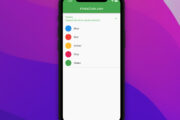
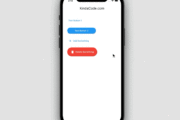

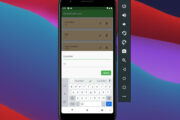
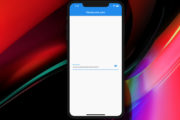


















I am just learning flutter. One way to fix the context issue is to change line 65 to be: void _showForm(int? id, BuildContext context) async { And then add the ‘context’ parameter to all necessary function calls. There may be a way to make it a global variable but again… Read more »
thank you very very very mutch
Thank you Good Man,
I ran the app on Android emulator and it worked! (but it did not on Linux or web).
I added a TextField and a Button to do Search (if title.contains(textfield.text)), but failed. Can anybody help? Thanks
Hi Good Man,
I copied your code and did as instructed but when I run the app, a big round figure just runs around continuously. Please helps. I run Linux Mint XFCE 20.
Thanks a lot.
Looks like there has been a change: Error on this line:
showModalBottomSheet(
context: context,
“The argument type ‘Context’ can’t be assigned to the parameter type ‘BuildContext’. (Documentation) “
I checked and updated the code on Aug 05, 2023. It’s been working fine since then.
Thanks sir for this great tutorial!
and i just wanna ask, where is the database stored locally on our computer? or the path to access the database?
Hi The location of the SQLite database on mobile depends on the device and the application. Generally, it is stored in the /data/data//databases/ folder, where is the name of your application package and is the name of your database file.
WOW, it’s great. Thanks
hi,nice tutorial.
I hsve a problem when I run it, the page is just loading and when I push the create button and want to add it to sceeen the Create New button is not working.
Thanks you guys
Great and very helpful. Thank you!
Excellent work with good programming approach and you have made it easy with comments.
I recommend this site to all the new commers in Flutter to come and learn hare and make their future bright.
Thanks a lot
Happy coding, man
So happy thanks
thank you bro you saved my ***
I have spent two weeks now trying to figure out how to perform CRUD with persistent data in mysqflite, this was just under 2hours, thank you very much, I am now a developer!
Happy coding 🔥
how to add more fields like title and description
it’s very helpful for me
thank you
Also we declared a variable for date but not showing.
how can I gather those events in month file. Like each month the events are gather in a table or a file.
hi, very nice tutorial.
i had a pb when a loaded it. the Create New button was not working .
Hi broD, can you post a screenshot?
thanks ^_*
Happy coding 😁
Thank you very much! Short, understandable and works
You’re welcome 🤓
Thank you very much, this was worth more than 1000 videos of tutorials and works..
Thank you for your compliment 🙂
Thank you. How would this work using an existing db file that was included in the flutter assets folder?
I guess you are trying to import some data from an existing database. This can help you: https://github.com/tekartik/sqflite/blob/master/sqflite/doc/opening_asset_db.md
Nice … This just works !! super well done!
Thank u 🤓