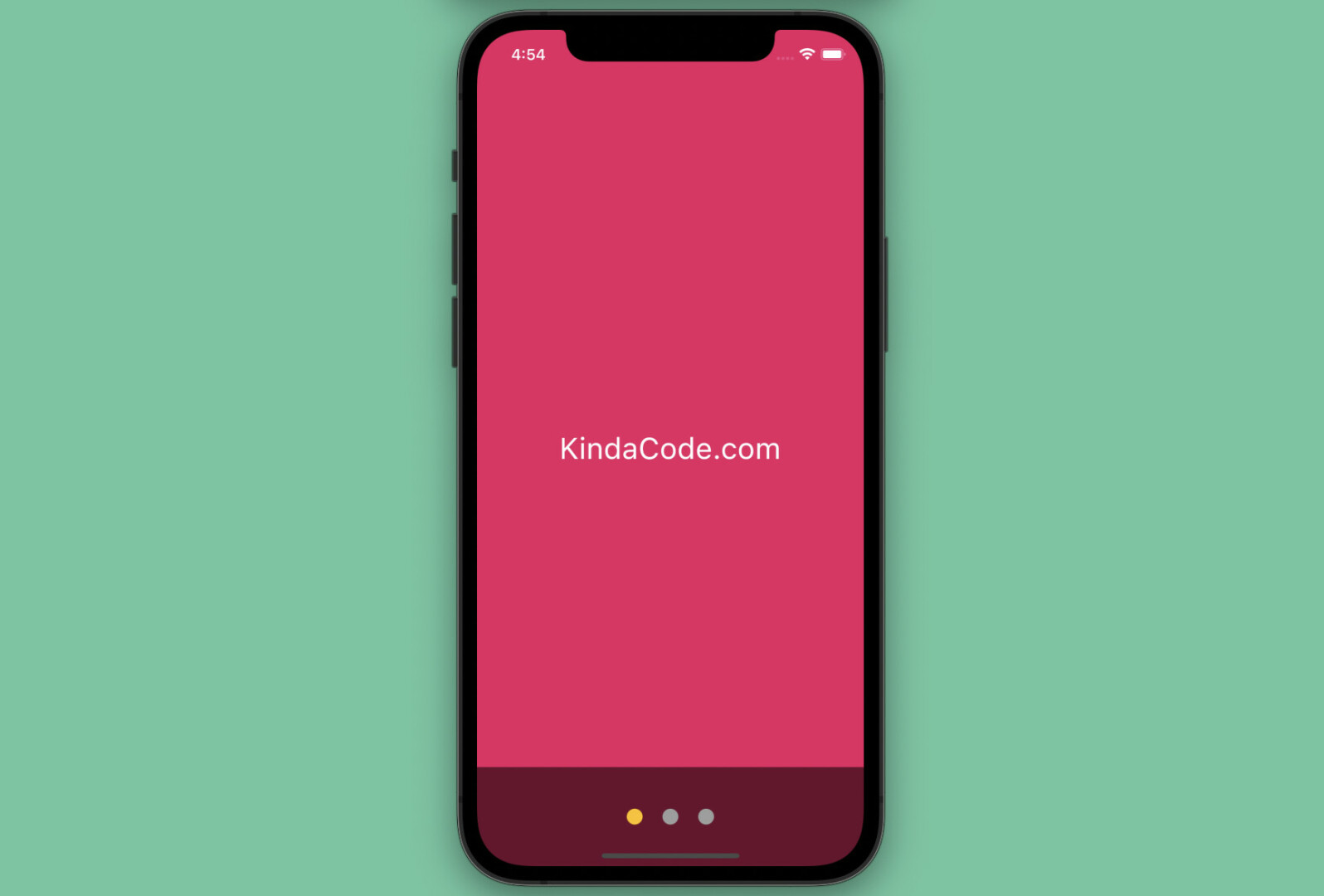
This practical article walks you through a couple of different examples of implementing the PageView widget in Flutter. The first example is simple and straightforward, while the second one is a little bit complex because it goes with a dot indicator. Before writing code, let’s explore the fundamentals.
The Fundamentals
According to the official docs, the PageView widget is used to create a scrollable list that works page by page. One of the most common use cases is carousel/slideshow images which you can come across in many places on the web or in mobile apps.
You can construct a PageView from an explicit list of widgets by using this constructor:
PageView({
Key? key,
Axis scrollDirection = Axis.horizontal,
bool reverse = false,
PageController? controller,
ScrollPhysics? physics,
bool pageSnapping = true,
ValueChanged<int>? onPageChanged,
List<Widget> children = const <Widget>[],
DragStartBehavior dragStartBehavior = DragStartBehavior.start,
bool allowImplicitScrolling = false,
String? restorationId,
Clip clipBehavior = Clip.hardEdge,
ScrollBehavior? scrollBehavior,
bool padEnds = true
})If you want to implement a PageView that uses widgets that are created on demand (e.g., dynamic items loaded from a remote server), use this constructor:
PageView.builder({
Key? key,
Axis scrollDirection = Axis.horizontal,
bool reverse = false,
PageController? controller,
ScrollPhysics? physics,
bool pageSnapping = true,
ValueChanged<int>? onPageChanged,
required NullableIndexedWidgetBuilder itemBuilder,
ChildIndexGetter? findChildIndexCallback,
int? itemCount,
DragStartBehavior dragStartBehavior = DragStartBehavior.start,
bool allowImplicitScrolling = false,
String? restorationId,
Clip clipBehavior = Clip.hardEdge,
ScrollBehavior? scrollBehavior,
bool padEnds = true
})To get a better understanding, let’s examine the upcoming examples
Minimum Viable Example
Preview
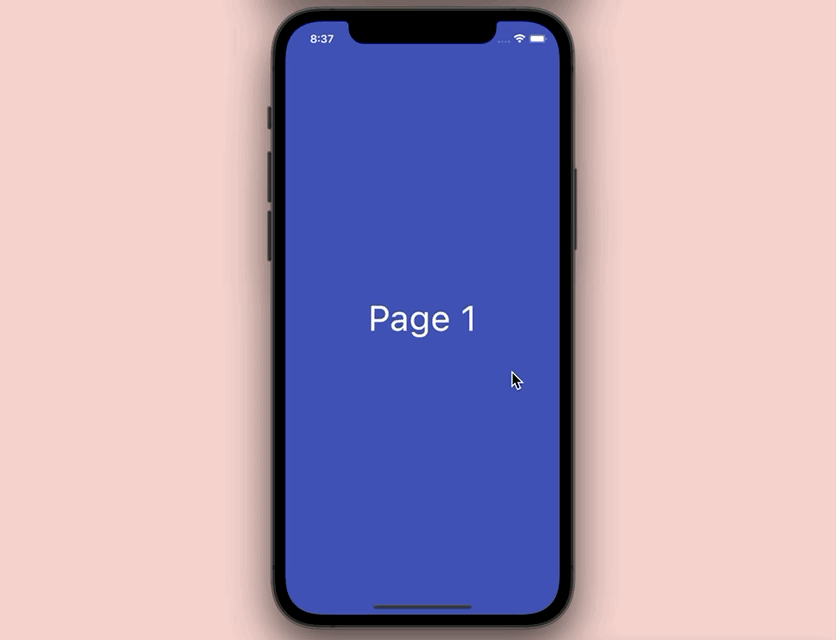
The Code
The full source code in main.dart with explanations:
// kindacode.com
// PageView example
import 'package:flutter/material.dart';
void main() => runApp(const MyApp());
class MyApp extends StatelessWidget {
const MyApp({Key? key}) : super(key: key);
@override
Widget build(BuildContext context) {
return MaterialApp(
// remove the debug banner
debugShowCheckedModeBanner: false,
title: 'KindaCode.com',
theme: ThemeData(
colorScheme: ColorScheme.fromSeed(seedColor: Colors.blue),
useMaterial3: true,
),
home: const KindaCode());
}
}
class KindaCode extends StatefulWidget {
const KindaCode({Key? key}) : super(key: key);
@override
State<KindaCode> createState() => _KindaCodeState();
}
class _KindaCodeState extends State<KindaCode> {
// Declare and Initialize the PageController
final PageController _pageController =
PageController(initialPage: 0, viewportFraction: 1);
@override
Widget build(BuildContext context) {
return Scaffold(
body: PageView(
controller: _pageController,
children: const [PageOne(), PageTwo(), PageThree()],
),
);
}
// Dispose the PageController
@override
void dispose() {
_pageController.dispose();
super.dispose();
}
}
// Page One
class PageOne extends StatelessWidget {
const PageOne({Key? key}) : super(key: key);
@override
Widget build(BuildContext context) {
return Container(
alignment: Alignment.center,
color: Colors.indigo,
child: const Text(
'Page 1',
style: TextStyle(fontSize: 50, color: Colors.white),
),
);
}
}
// Page Two
class PageTwo extends StatelessWidget {
const PageTwo({Key? key}) : super(key: key);
@override
Widget build(BuildContext context) {
return Container(
alignment: Alignment.center,
color: Colors.green,
child: const Text(
'Page 2',
style: TextStyle(fontSize: 50, color: Colors.white),
));
}
}
// Page Three
class PageThree extends StatelessWidget {
const PageThree({Key? key}) : super(key: key);
@override
Widget build(BuildContext context) {
return Container(
alignment: Alignment.center,
color: Colors.amber,
child: const Text(
'Page 3',
style: TextStyle(fontSize: 50, color: Colors.black),
));
}
}PageView with Dots Indicator
Preview
This example is an enhancement of the preceding one. It displays a PageView with a dot indicator. Each page is associated with a dot. The dot corresponding to the current page will have a different color than the other dots. Furthermore, users can move between pages by swiping left, right, or tapping on a dot. Here’s how it works in action:
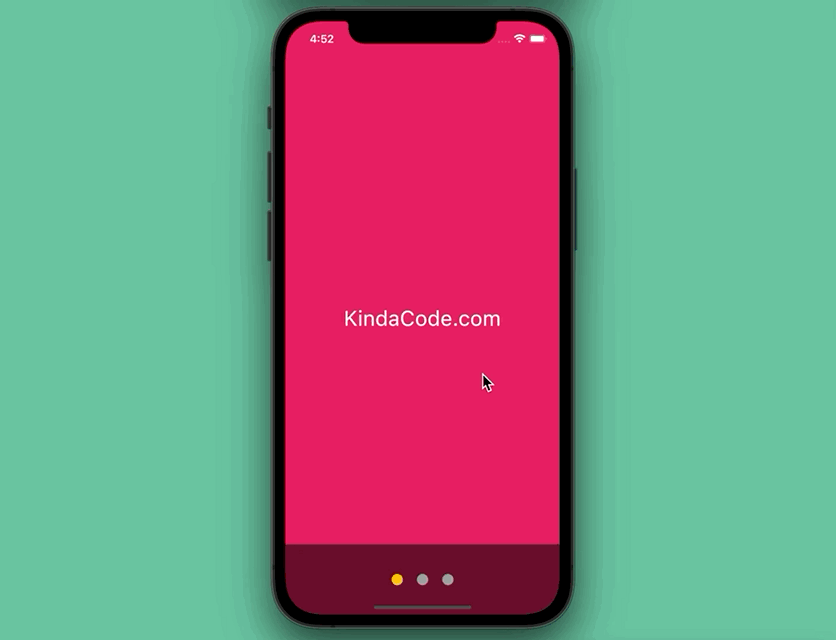
The Code
The complete code in main.dart with explanations in the comments:
import 'package:flutter/material.dart';
void main() {
runApp(const MyApp());
}
class MyApp extends StatelessWidget {
const MyApp({Key? key}) : super(key: key);
@override
Widget build(BuildContext context) {
return MaterialApp(
// remove the debug banner
debugShowCheckedModeBanner: false,
title: 'KindaCode.com',
theme: ThemeData(
useMaterial3: true,
),
home: const KindaCodeDemo());
}
}
// Construct Dots Indicator
class KindaCodeDemo extends StatefulWidget {
const KindaCodeDemo({Key? key}) : super(key: key);
@override
State<KindaCodeDemo> createState() => _KindaCodeDemoState();
}
class _KindaCodeDemoState extends State<KindaCodeDemo> {
// declare and initizlize the page controller
final PageController _pageController = PageController(initialPage: 0);
// the index of the current page
int _activePage = 0;
// this list holds all the pages
// all of them are constructed in the very end of this file for readability
final List<Widget> _pages = [
const PageOne(),
const PageTwo(),
const PageThree()
];
@override
Widget build(BuildContext context) {
return Scaffold(
body: Stack(
children: [
// the page view
PageView.builder(
controller: _pageController,
onPageChanged: (int page) {
setState(() {
_activePage = page;
});
},
itemCount: _pages.length,
itemBuilder: (BuildContext context, int index) {
return _pages[index % _pages.length];
},
),
// Display the dots indicator
Positioned(
bottom: 0,
left: 0,
right: 0,
height: 100,
child: Container(
color: Colors.black54,
child: Row(
mainAxisAlignment: MainAxisAlignment.center,
children: List<Widget>.generate(
_pages.length,
(index) => Padding(
padding: const EdgeInsets.symmetric(horizontal: 10),
child: InkWell(
onTap: () {
_pageController.animateToPage(index,
duration: const Duration(milliseconds: 300),
curve: Curves.easeIn);
},
child: CircleAvatar(
radius: 8,
// check if a dot is connected to the current page
// if true, give it a different color
backgroundColor: _activePage == index
? Colors.amber
: Colors.grey,
),
),
)),
),
),
),
],
),
);
}
}
// Page One
class PageOne extends StatelessWidget {
const PageOne({Key? key}) : super(key: key);
@override
Widget build(BuildContext context) {
return Container(
alignment: Alignment.center,
color: Colors.pink,
child: const Text(
'KindaCode.com',
style: TextStyle(fontSize: 30, color: Colors.white),
),
);
}
}
// Page Two
class PageTwo extends StatelessWidget {
const PageTwo({Key? key}) : super(key: key);
@override
Widget build(BuildContext context) {
return Container(
alignment: Alignment.center,
color: Colors.green,
child: const Text(
'Green Page',
style: TextStyle(fontSize: 50, color: Colors.white),
));
}
}
// Page Three
class PageThree extends StatelessWidget {
const PageThree({Key? key}) : super(key: key);
@override
Widget build(BuildContext context) {
return Container(
alignment: Alignment.center,
color: Colors.blue,
child: const Text(
'Blue Page',
style: TextStyle(fontSize: 50, color: Colors.white),
));
}
}Afterword
We’ve walked through a few examples of the PageView widget in Flutter to create nice and interactive user interfaces. From this time forward, you’ll have a solid knowledge to harness in many situations related to lists of widgets that work page by page. Continue learning and strengthening your skills by taking a look at the following articles:
- Flutter & VS Code: Auto Trigger Hot Reload on Save
- How to Parse and Render XML Data in Flutter
- Flutter: Best Packages to Create Cool Bottom App Bars
- Flutter: Giving a Size to a CircularProgressIndicator
- Flutter: Get Current Scroll Offset in ListView/GridView
- How to make an image carousel in Flutter
You can also tour around our Flutter topic page or Dart topic page for the most recent tutorials and examples.



















