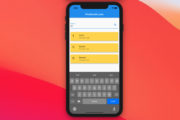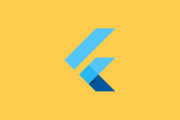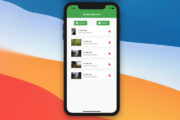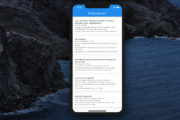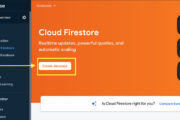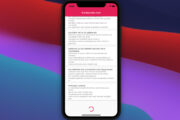The Positioned widget in Flutter is used to place a child of a Stack widget in a particular place. Its properties (top, left, right, bottom) can be positive or negative.
Examples
Example 1
This example creates a number of circles with different colors where the largest circle is partially obscured by the smaller circles.
Screenshot:
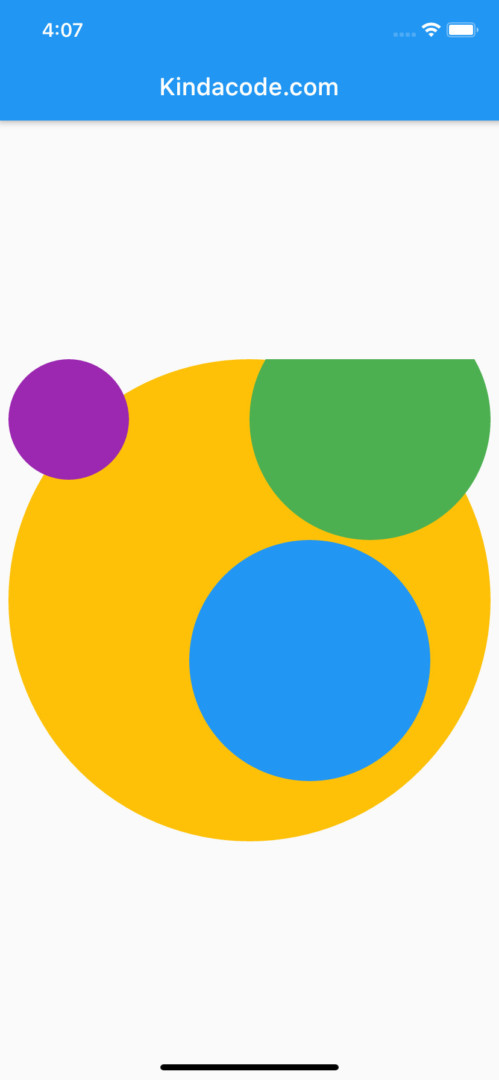
The code:
import 'package:flutter/material.dart';
void main() {
runApp(const MyApp());
}
class MyApp extends StatelessWidget {
const MyApp({Key? key}) : super(key: key);
@override
Widget build(BuildContext context) {
return MaterialApp(
// Hide the debug banner
debugShowCheckedModeBanner: false,
title: 'Kindacode.com',
theme: ThemeData.light(),
home: const HomePage(),
);
}
}
class HomePage extends StatelessWidget {
const HomePage({Key? key}) : super(key: key);
@override
Widget build(BuildContext context) {
return Scaffold(
appBar: AppBar(
title: const Text('Kindacode.com'),
),
body: Center(
child: Container(
width: 400,
height: 400,
decoration:
const BoxDecoration(shape: BoxShape.circle, color: Colors.amber),
child: Stack(
children: [
Positioned(
top: 0,
left: 0,
child: Container(
width: 100,
height: 100,
decoration: const BoxDecoration(
shape: BoxShape.circle,
color: Colors.purple,
),
)),
Positioned(
top: 150,
left: 150,
child: Container(
width: 200,
height: 200,
decoration: const BoxDecoration(
shape: BoxShape.circle, color: Colors.blue),
),
),
Positioned(
top: -50,
left: 200,
child: Container(
width: 200,
height: 200,
decoration: const BoxDecoration(
shape: BoxShape.circle, color: Colors.green),
),
),
],
),
)));
}
}Example 2
Preview:
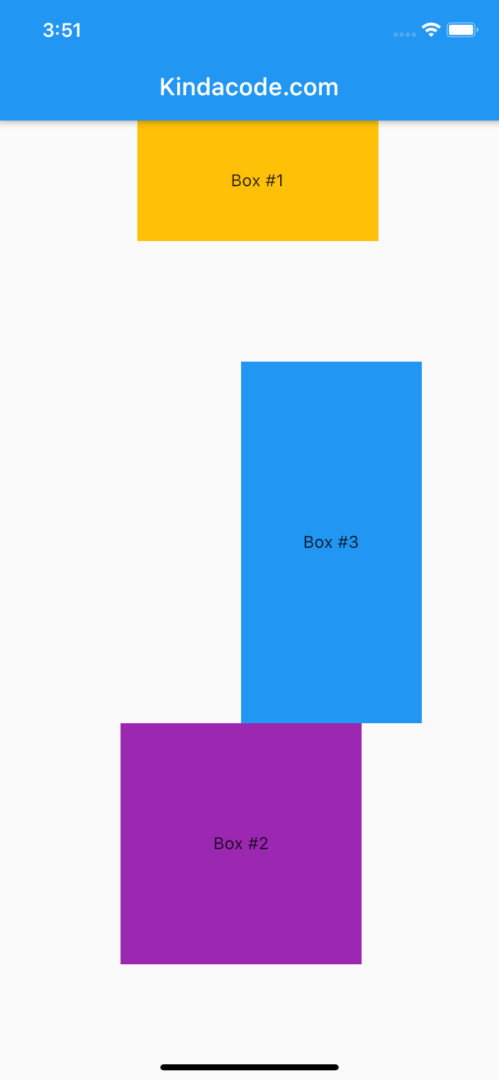
The code:
import 'package:flutter/material.dart';
void main() {
runApp(const MyApp());
}
class MyApp extends StatelessWidget {
const MyApp({Key? key}) : super(key: key);
@override
Widget build(BuildContext context) {
return MaterialApp(
// Hide the debug banner
debugShowCheckedModeBanner: false,
title: 'Kindacode.com',
theme: ThemeData.light(),
home: const HomePage(),
);
}
}
class HomePage extends StatelessWidget {
const HomePage({Key? key}) : super(key: key);
@override
Widget build(BuildContext context) {
return Scaffold(
appBar: AppBar(
title: const Text('Kindacode.com'),
),
body: SafeArea(
child: Stack(
children: [
Positioned(
top: 0,
right: 100,
child: Container(
width: 200,
height: 100,
color: Colors.amber,
alignment: Alignment.center,
child: const Text('Box #1'),
)),
Positioned(
top: 500,
left: 100,
child: Container(
width: 200,
height: 200,
color: Colors.purple,
alignment: Alignment.center,
child: const Text('Box #2'),
)),
Positioned(
top: 200,
left: 200,
child: Container(
width: 150,
height: 300,
color: Colors.blue,
alignment: Alignment.center,
child: const Text('Box #3'),
))
],
)));
}
}Conclusion
We’ve examined a few examples of using the Positioned widget which always is a descendant of a Stack widget. If you’d like to explore more new and exciting things about modern Flutter development, take a look at the following articles:
- Flutter: Making Beautiful Chat Bubbles (2 Approaches)
- Flutter: Creating OTP/PIN Input Fields (2 approaches)
- Ways to Add Multiple Floating Buttons in Flutter
- Flutter & Hive Database: CRUD Example
- Flutter and Firestore Database: CRUD example
- Most Popular Packages for State Management in Flutter
You can also check out our Flutter category page or Dart category page for the latest tutorials and examples.