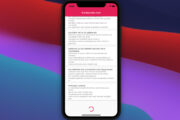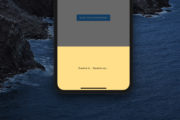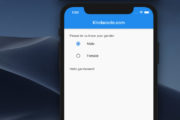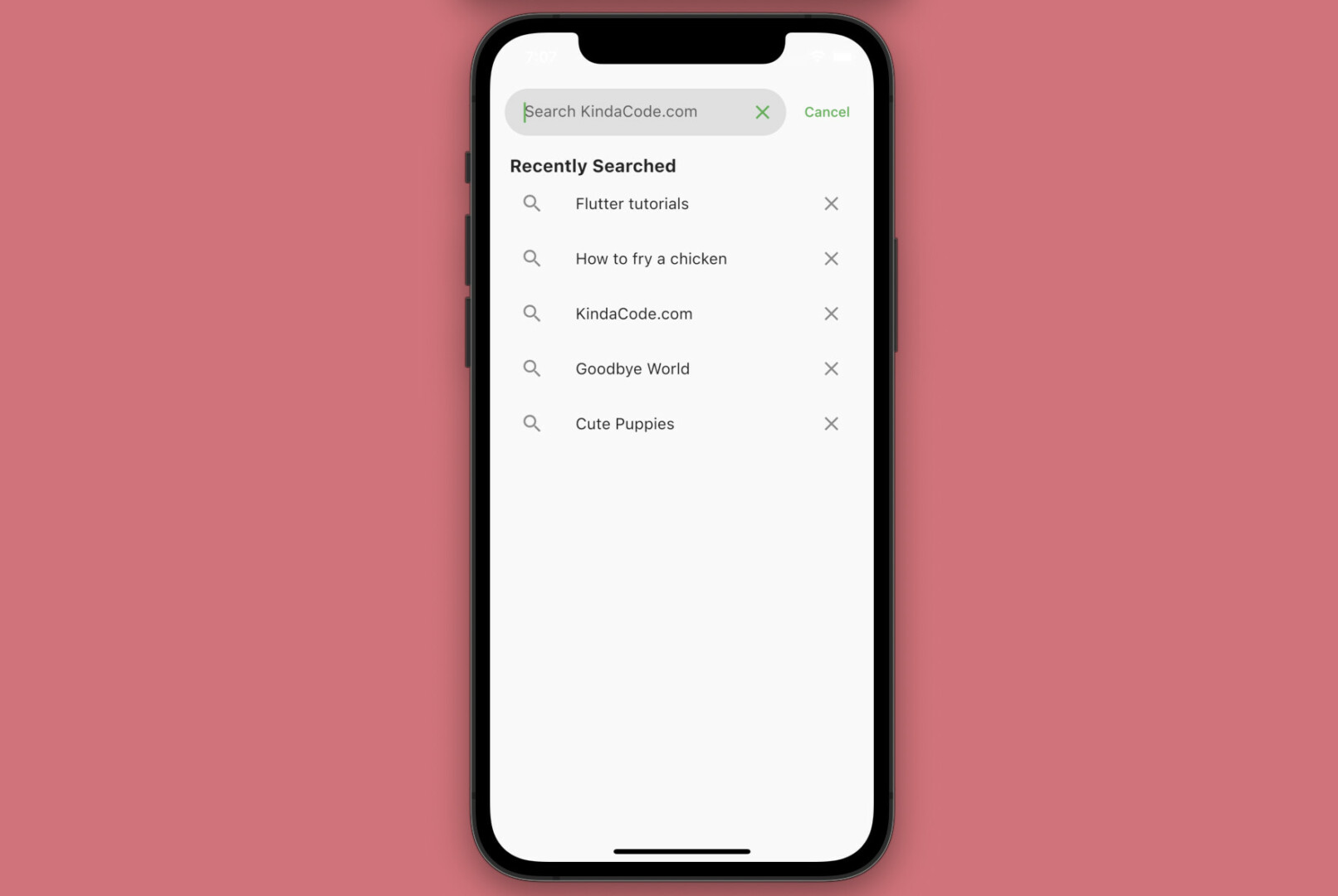
This practical article walks you through a complete example of implementing a fullscreen search modal in Flutter. Without any further ado, let’s get started.
The Example
Preview
The small app we’re going to construct has an app bar with a search button on the right side. When this button gets pressed, a fullscreen modal dialog will appear. It doesn’t jump out suddenly but with fade animation and slide animation (from top to bottom). Next to the rounded search field, there is a Cancel button that can be used to close the modal. Below the search field, we display some search history (you can add other things like suggestions, categories, etc.).
Here’s how it works in action:
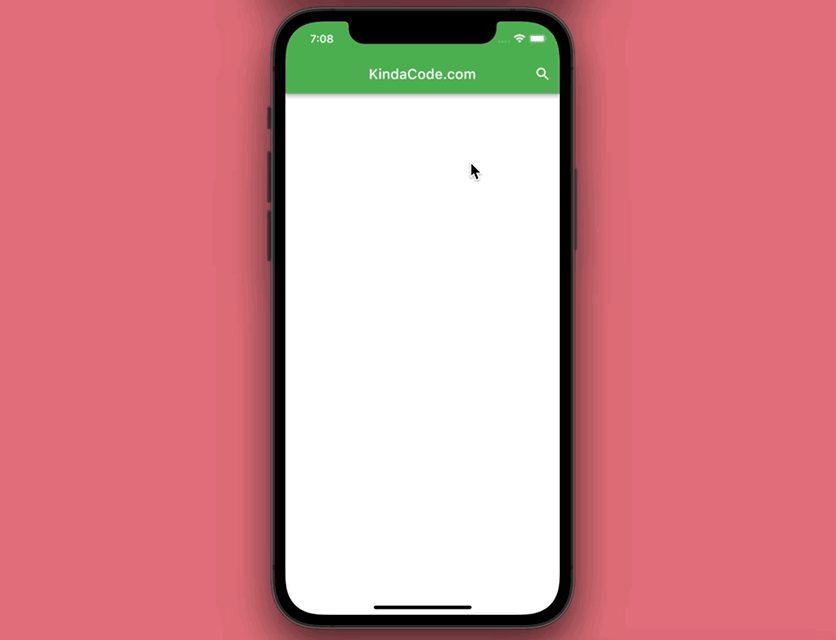
The Code
We create the full modal by defining a class named FullScreenSearchModal that extends the ModalRoute class. The full source code in main.dart with explanations:
// KindaCode.com
// main.dart
import 'package:flutter/material.dart';
void main() => runApp(const MyApp());
class MyApp extends StatelessWidget {
const MyApp({Key? key}) : super(key: key);
@override
Widget build(BuildContext context) {
return MaterialApp(
// remove the debug banner
debugShowCheckedModeBanner: false,
title: 'KindaCode.com',
theme: ThemeData(
primarySwatch: Colors.green,
),
home: const KindaCodeDemo(),
);
}
}
// this class defines the full-screen search modal
// by extending the ModalRoute class
class FullScreenSearchModal extends ModalRoute {
@override
Duration get transitionDuration => const Duration(milliseconds: 500);
@override
bool get opaque => false;
@override
bool get barrierDismissible => false;
@override
Color get barrierColor => Colors.black.withOpacity(0.6);
@override
String? get barrierLabel => null;
@override
bool get maintainState => true;
@override
Widget buildPage(
BuildContext context,
Animation<double> animation,
Animation<double> secondaryAnimation,
) {
return Scaffold(
body: SafeArea(
child: Padding(
padding: const EdgeInsets.symmetric(vertical: 10, horizontal: 15),
child: Column(
mainAxisSize: MainAxisSize.min,
crossAxisAlignment: CrossAxisAlignment.start,
children: [
// implement the search field
Row(
mainAxisAlignment: MainAxisAlignment.spaceBetween,
children: [
Expanded(
child: TextField(
autofocus: true,
decoration: InputDecoration(
contentPadding: const EdgeInsets.symmetric(
vertical: 0, horizontal: 20),
filled: true,
fillColor: Colors.grey.shade300,
suffixIcon: const Icon(Icons.close),
hintText: 'Search KindaCode.com',
border: OutlineInputBorder(
borderSide: BorderSide.none,
borderRadius: BorderRadius.circular(30)),
),
),
),
const SizedBox(
width: 10,
),
// This button is used to close the search modal
TextButton(
onPressed: () => Navigator.of(context).pop(),
child: const Text('Cancel'))
],
),
// display other things like search history, suggestions, search results, etc.
const SizedBox(
height: 20,
),
const Padding(
padding: EdgeInsets.only(left: 5),
child: Text('Recently Searched',
style:
TextStyle(fontSize: 18, fontWeight: FontWeight.bold)),
),
const ListTile(
title: Text('Flutter tutorials'),
leading: Icon(Icons.search),
trailing: Icon(Icons.close),
),
const ListTile(
title: Text('How to fry a chicken'),
leading: Icon(Icons.search),
trailing: Icon(Icons.close),
),
const ListTile(
title: Text('KindaCode.com'),
leading: Icon(Icons.search),
trailing: Icon(Icons.close),
),
const ListTile(
title: Text('Goodbye World'),
leading: Icon(Icons.search),
trailing: Icon(Icons.close),
),
const ListTile(
title: Text('Cute Puppies'),
leading: Icon(Icons.search),
trailing: Icon(Icons.close),
)
],
),
),
),
);
}
// animations for the search modal
@override
Widget buildTransitions(BuildContext context, Animation<double> animation,
Animation<double> secondaryAnimation, Widget child) {
// add fade animation
return FadeTransition(
opacity: animation,
// add slide animation
child: SlideTransition(
position: Tween<Offset>(
begin: const Offset(0, -1),
end: Offset.zero,
).animate(animation),
child: child,
),
);
}
}
// This is the main screen of the application
class KindaCodeDemo extends StatelessWidget {
const KindaCodeDemo({Key? key}) : super(key: key);
void _showModal(BuildContext context) {
Navigator.of(context).push(FullScreenSearchModal());
}
@override
Widget build(BuildContext context) {
return Scaffold(
appBar: AppBar(title: const Text('KindaCode.com'), actions: [
// this button is used to open the search modal
IconButton(
icon: const Icon(Icons.search),
onPressed: () => _showModal(context),
)
]),
body: Container(),
);
}
}Conclusion
You’ve examined an end-to-end example of implementing a fullscreen search box in Flutter. This style of search is very popular these days and you can notice it in many big apps and mobile websites. Keep learning and gaining more experience in mobile development by taking a look at the following articles:
- Flutter: Add a Search Field to an App Bar (2 Approaches)
- Flutter TextField: Styling labelText, hintText, and errorText
- Flutter: Creating an Auto-Resize TextField
- Flutter: Caching Network Images for Big Performance gains
- Using Provider for State Management in Flutter
- How to Parse and Render XML Data in Flutter
You can also tour around our Flutter topic page or Dart topic page for the most recent tutorials and examples.