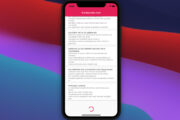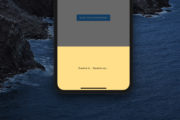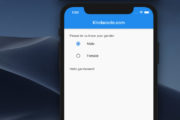This article shows you how to add a clear button to a TextField in a Flutter application so that a user can quickly remove the text he or she has entered.
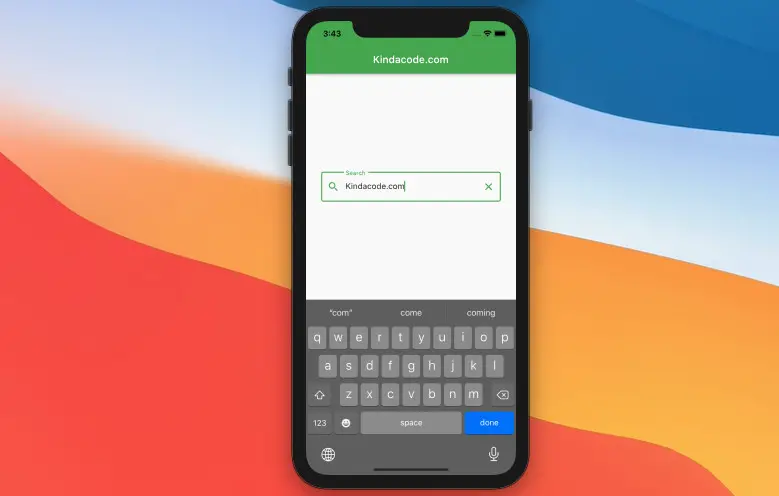
What is the point?
We’ll create a TextEditiongController (let’s say it’s named _controller) and connect it to the TextField:
final TextEditingController _controller = TextEditingController();
/* ... */
TextField(
controller: _controller,
/* ... */
}To empty the TextFiled, call the clear() method, like this:
_controller.clear();To display the clear button, we use the suffixIcon property of the InputDecroation class:
TextFiled(
decoration: InputDecoration(
suffixIcon: // The button here
),
)For more clarity, see the complete example below.
Example
Preview
This example app contains a TextField in the center of the screen:
- If the TextField is blank, then the clear button is invisible (this makes sense because the clear button is unnecessary when the TextField is empty).
- As soon as the user enters something, the button will show up.
- When the button is pressed, the TextField will be cleared, and the button will go away.
Here’s how it works:
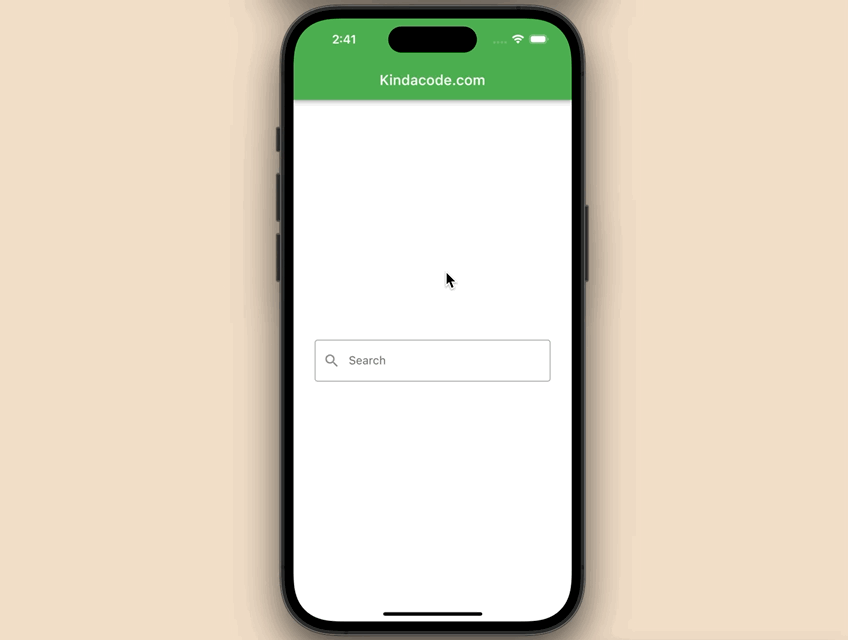
The code
Below’s the full source code in main.dart with explanations within the comments:
// main.dart
import 'package:flutter/material.dart';
void main() {
runApp(const MyApp());
}
class MyApp extends StatelessWidget {
const MyApp({Key? key}) : super(key: key);
@override
Widget build(BuildContext context) {
return MaterialApp(
// Remove the debug banner
debugShowCheckedModeBanner: false,
title: 'Kindacode.com',
theme: ThemeData(
primarySwatch: Colors.green,
),
home: const HomePage(),
);
}
}
class HomePage extends StatefulWidget {
const HomePage({Key? key}) : super(key: key);
@override
State<HomePage> createState() => _HomePageState();
}
class _HomePageState extends State<HomePage> {
// The controller for the text field
final TextEditingController _controller = TextEditingController();
// This function is triggered when the clear buttion is pressed
void _clearTextField() {
// Clear everything in the text field
_controller.clear();
// Call setState to update the UI
setState(() {});
}
@override
Widget build(BuildContext context) {
return Scaffold(
appBar: AppBar(
title: const Text('Kindacode.com'),
),
body: Padding(
padding: const EdgeInsets.all(30),
child: Center(
child: TextField(
controller: _controller,
onChanged: (value) {
// Call setState to update the UI
setState(() {});
},
decoration: InputDecoration(
labelText: 'Search',
border: const OutlineInputBorder(),
prefixIcon: const Icon(Icons.search),
suffixIcon: _controller.text.isEmpty
? null // Show nothing if the text field is empty
: IconButton(
icon: const Icon(Icons.clear),
onPressed: _clearTextField,
), // Show the clear button if the text field has something
),
),
),
),
);
}
}Conclusion
You’ve learned how to create a clear button for a TextField widget in Flutter. Explore more about the TextField widget and other stuff in Flutter by taking a look at the following articles:
- Flutter: Add a Character Counter to TextField
- Flutter: Creating OTP/PIN Input Fields (2 approaches)
- Flutter: Show/Hide Password in TextField/TextFormField
- Customize Borders of TextField/TextFormField in Flutter
- Flutter and Firestore Database: CRUD example
- Flutter Autocomplete example
You can also check out our Flutter topic page or Dart topic page for the latest tutorials and examples.