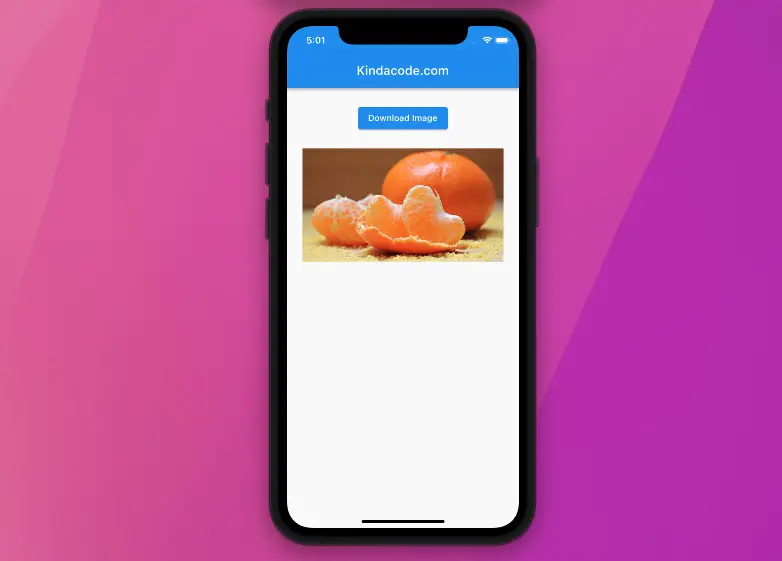
This article shows you how to save network images to the device’s storage when using a Flutter application.
To send HTTP requests and work with the device’s filesystem better, we need 3 plugins:
- path_provider: Used to find commonly used locations on the filesystem.
- path: Used to manipulate path (e.g. joining, splitting, normalizing),
- http: Used to make HTTP requests
All of these ones are official plugins published by the Flutter and Dart team.
Table of Contents
Install Plugins
1. Install http, path, and path_provider by executing the following command:
flutter pub add path path_provider http2. Run the following command:
flutter pub get3. Import the plugins into your Dart code:
import 'package:path_provider/path_provider.dart' as pathProvider;
import 'package:path/path.dart' as path;
import 'package:http/http.dart' as http;Example
App Preview
We’ll make a tiny Flutter app that contains a button. When the user presses that button, the app starts downloading an image from the internet. After that process is done, the saved image will show up on the screen.
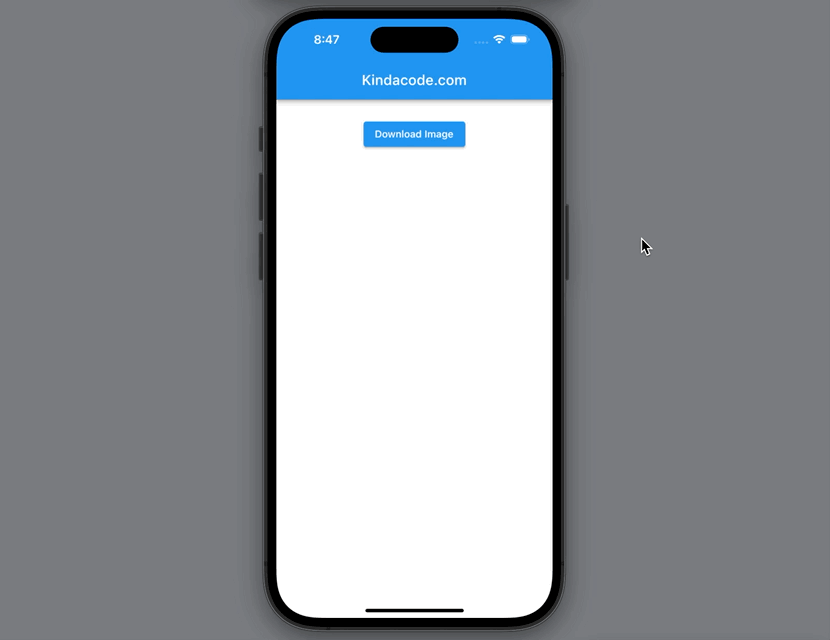
The Code
This is the function that will download the image from a given URL:
Future<void> _download(String url) async {
final response = await http.get(Uri.parse(url));
// Get the image name
final imageName = path.basename(url);
// Get the document directory path
final appDir = await path_provider.getApplicationDocumentsDirectory();
// This is the saved image path
// You can use it to display the saved image later
final localPath = path.join(appDir.path, imageName);
// Downloading
final imageFile = File(localPath);
await imageFile.writeAsBytes(response.bodyBytes);
}The full source code (with explanations):
// main.dart
import 'package:flutter/material.dart';
import 'dart:io';
import 'package:http/http.dart' as http;
import 'package:path/path.dart' as path;
import 'package:path_provider/path_provider.dart' as path_provider;
void main() {
runApp(const MyApp());
}
class MyApp extends StatelessWidget {
const MyApp({Key? key}) : super(key: key);
@override
Widget build(BuildContext context) {
return const MaterialApp(
// Remove the debug banner
debugShowCheckedModeBanner: false,
title: 'Kindacode.com',
home: HomePage(),
);
}
}
class HomePage extends StatefulWidget {
const HomePage({Key? key}) : super(key: key);
@override
State<HomePage> createState() => _HomePageState();
}
class _HomePageState extends State<HomePage> {
// This is the image file that will be displayed
// In the beginning, it is null
File? _displayImage;
// This is the flag to check if the image is downloading
// If it is true, the screen will show "Downloading..."
bool _isDownloading = false;
// URL of the image to download from the internet
final String _url =
'https://www.kindacode.com/wp-content/uploads/2022/02/orange.jpeg';
Future<void> _download() async {
// Set the flag to true
setState(() {
_isDownloading = true;
});
final response = await http.get(Uri.parse(_url));
// Get the image name
final imageName = path.basename(_url);
// Get the document directory path
final appDir = await path_provider.getApplicationDocumentsDirectory();
// This is the saved image path
// You can use it to display the saved image later
final localPath = path.join(appDir.path, imageName);
// Download the image
final imageFile = File(localPath);
await imageFile.writeAsBytes(response.bodyBytes);
setState(() {
_isDownloading = false;
_displayImage = imageFile;
});
}
@override
Widget build(BuildContext context) {
return Scaffold(
appBar: AppBar(
title: const Text('Kindacode.com'),
),
body: Center(
child: Padding(
padding: const EdgeInsets.all(25),
child: Column(
children: [
ElevatedButton(
onPressed: _download, child: const Text('Download Image')),
const SizedBox(height: 25),
_displayImage != null
? Image.file(_displayImage!)
: Center(
child: _isDownloading
? const Text(
'Downloading...',
style: TextStyle(fontSize: 35),
)
: null,
)
],
),
),
),
);
}
}Afterword
We’ve examined a small but meaningful example that demonstrates how to download network images to the local device. If you’d like to explore more new and fascinating stuff about Flutter and modern mobile development, take a look at the following articles:
- Flutter: Caching Network Images for Big Performance gains
- Flutter image loading builder example
- Flutter: Reading Bytes from a Network Image
- Flutter: How to place Text over an Image
- How to implement an image picker in Flutter
- How to Create a Sortable ListView in Flutter
You can also take a tour around our Flutter topic page and Dart topic page to see the latest tutorials and examples.



















