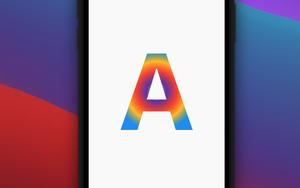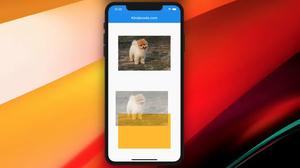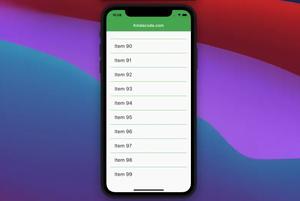The StreamBuilder widget is used in many kinds of Flutter applications, especially chat applications, social networks, real-time content updates, etc. In this article, we will go over 2 complete examples of implementing StreamBuilder: the first example is a real-time clock app, and the second one is a demo chat app. But first, let’s explore the fundamentals of the widget.
Overview
StreamBuilder is a widget that builds itself based on the latest snapshot of interaction with a stream.
Constructor:
StreamBuilder({
Key? key,
T? initialData,
Stream<T>? stream,
required AsyncWidgetBuilder<T> builder
})Main arguments:
- initialData: The initial data that will be used to create the initial snapshot.
- builder: The build strategy currently used by this builder.
- stream: The asynchronous computation to which this builder is currently connected, possibly null. When changed, the current summary is updated.
Understanding async* and yield
In the following example, you will notice these keywords: async* and yield. They are all keywords used in generator functions.
A generator function is a function that produces a sequence of values (in contrast to regular functions that return a single value) and is often used with Stream.
Yield is a keyword that “returns” a single value to the sequence but does not stop the generator function.
Example 1: Real-time Clock App
Preview
This app displays a real-time clock in the center of the screen.
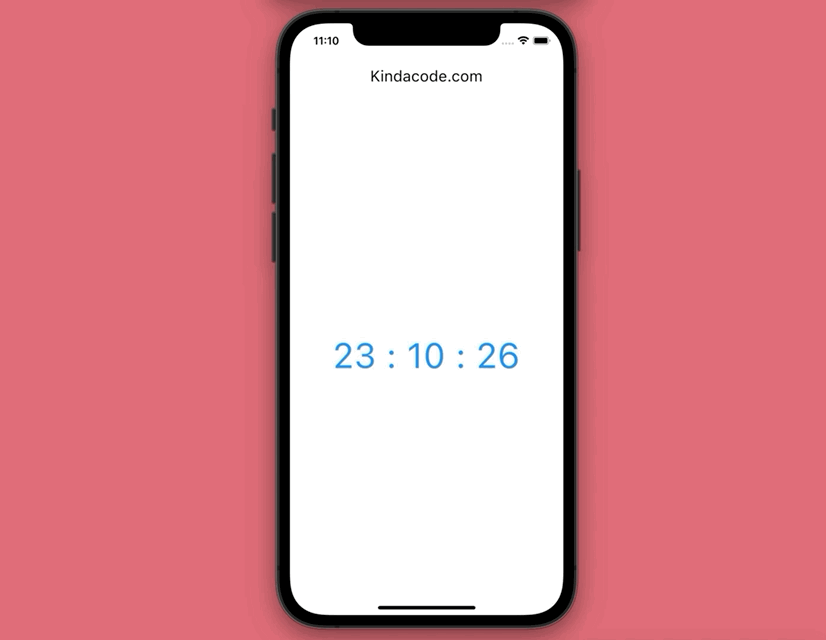
The Code
Here’s the full source code in main.dart file:
// main.dart
import 'package:flutter/material.dart';
import 'dart:async';
void main() {
runApp(const MyApp());
}
class MyApp extends StatelessWidget {
const MyApp({Key? key}) : super(key: key);
@override
Widget build(BuildContext context) {
return MaterialApp(
// Remove the debug banner
debugShowCheckedModeBanner: false,
title: 'Kindacode.com',
theme: ThemeData(
// enable Material 3
useMaterial3: true,
primarySwatch: Colors.blue,
),
home: const HomePage(),
);
}
}
class HomePage extends StatelessWidget {
const HomePage({Key? key}) : super(key: key);
final bool _running = true;
Stream<String> _clock() async* {
// This loop will run forever because _running is always true
while (_running) {
await Future<void>.delayed(const Duration(seconds: 1));
DateTime now = DateTime.now();
// This will be displayed on the screen as current time
yield "${now.hour} : ${now.minute} : ${now.second}";
}
}
@override
Widget build(BuildContext context) {
return Scaffold(
appBar: AppBar(
title: const Text('Kindacode.com'),
),
body: Center(
child: StreamBuilder(
stream: _clock(),
builder: (context, AsyncSnapshot<String> snapshot) {
if (snapshot.connectionState == ConnectionState.waiting) {
return const CircularProgressIndicator();
}
return Text(
snapshot.data!,
style: const TextStyle(fontSize: 50, color: Colors.blue),
);
},
),
),
);
}
}Example 2: Demo Chat App
This example is too simple compared to a real-world chat application, but it is a good thing to help you get a better understanding of how to use StreamBuilder.
Preview
The app that is depicted in the GIF below simulates a conversation in a messaging app between two lovers:
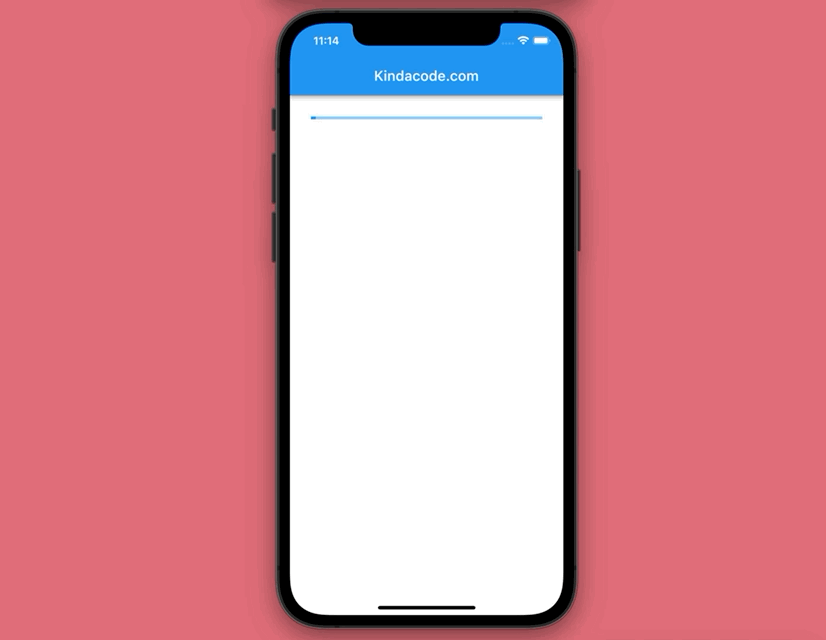
The Code
// main.dart
import 'package:flutter/material.dart';
import 'dart:async';
void main() {
runApp(const MyApp());
}
// Define how a chat message looks like
class ChatMessage {
String username;
String message;
ChatMessage({required this.username, required this.message});
}
class MyApp extends StatelessWidget {
const MyApp({Key? key}) : super(key: key);
@override
Widget build(BuildContext context) {
return MaterialApp(
// Remove the debug banner
debugShowCheckedModeBanner: false,
title: 'Kindacode.com',
theme: ThemeData(
primarySwatch: Colors.blue,
),
home: HomePage(),
);
}
}
// Define the HomePage widget
class HomePage extends StatelessWidget {
HomePage({Key? key}) : super(key: key);
// This list holds the conversation
// the ChatMessage class was declared above
final List<ChatMessage> _chatMessages = [];
// More messages will be yielded overtime
Stream<ChatMessage> _chat() async* {
await Future<void>.delayed(const Duration(seconds: 3));
yield ChatMessage(username: 'Trump', message: "Hello");
await Future<void>.delayed(const Duration(seconds: 3));
yield ChatMessage(username: "Biden", message: "Hi baby");
await Future<void>.delayed(const Duration(seconds: 3));
yield ChatMessage(
username: "Trump", message: "Would you like to have dinner with me?");
await Future<void>.delayed(const Duration(seconds: 3));
yield ChatMessage(
username: "Biden", message: "Great. I am very happy to accompany you.");
await Future<void>.delayed(const Duration(seconds: 3));
yield ChatMessage(
username: "Trump", message: "Nice. I love you, my honney!");
}
@override
Widget build(BuildContext context) {
return Scaffold(
appBar: AppBar(
title: const Text('Kindacode.com'),
),
body: Padding(
padding: const EdgeInsets.all(30),
child: StreamBuilder(
stream: _chat(),
builder: (context, AsyncSnapshot<ChatMessage> snapshot) {
if (snapshot.hasData) {
_chatMessages.add(snapshot.data!);
return ListView.builder(
itemCount: _chatMessages.length,
itemBuilder: (context, index) {
final ChatMessage chatItem = _chatMessages[index];
return ListTile(
// user name
leading: Text(
chatItem.username,
style: const TextStyle(
fontWeight: FontWeight.bold, fontSize: 20),
),
// message
title: Text(
chatItem.message,
style: TextStyle(
fontSize: 20,
// use different colors for different people
color: chatItem.username == 'Trump'
? Colors.pink
: Colors.blue),
),
);
},
);
}
return const LinearProgressIndicator();
},
),
),
);
}
}If you want to implement beautiful chat bubbles, see this article: Flutter: Making Beautiful Chat Bubbles (2 Approaches).
Conclusion
This article covered the fundamentals and went over some examples of the StreamBuilder widget. If you would like to explore more things about Flutter, take a look at the following articles:
- Example of sortable DataTable in Flutter
- Ways to Store Data Offline in Flutter
- 3 Ways to Cancel a Future in Flutter and Dart
- How to implement FutureBuilder in Flutter
- How to render HTML content in Flutter
- Flutter & Hive Database: CRUD Example
- Using NavigationRail and BottomNavigationBar in Flutter
You can also check out our Flutter topic page or Dart topic page for the latest tutorials and examples.