ReorderableListView is a built-in widget in Flutter that can help us create a list view whose items can be repositioned and reordered by dragging and dropping.
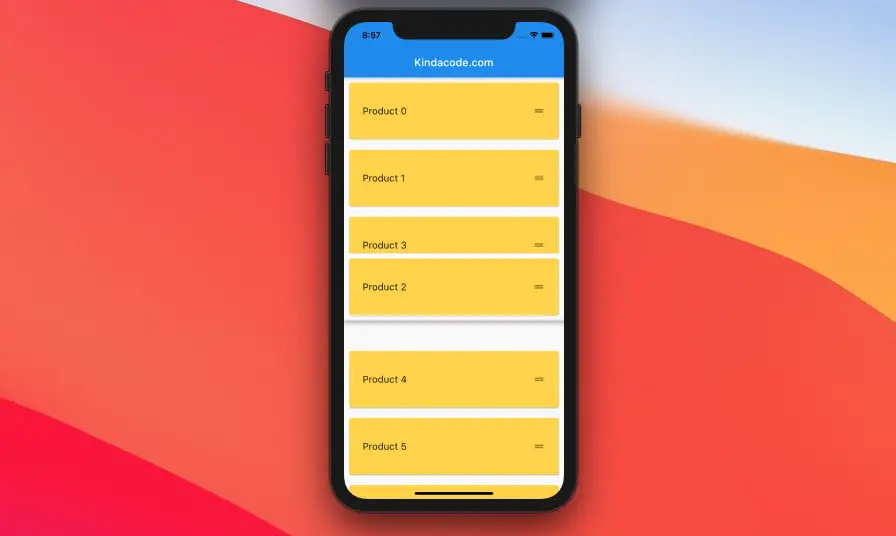
This article will cover the most important things about the ReorderableListView widget and walks you through 2 complete examples of using it in Flutter applications.
What are the points?
Constructors
There are 2 constructors that can be used to implement reorderable lists.
ReorderableListView.builder
Using the ReorderableListView.builder constructor is suitable when your list has a large number of items (usually loaded from APIs or from a database like SQLite). This has three important parameters:
- itemCount: The number of items in the list
- itemBuilder: A function to build list item widgets
- reOrder: A callback function used by the list to report that a list item has been dragged to a new location in the list, and the application should update the order of the items.
Full implementation:
ReorderableListView({
Key? key,
required List<Widget> children,
required ReorderCallback onReorder,
void onReorderStart(int index)?,
void onReorderEnd(int index)?,
double? itemExtent,
Widget? prototypeItem,
ReorderItemProxyDecorator? proxyDecorator,
bool buildDefaultDragHandles = true,
EdgeInsets? padding,
Widget? header,
Widget? footer,
Axis scrollDirection = Axis.vertical,
bool reverse = false,
ScrollController? scrollController,
bool? primary,
ScrollPhysics? physics,
bool shrinkWrap = false,
double anchor = 0.0,
double? cacheExtent,
DragStartBehavior dragStartBehavior = DragStartBehavior.start,
ScrollViewKeyboardDismissBehavior keyboardDismissBehavior = ScrollViewKeyboardDismissBehavior.manual,
String? restorationId,
Clip clipBehavior = Clip.hardEdge
})ReorderableListView
Using the ReorderableListView constructor is convenient when your list has a small number of items. The main parameters are:
- children: A list of widgets.
- reOrder: A callback function used by the list to report that a list item has been dragged to a new location in the list, and the application should update the order of the items.
Full implementation:
ReorderableListView.builder({
Key? key,
required IndexedWidgetBuilder itemBuilder,
required int itemCount,
required ReorderCallback onReorder,
void onReorderStart(int index)?,
void onReorderEnd(int index)?,
double? itemExtent,
Widget? prototypeItem,
ReorderItemProxyDecorator? proxyDecorator,
bool buildDefaultDragHandles = true,
EdgeInsets? padding,
Widget? header,
Widget? footer,
Axis scrollDirection = Axis.vertical,
bool reverse = false,
ScrollController? scrollController,
bool? primary,
ScrollPhysics? physics,
bool shrinkWrap = false,
double anchor = 0.0,
double? cacheExtent,
DragStartBehavior dragStartBehavior = DragStartBehavior.start,
ScrollViewKeyboardDismissBehavior keyboardDismissBehavior = ScrollViewKeyboardDismissBehavior.manual,
String? restorationId,
Clip clipBehavior = Clip.hardEdge
})The onReorder function
In general, ReorderableListView goes with a stateful widget. The onReorder functions are almost the same in many cases:
onReorder: (oldIndex, newIndex) {
setState(() {
if (newIndex > oldIndex) {
newIndex = newIndex - 1;
}
final item = _myListData.removeAt(oldIndex);
_myListData.insert(newIndex, element);
});
}
// Don't forget to change _myListData with your own list Keys
Each item of a ReorderableListView must have a key in order to distinguish the list items after their position is changed. Using ValueKey() is fine. If the keys are missing, a major error will occur.
Examples
ReorderableListView.builder
Preview
This sample app contains a ReorderableListView that holds one hundred fiction products. Each product in this list can be moved to a new location, starting with a long press gesture and then dragging and dropping.
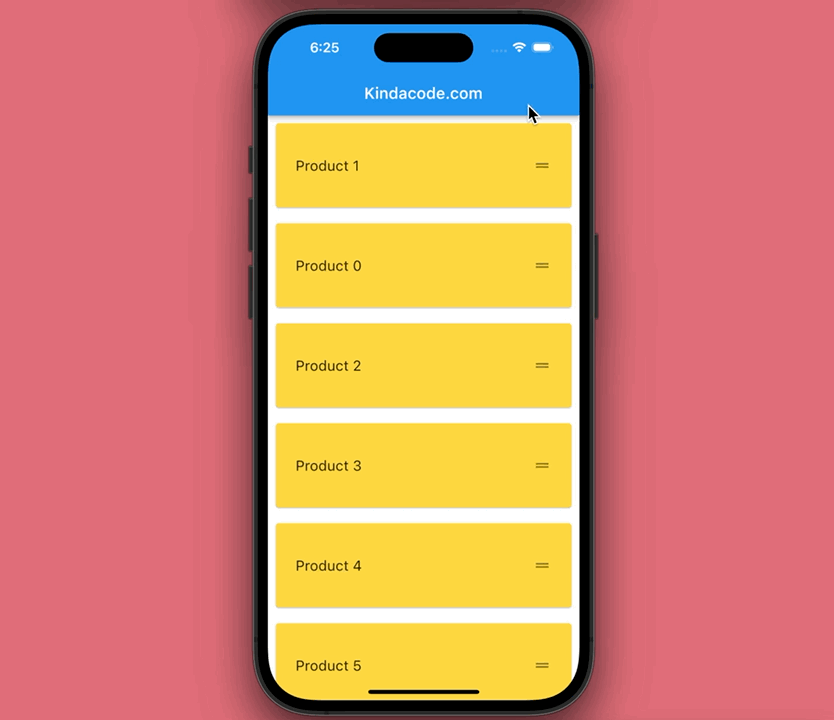
The code
// main.dart
import 'package:flutter/material.dart';
void main() {
runApp(const MyApp());
}
class MyApp extends StatelessWidget {
const MyApp({Key? key}) : super(key: key);
@override
Widget build(BuildContext context) {
return const MaterialApp(
// Remove the debug banner
debugShowCheckedModeBanner: false,
title: 'Kindacode.com',
home: HomePage(),
);
}
}
class HomePage extends StatefulWidget {
const HomePage({Key? key}) : super(key: key);
@override
State<HomePage> createState() => _HomePageState();
}
class _HomePageState extends State<HomePage> {
// Generate dummy data for the list view
final List<String> _products =
List.generate(100, (index) => "Product ${index.toString()}");
@override
Widget build(BuildContext context) {
return Scaffold(
appBar: AppBar(
title: const Text('Kindacode.com'),
),
body: ReorderableListView.builder(
itemCount: _products.length,
itemBuilder: (context, index) {
final String productName = _products[index];
return Card(
key: ValueKey(productName),
color: Colors.amberAccent,
elevation: 1,
margin: const EdgeInsets.all(10),
child: ListTile(
contentPadding: const EdgeInsets.all(25),
title: Text(
productName,
style: const TextStyle(fontSize: 18),
),
trailing: const Icon(Icons.drag_handle),
onTap: () {/* Do something else */},
),
);
},
// The reorder function
onReorder: (oldIndex, newIndex) {
setState(() {
if (newIndex > oldIndex) {
newIndex = newIndex - 1;
}
final element = _products.removeAt(oldIndex);
_products.insert(newIndex, element);
});
}),
);
}
}ReorderableListView
Preview
This example demonstrates a very common case in real life: a task app allows the user to change the priority of to-do tasks.
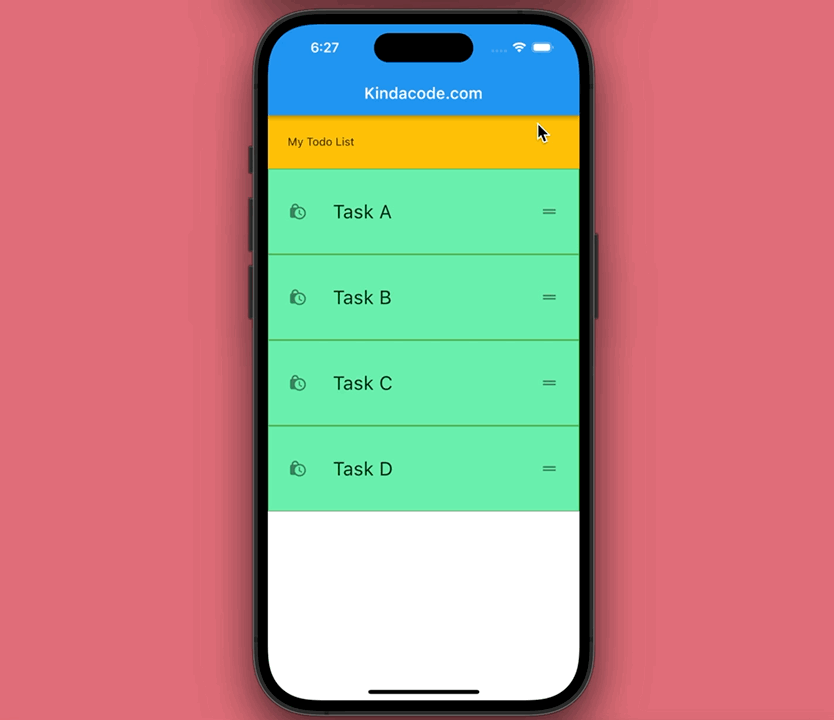
The code
// main.dart
import 'package:flutter/material.dart';
void main() {
runApp(const MyApp());
}
class MyApp extends StatelessWidget {
const MyApp({Key? key}) : super(key: key);
@override
Widget build(BuildContext context) {
return const MaterialApp(
// Remove the debug banner
debugShowCheckedModeBanner: false,
title: 'Kindacode.com',
// home: HomePage(),
home: HomePage(),
);
}
}
class HomePage extends StatefulWidget {
const HomePage({Key? key}) : super(key: key);
@override
State<HomePage> createState() => _HomePageState();
}
class _HomePageState extends State<HomePage> {
// This variable holds the list's items
final List<String> _todos = ['Task A', 'Task B', 'Task C', 'Task D'];
@override
Widget build(BuildContext context) {
return Scaffold(
appBar: AppBar(
title: const Text('Kindacode.com'),
),
body: ReorderableListView(
header: Container(
padding: const EdgeInsets.all(25),
color: Colors.amber,
child: const Text('My Todo List')),
children: _todos
.map((task) => Container(
key: ValueKey(task),
decoration: BoxDecoration(
color: Colors.greenAccent,
border: Border.all(width: 1, color: Colors.green)),
child: ListTile(
contentPadding: const EdgeInsets.all(25),
leading: const Icon(Icons.lock_clock),
title: Text(
task,
style: const TextStyle(fontSize: 24),
),
trailing: const Icon(Icons.drag_handle_outlined),
),
))
.toList(),
// The reorder function
onReorder: (oldIndex, newIndex) {
setState(() {
if (newIndex > oldIndex) {
newIndex -= 1;
}
final element = _todos.removeAt(oldIndex);
_todos.insert(newIndex, element);
});
}),
);
}
}Conclusion
We have gone over the fundamentals of the ReorderableListView widget and seen 2 examples of implementing it in practice. If you would like to learn more interesting and new things about Flutter, take a look at the following articles:
- Example of sortable DataTable in Flutter
- 4 Ways to Format DateTime in Flutter
- Ways to Store Data Offline in Flutter
- Flutter: Check Internet Connection without any plugins
- How to make an image carousel in Flutter
- How to implement Star Rating in Flutter
You can also check out our Flutter category page or Dart category page for the latest tutorials and examples.



















