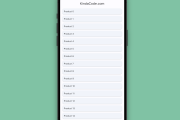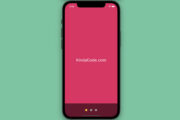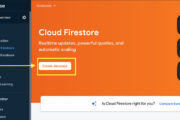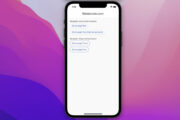Before installing Docker Desktop for Windows or macOS, just check the system requirements listed below to ensure your computer is competent to run it.
Windows
Minimum system requirements
- OS: Windows 10 64-bit: Home or Pro (build 19043 or later), Enterprise or Education (build 19042 or later). Windows 11 64-bit: Home, Pro, Enterprise, or Education version 21H2 or newer.
- Processor: 64-bit processor with Second Level Address Translation (SLAT)
- Memory: 4 GB RAM
- BIOS-level hardware virtualization support must be enabled in the BIOS settings
- Hyper-V and Containers Windows features must be enabled
If you’re using Windows 10 Home, you will have to install Docker Desktop using the WSL 2 backend. See the detailed guide here.
Recommend specs
Running Docker Desktop may consume lots of resources. If your computer’s specifications are just higher than the minimum requirements a little bit, it will be hot and lagging. Furthermore, if you have to enable Kubernetes, your days may become nightmares.
Please check out the recommended hardware specs listed below:
- Processor: Intel Core i5 8400 Coffee Lake or better
- Memory: 8 GB RAM
- Storage: 100 GB of SSD (lots of free space will be used)
You can download Docker Desktop for Windows here.
macOS
Minimum requirements:
- OS: macOS 10.15 or newer (Monterey, Big Sur, Catalina)
- Memory: 4 GB RAM
- Mac hardware must be a 2010 or a newer model, with Intel’s hardware support for memory management unit (MMU) virtualization, including Extended Page Tables (EPT) and Unrestricted Mode
Important note: VirtualBox prior to version 4.3.30 must not be installed as it is not compatible with Docker Desktop.
Recommended specs:
- Processor: Intel Core i5 quad-core
- Memory: 8 GB RAM
- Storage: 100 GB of SSD (working with Docker will take up very much hard drive space)
A Macbook Pro 2017, or a Mac mini 2018 or better are pretty good to go.
If you’re using a Mac with an M1 chip (Apple Silicon), you should install Rosetta 2 to get the best experience. Installing Rosetta 2 can be done from the command line like so:
softwareupdate --install-rosettaDownload: Docker Desktop for Mac with Intel chip, Docker Desktop for Mac with M1 chip
Final Words
After installing Docker Desktop, you’re ready to explore more about it. Continue moving and start learning the basics of Docker by reading the following articles:
- How to Install Docker Compose on Ubuntu
- Docker: How to Retag an Image
- Start, Pause, Restart, Stop, and Delete a Docker Container
- Docker: How to Name or Rename a Container
- Docker: How to See All Pulled Images
- Deleting unnecessary Images and Containers in Docker
You can also check out our Docker topic page for the latest tutorials, examples, tips, and tricks.