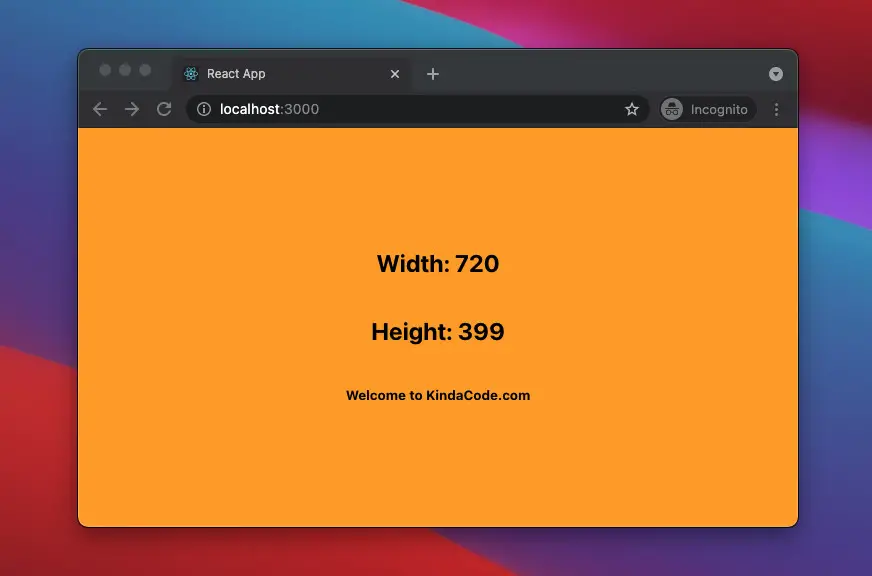
This article shows you how to re-render a React component when the window (the document view) gets resized. We’ll cover the basics and then build a complete example with modern things like hooks, functional components, and TypeScript.
Overview
Currently, React doesn’t support an event named onResize or anything like that. However, we can use the window.resize event that is supported natively by web browsers. This event fires when the window has been resized.
You can set up the event handler function in one of two ways below:
window.addEventListener('resize', myHandlerFunction);Or:
window.resize = myHandlerFunction;Implement with the useEffect hook:
useEffect(() => {
window.addEventListener('resize', myHandlerFunction);
// You can also use:
// window.onresize = myHandlerFunction;
}, []);To re-render one component (or many components) when the user resizes the window, we can use the useState hook. For more clarity and get a practical sense, see the end-to-end example below.
The Example
App Preview
The React app we are going to build displays the width and height of the window. When the width is less than or equal to 500px, the background will be white. When the width is from 501px to 700px, the background will be green. Otherwise, the background is orange.
Here’s how it works:
The Code
1. Create a new React TypeScript project:
npx create-react-app kindacode_example --template typescriptThe name doesn’t matter. Choose whatever you like.
2. Full source code in src/App.tsx with explanations:
// App.tsx
// Kindacode.com
import React, { useState, useEffect } from "react";
// Create an interface for the size of the window
interface Size {
width: number;
height: number;
}
const App = () => {
// The size of the window
const [size, setSize] = useState<Size>();
// This function updates the state thus re-render components
const resizeHanlder = () => {
const width = window.innerWidth;
const height = window.innerHeight;
setSize({
width: width,
height: height,
});
};
// Listening for the window resize event
useEffect(() => {
window.addEventListener('resize', resizeHanlder);
// Cleanup function
// Remove the event listener when the component is unmounted
return () => {
window.removeEventListener('resize', resizeHanlder);
}
}, []);
return (
<div
// Change the backgronund color according to the window's width
style={{
...styles.container,
backgroundColor:
!size || size.width <= 500
? "white"
: size && size.width <= 700
? "green"
: "orange",
}}
>
{/* Display width and height as text */}
{size && (
<>
<h2>Width: {size.width}</h2>
<h2>Height: {size.height}</h2>
</>
)}
{!size && <h2>Use your mouse to resize the window</h2>}
<h5>Welcome to KindaCode.com</h5>
</div>
);
};
// Style the container
const styles = {
container: {
width: "100vw",
height: "100vh",
display: "flex",
flexDirection: "column",
justifyContent: "center",
alignItems: "center",
},
} as const;
export default App;3. Run the project and head to http://localhost:3000 to check the result:
npm startConclusion
You’ve learned how to update components on window resize. If you’d like to learn more new and interesting things about React, take a look at the following articles:
- React: Get the Width & Height of a dynamic Element
- React + TypeScript: Handling onScroll event
- React + TypeScript: Handle onCopy, onCut, and onPaste events
- React + TypeScript: Create an Autosize Textarea from scratch
- React + TypeScript: Image onLoad & onError Events
- React + TypeScript: Multiple Dynamic Checkboxes
You can also check our React category page and React Native category page for the latest tutorials and examples.
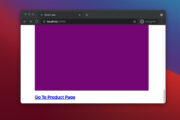
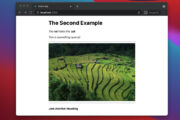
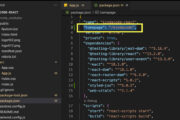
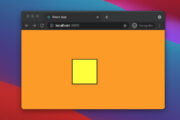
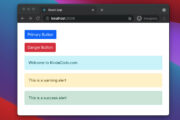
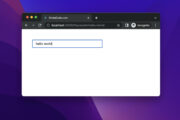
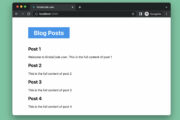
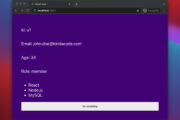
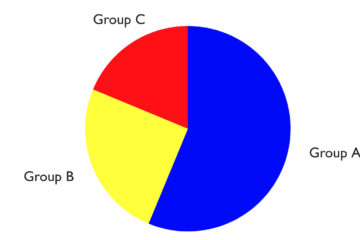
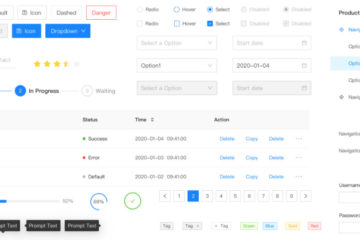
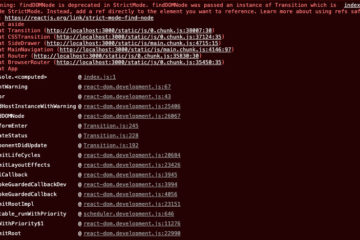
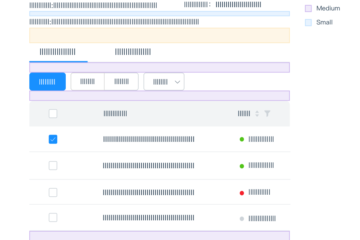
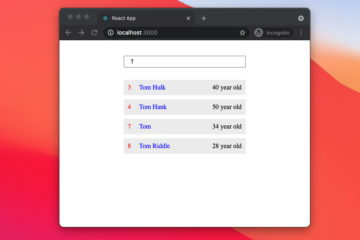
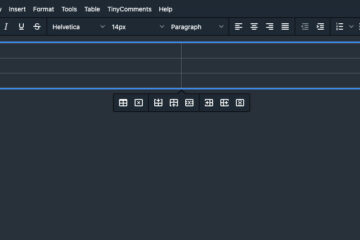

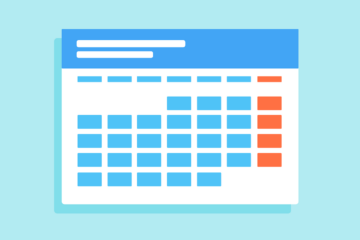
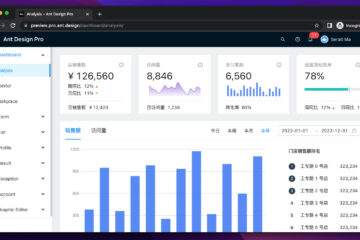
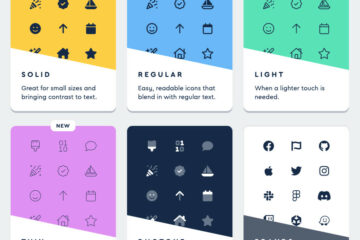

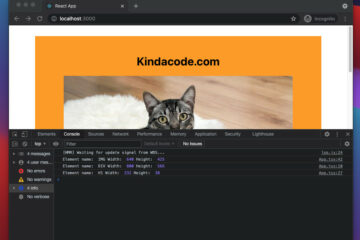
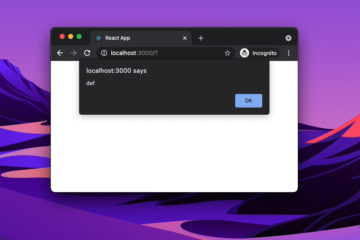
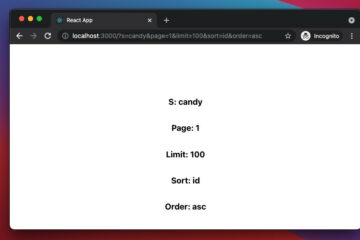
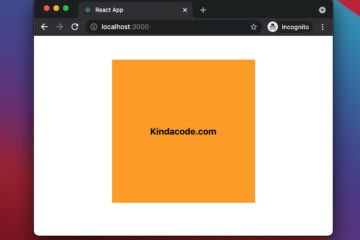
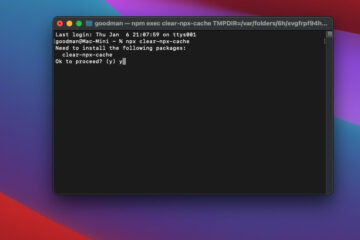
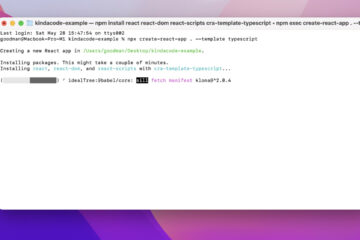
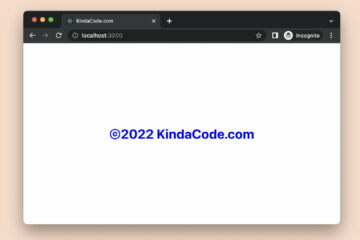

I didn’t find such a package on npm and I thought it would be nice to create one: https://www.npmjs.com/package/use-device-detect. I think it will help someone 🙂
Good job, man
I have used this above code my side is working great. Thanks
Happy coding, man