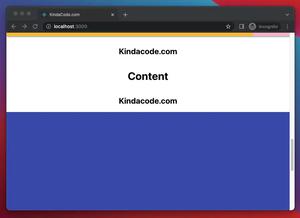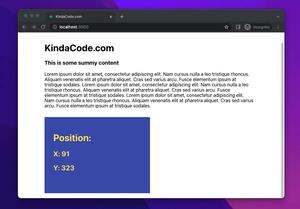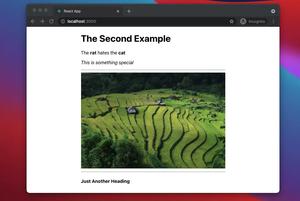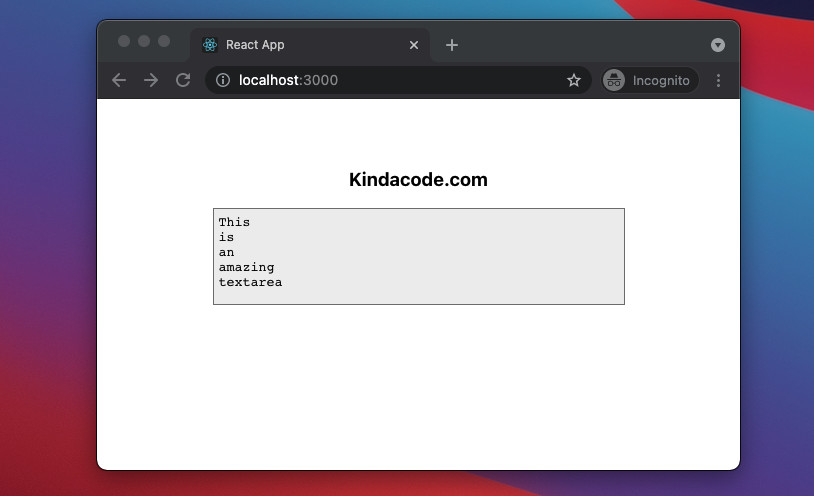
This article walks you through a complete example of making an autosize (or auto-resize) textarea in a React project that uses TypeScript. We will use modern React with functional components and the following hooks: useState, useEffect, and useRef. The autosize textarea will be created from scratch without using any third-party packages.
Table of Contents
The Example
Preview
The height of the textarea depends on the length of the content. The longer the content, the taller the textarea and vice versa.
The Code
1. Create a new React project with TypeScript template by running this command:
npx create-react-app kindacode_example --template typescript2. Remove all of the unwanted code in your src/App.tsx (or src/App.ts) and add the following:
// App.tsx
// Kindacode.com
import React, { useState, useEffect, useRef } from "react";
const App = () => {
const textareaRef = useRef<HTMLTextAreaElement | null>(null);
// The value of the textarea
const [value, setValue] = useState<String>();
// This function is triggered when textarea changes
const textAreaChange = (event: React.ChangeEvent<HTMLTextAreaElement>) => {
setValue(event.target.value);
};
useEffect(() => {
if (textareaRef && textareaRef.current) {
textareaRef.current.style.height = "0px";
const scrollHeight = textareaRef.current.scrollHeight;
textareaRef.current.style.height = scrollHeight + "px";
}
}, [value]);
return (
<div style={styles.container}>
<h3>Kindacode.com</h3>
<textarea
ref={textareaRef}
style={styles.textareaDefaultStyle}
onChange={textAreaChange}
>
{value}
</textarea>
</div>
);
};
export default App;
// Just some styles
// Kindacode.com
const styles: { [name: string]: React.CSSProperties } = {
container: {
marginTop: 50,
display: "flex",
flexDirection: "column",
alignItems: "center",
},
textareaDefaultStyle: {
padding: 5,
width: 400,
display: "block",
resize: "none",
backgroundColor: "#eee",
},
};3. Run the project and go to http://localhost:3000 to see the result.
Conclusion
Together we’ve written an auto-resize textarea in React and TypeScript. If you would like to learn more new and exciting things about modern React, take a look at the following articles:
- React: Show Image Preview before Uploading
- React + TypeScript: Drag and Drop Example
- React + TypeScript: Handling onFocus and onBlur events
- React & TypeScript: Using useRef hook example
- Most popular React Component UI Libraries
- React + Material-UI: Create Dark/Light Theme Toggle
You can also check our React category page and React Native category page for the latest tutorials and examples.