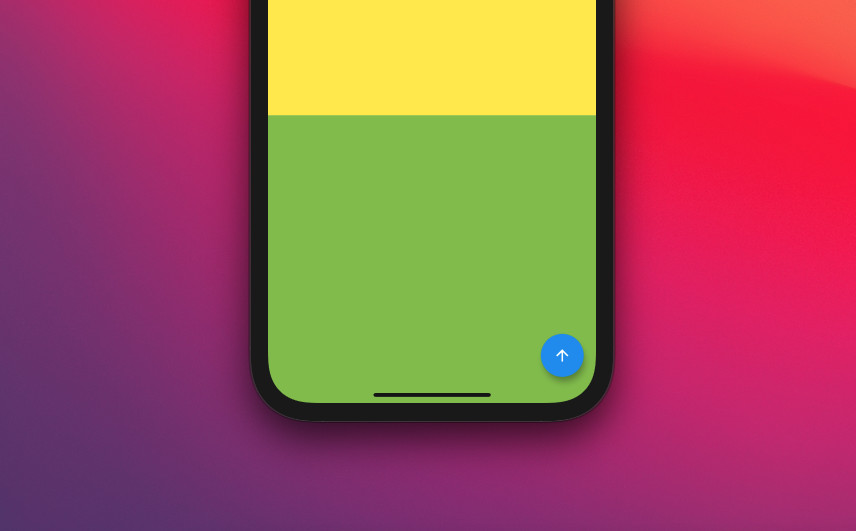
The Back-To-Top button is helpful when the screen of your application is long and contains a lot of content. It allows the user to quickly scroll back to the top of the page.
In the beginning, the Back-To-Top button is invisible and only shows up when the user scrolls down a distance. This behavior eliminates redundancy and makes the screen cleaner when the view is at the very top of the page.
A Complete Example
App Preview
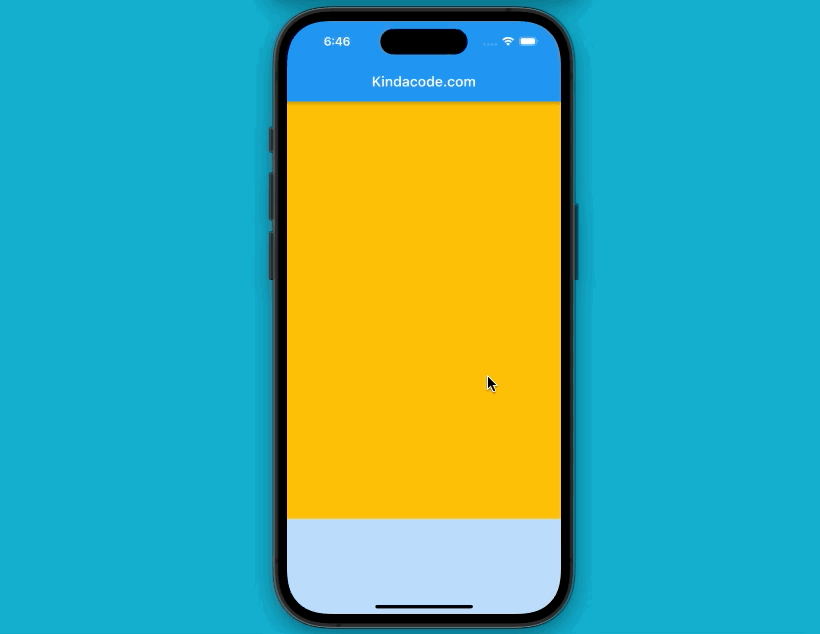
Complete code
Here’s the full source code (with explanations) that produces the demo above:
import 'package:flutter/material.dart';
void main() {
runApp(const MyApp());
}
class MyApp extends StatelessWidget {
const MyApp({Key? key}) : super(key: key);
@override
Widget build(BuildContext context) {
return const MaterialApp(
debugShowCheckedModeBanner: false,
title: 'Kindacode.com',
home: HomePage(),
);
}
}
class HomePage extends StatefulWidget {
const HomePage({Key? key}) : super(key: key);
@override
State<HomePage> createState() => _HomePageState();
}
class _HomePageState extends State<HomePage> with TickerProviderStateMixin {
// this variable determnines whether the back-to-top button is shown or not
bool _showBackToTopButton = false;
// scroll controller
late ScrollController _scrollController;
@override
void initState() {
_scrollController = ScrollController()
..addListener(() {
setState(() {
if (_scrollController.offset >= 400) {
_showBackToTopButton = true; // show the back-to-top button
} else {
_showBackToTopButton = false; // hide the back-to-top button
}
});
});
super.initState();
}
@override
void dispose() {
_scrollController.dispose(); // dispose the controller
super.dispose();
}
// This function is triggered when the user presses the back-to-top button
void _scrollToTop() {
_scrollController.animateTo(0,
duration: const Duration(seconds: 3), curve: Curves.linear);
}
@override
Widget build(BuildContext context) {
return Scaffold(
appBar: AppBar(
title: const Text('Kindacode.com'),
),
body: SingleChildScrollView(
controller: _scrollController,
child: Column(
children: [
// add a bunch of containers to make the screen longer
Container(
height: 600,
color: Colors.amber,
),
Container(
height: 600,
color: Colors.blue[100],
),
Container(
height: 600,
color: Colors.red[200],
),
Container(
height: 600,
color: Colors.orange,
),
Container(
height: 600,
color: Colors.yellow,
),
Container(
height: 1200,
color: Colors.lightGreen,
),
],
),
),
// This is our back-to-top button
floatingActionButton: _showBackToTopButton == false
? null
: FloatingActionButton(
onPressed: _scrollToTop,
child: const Icon(Icons.arrow_upward),
),
);
}
}The above example is quite simple, but it has provided you with all the necessary knowledge to deploy a back-to-top button in real production apps.
What’s next?
If you would like to learn more about Flutter, take a look at the following articles:
- Transform examples – Making fancy effects
- Scrolling to the desired item in a ListView, Flutter SliverList
- Tutorial and Example, FadeTransition example
- Flutter: Finding X and Y coordinates of a widget at runtime
- Adding and Customizing a Scrollbar in Flutter
You can also check out our Flutter topic page or Dart topic page for the latest tutorials and examples.



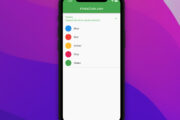
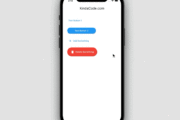

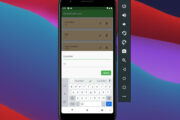
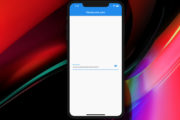


















SafeArea( child: Scaffold( body: Builder( builder: (context){ _scrollController = ScrollController()..addListener(() { setState(() { if (_scrollController.offset >= 400) { _showBackToTopButton = true; // show the back-to-top button } else { _showBackToTopButton = false; // hide the back-to-top button } }); }); return CustomScrollView( controller: _scrollController, slivers: <Widget>[ SliverPersistentHeader()...Before it work with a CustomScrollView i had to wrap the CustomScrollView widget with a Builder() and move the _scrollController initialisation code from the initState() method to Builder() widget body before returning another widget.
I’m using this method to prevent “laggy” to scroll up. Plus I’m not using the setState method in initstate. My goal is, when I’m at the bottom and after clicking a button go top.
_scrollController.animateTo(0, duration: Duration(milliseconds: 250), curve: Curves.linear);I think this is method is laggy, because of setState every single time, are you have any other method to fix this?
No, it isn’t laggy when you build your app and run the bundle on real devices. In fact, it can run smoothly on low-end devices.