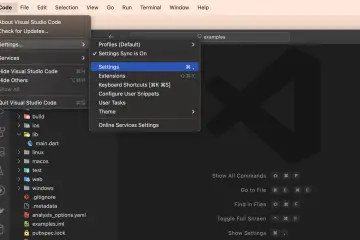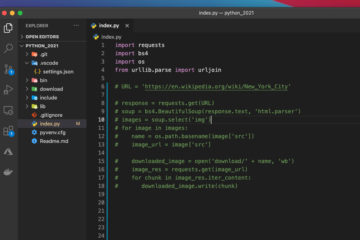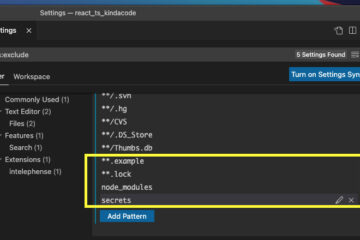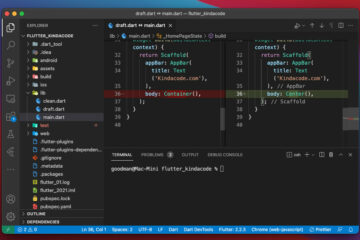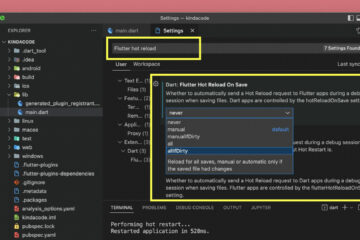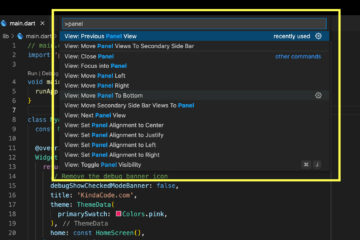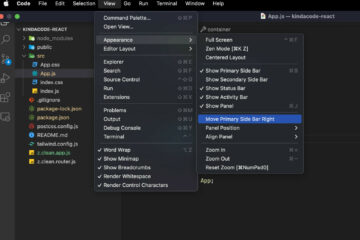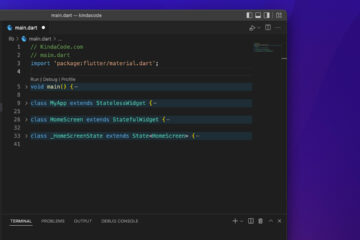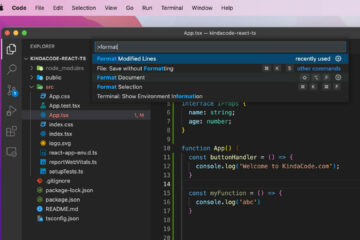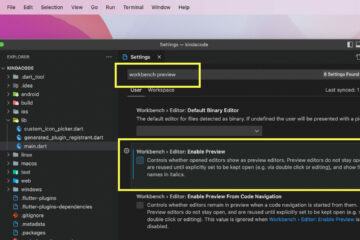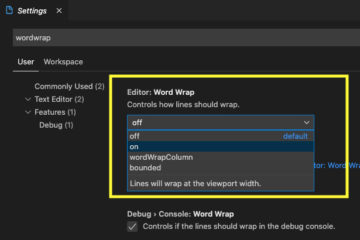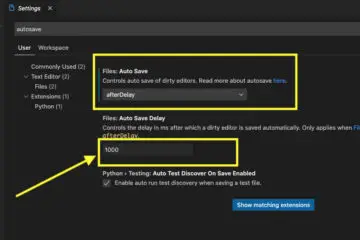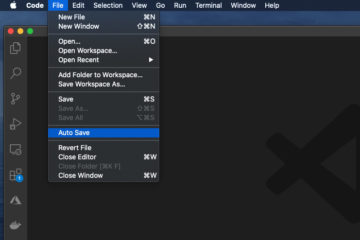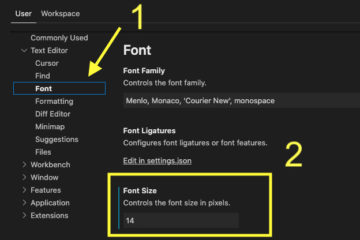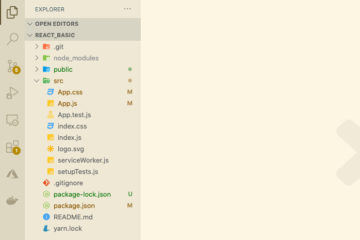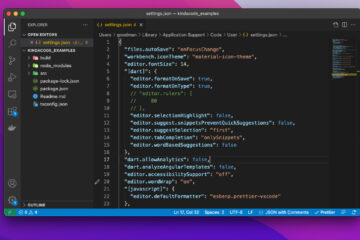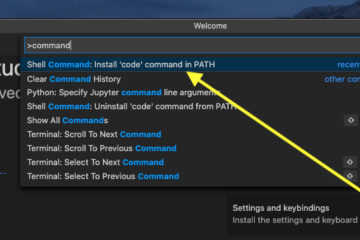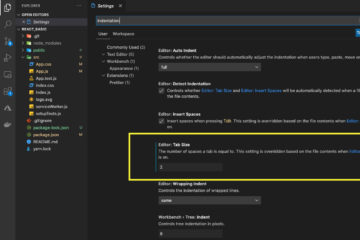This short article shows you 2 different ways to see your VS Code (Visual Studio Code) version. The first approach is to use your mouse via the VS Code graphics user interface (GUI) and the second one is to use the command line.
Using VS Code GUI
On Windows, you can see the VS Code version by navigating to Help > About from the menu bar.
If you’re using a Mac, just go to Code > About Visual Studio Code:
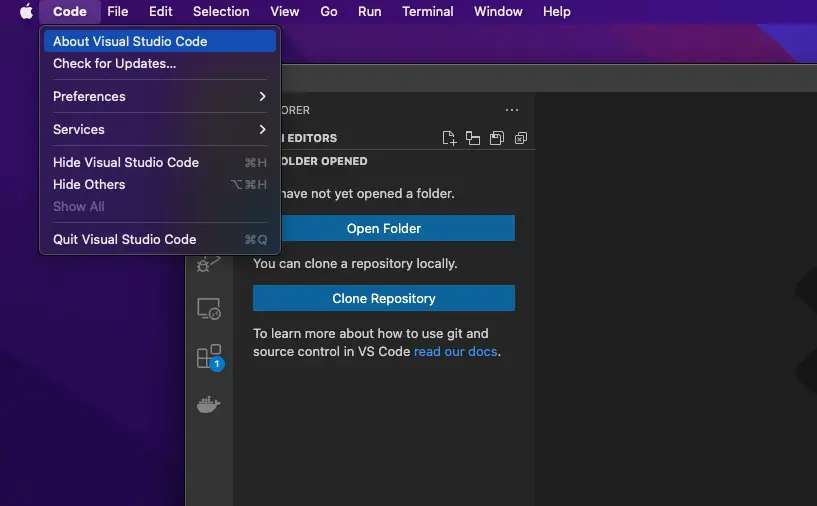
And you’ll see something like this:
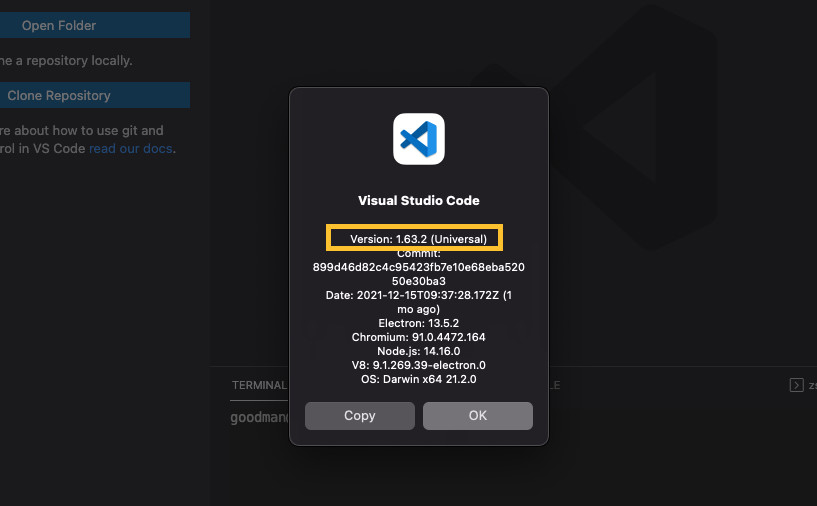
You can find more information about the latest versions via Help > Release Notes.
Using Command Line
Open a terminal window and execute one of the following:
code -vOr:
code --versionScreenshot:
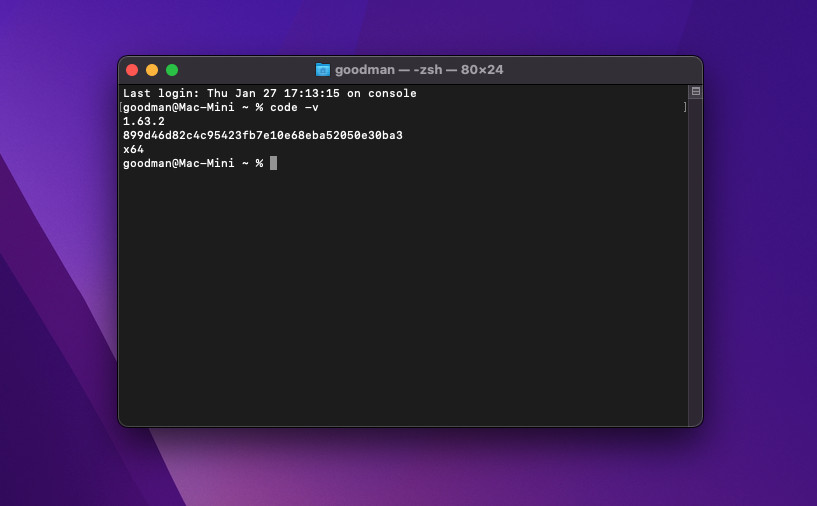
Further reading:
- VS Code: How to Pin/Unpin a File (2 Approaches)
- VS Code: How to Render Whitespace Characters
- How to Change File Encoding in VS Code
- VS Code: Prevent Single-Child Folders from Being Merged
- VS Code: How to Compare Two Files (Find the Difference)
You can also check out our Visual Studio Code topic page for more tips and tricks to improve your producibility and coding experience.