This article shows you how to show/hide the bottom status in VS Code (Visual Studio Code) as well as changing its color.
Show/Hide the Status Bar
Approach 1
1. Open your VS Code and head to the Settings page:
- Mac: Code > Preferences > Settings (shortcut: Command + ,)
- Windows: File > Preferences > Settings (hotkeys: Ctrl + ,)
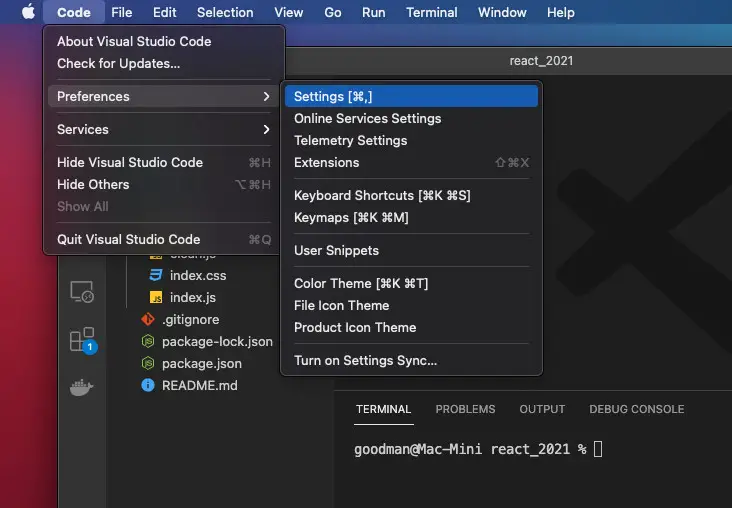
2. Search for “status bar” and check/uncheck the checkbox in the “Workbench > Status Bar: Visible” section to show/hide the status bar, respectively.

Approach 2
If you want to use specific settings for a particular project (and easily share your settings with others), then create a folder named .vscode in the root directory of that project and then add a settings.json file inside that folder. Add the following to the settings.json file you’ve just created:
{
"workbench.statusBar.visible": false, // set to "true" if you want the status bar to visible
}Change The Status Bar Color
Approach 1
1. Open Command Palette (press “Command” + “Shift” + “P” on Mac and “Ctrl” + “Shift” + “P” on Windows), search for “settings.json” and select “Preferences: Open Settings (JSON)” from the result list.
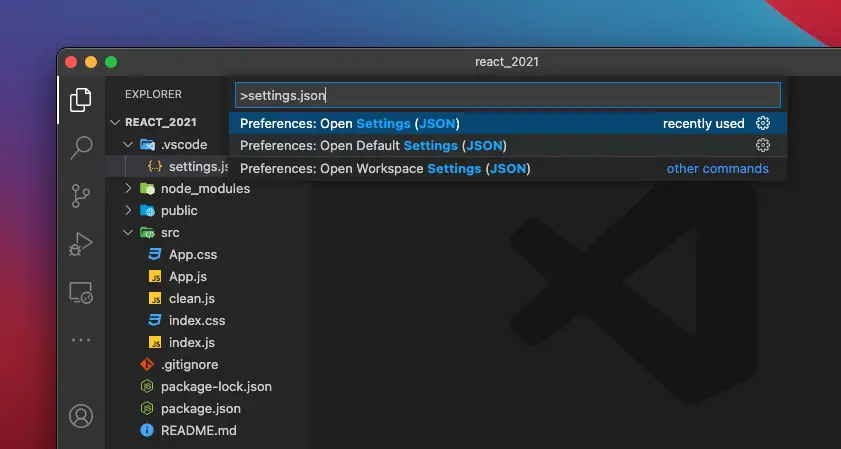
2. Find the workbench.colorCustomizations block and set the background color for your status bar with statusBar.background, as follows:
"workbench.colorCustomizations": {
"editorRuler.foreground": "#4093ff",
"statusBar.background": "#3ec25b"
},You can easily specify a color code by clicking on the small color box to open the VS Code’s built-in color picker:
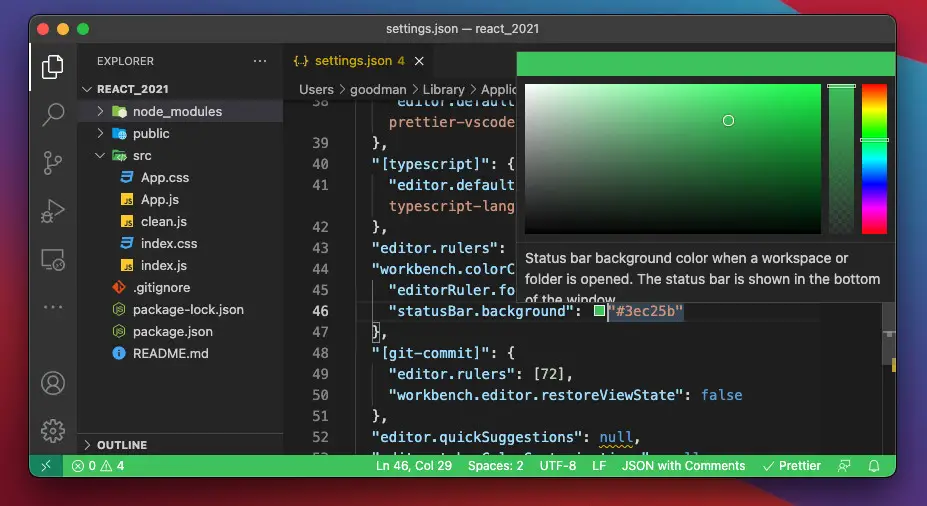
Approach 2
If you want to change the background color of the status bar for a single project, create a folder named .vscode in the root directory of that project, then add a settings.json file inside that folder (you can skip this step if it’s already there).
Add the following to that JSON file:
{
"workbench.statusBar.visible": true,
"workbench.colorCustomizations": {
"statusBar.background": "#5f1515", // The color is totally up to you
// Click on the small box next to the color code to see the built-in color picker of VS Code
}
}Screenshot:
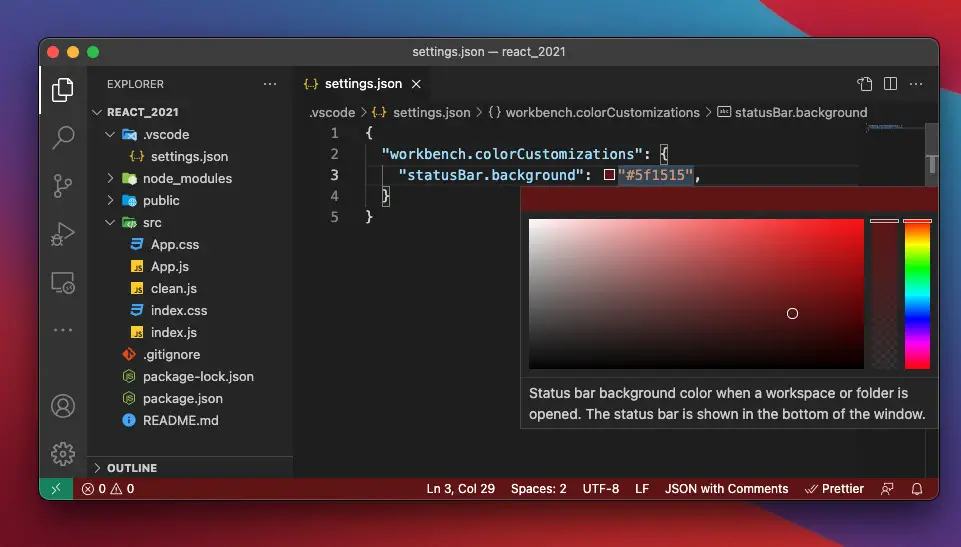
Conclusion
We’ve done some settings to customize the bottom status bar in VS Code. If you’d like to explore more tips and tricks about using this awesome IDE, take a look at the following guides:
- VS Code: How to Compare Two Files (Find the Difference)
- VS Code: Hide Specific Files/Folders from the Left SIdebar
- VS Code: 3 Ways to Change Color of Comments
- VS Code: How to comment out a block of Python code
- VS Code: How to Disable/Enable Suggestions on Hover
- How to Customize Vertical Rulers in VS Code
If you have a question, feel free to leave a comment. I’ll try my best to help. Happy coding!
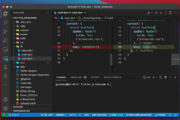
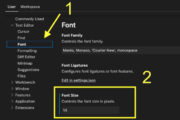
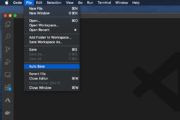
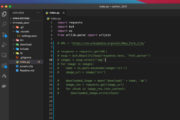
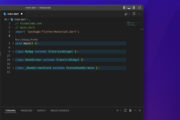


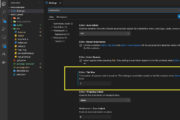
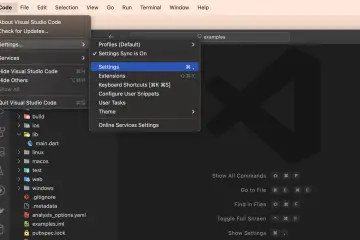
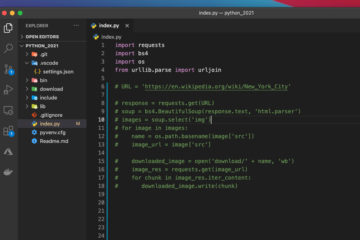
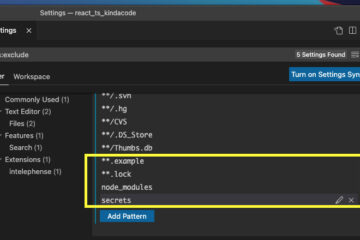
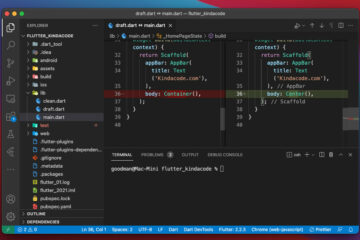
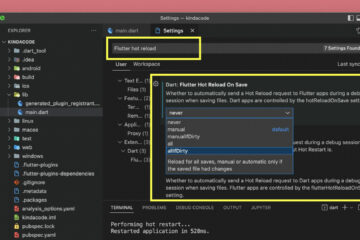
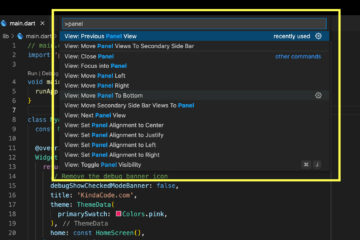
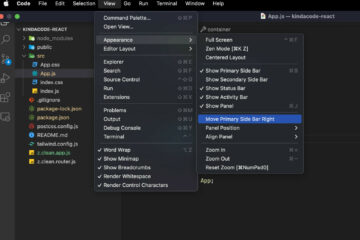
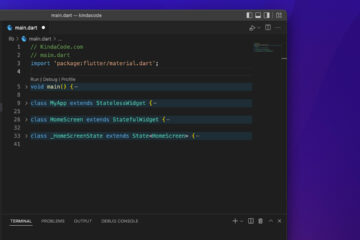
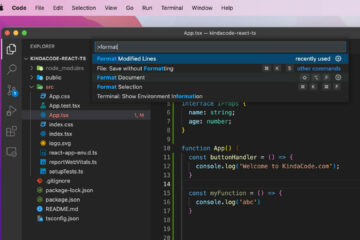
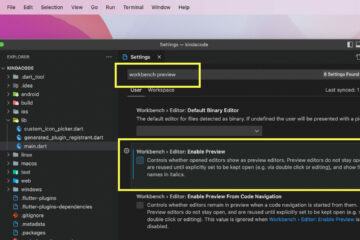
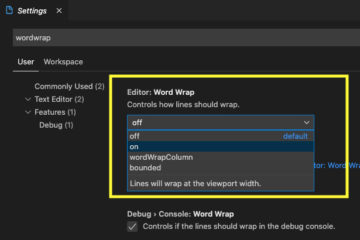
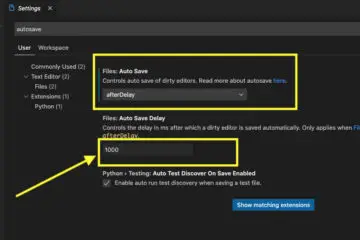
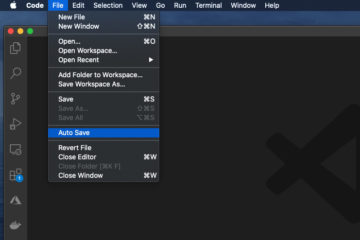
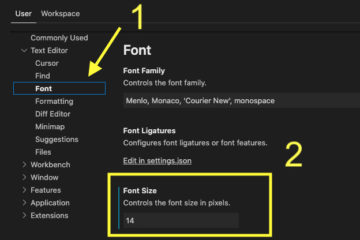
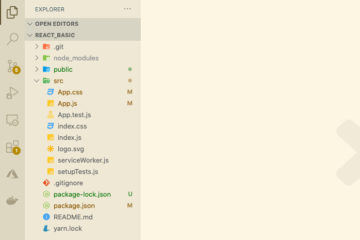
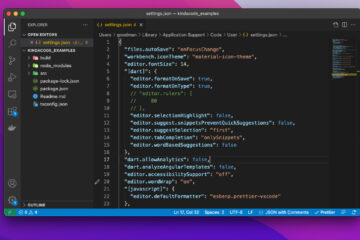
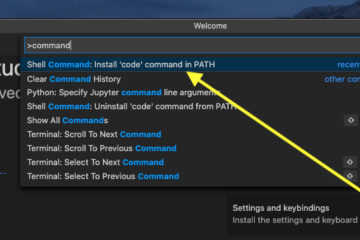
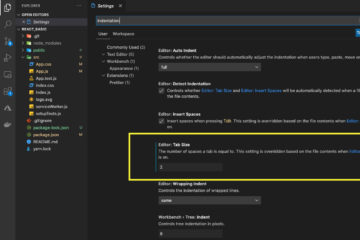

How to change the status bar colour to its default value
Can the bar be made larger? (Poor dexterity makes it hard to hit the icons accurately on a 4k screen)