Each simulator comes with a particular OS version such as iOS 14.1, iOS 15.0, iOS 15.2, tvOS 14.0, watchOS 7.0, etc. You can easily install the one you need via Xcode. This article shows you how to do so in Xcode 12.x, Xcode 13.x, and newer.
1. Open up your Xcode and go to Xcode > Preferences… through the top menu bar (you can also use shortcuts: Command + ,):
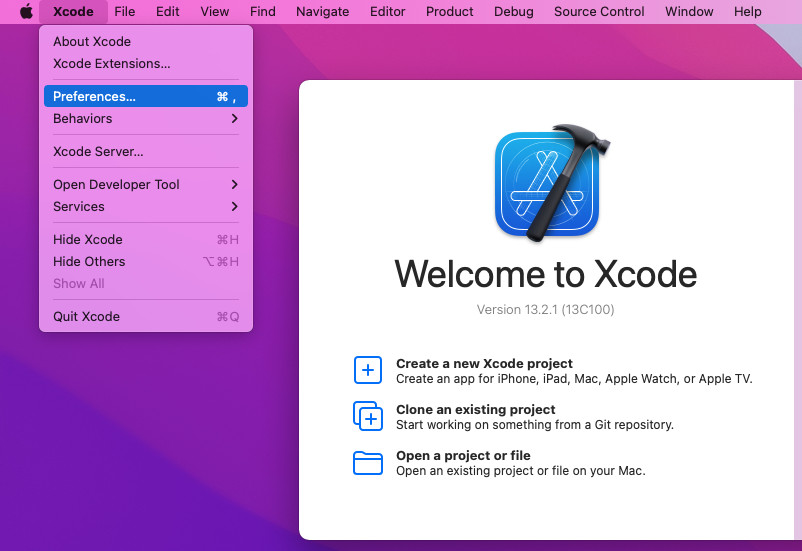
2. Select Components:
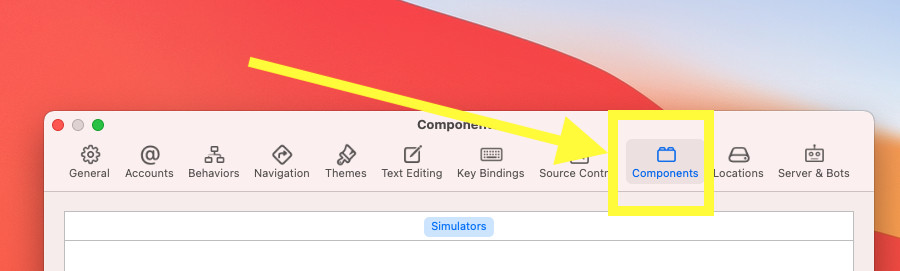
3. Click on the download icon that stands on the left side of the simulator you want to download and install:
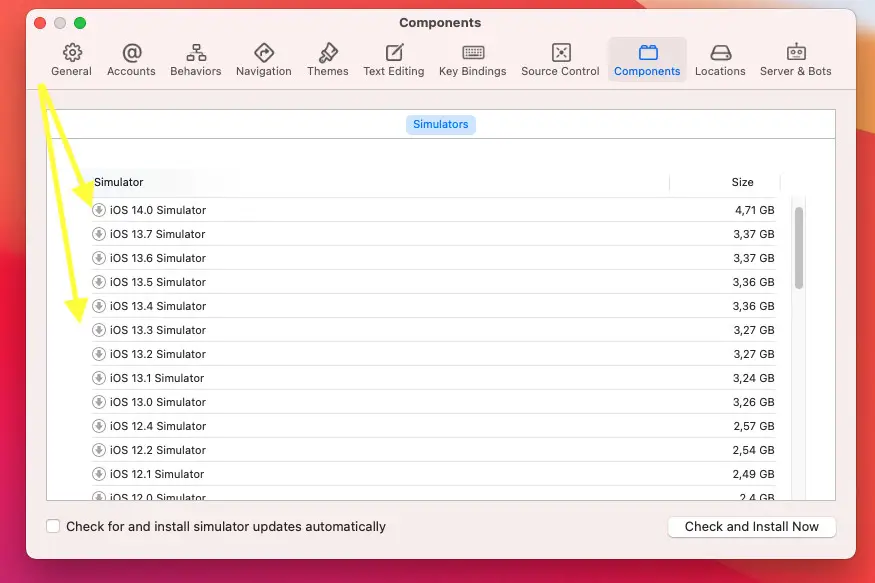
Once the installation finishes, you’ll see a blue checkmark before the installed simulator, like this:
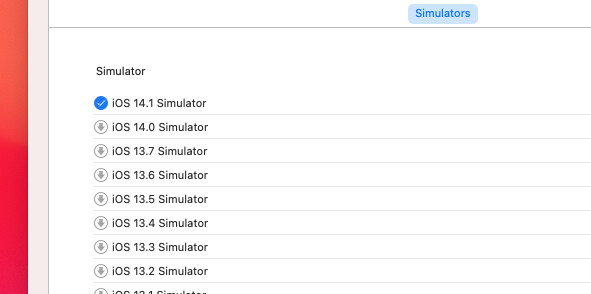
Done. You’ve successfully added a new iOS simulator.
Further reading:
- How to Change the Default Text Encoding in Xcode
- How to Adjust Indents and Spacing in Xcode
- How to Change Theme in Xcode
- 2 ways to check your Xcode version
- How to Toggle Dark Mode on iOS Simulator
I have made every effort to ensure that every step in this article works properly, but I may have made some mistakes or omissions. If so, please send me an email: [email protected] or leave a comment to report errors.

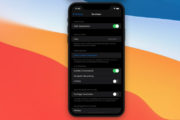

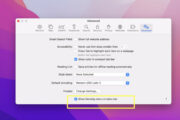
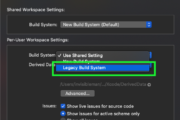
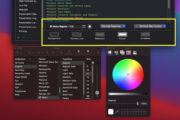
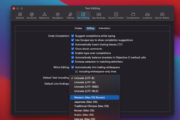
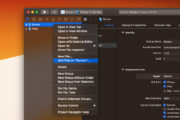
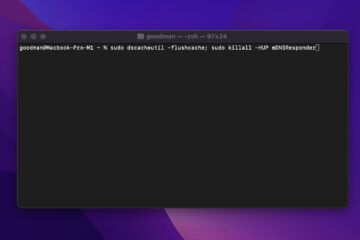
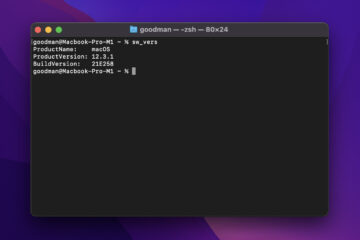
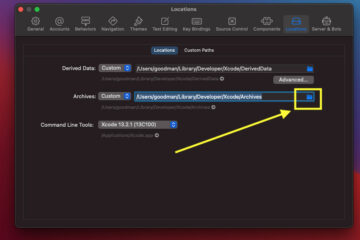
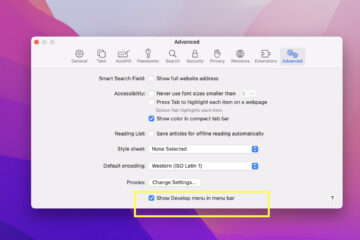
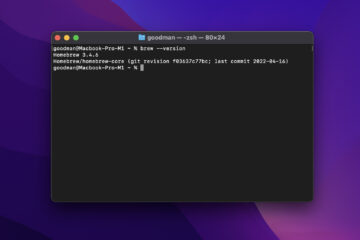
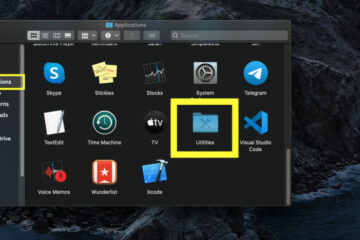
Very Easy And Working Solution
Really good read. Best and latest solution.