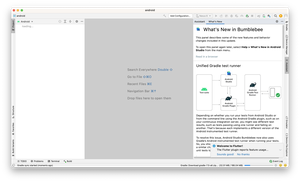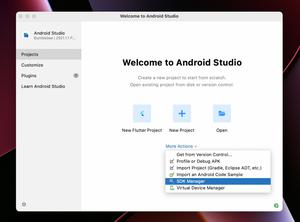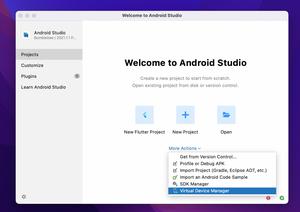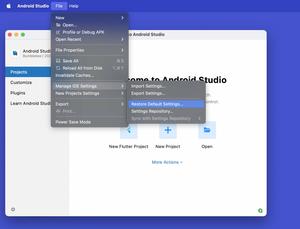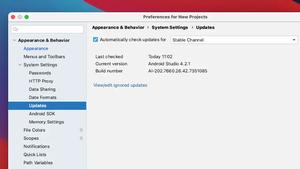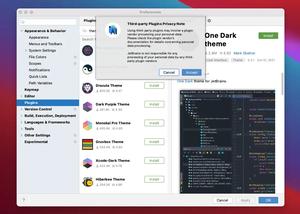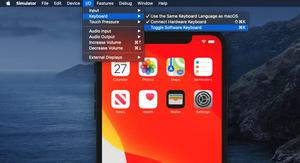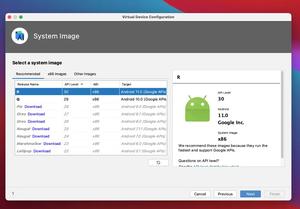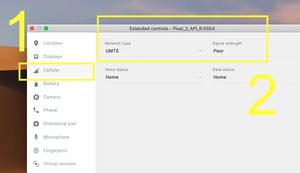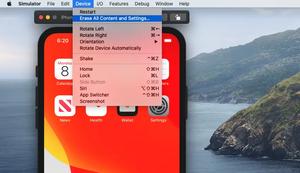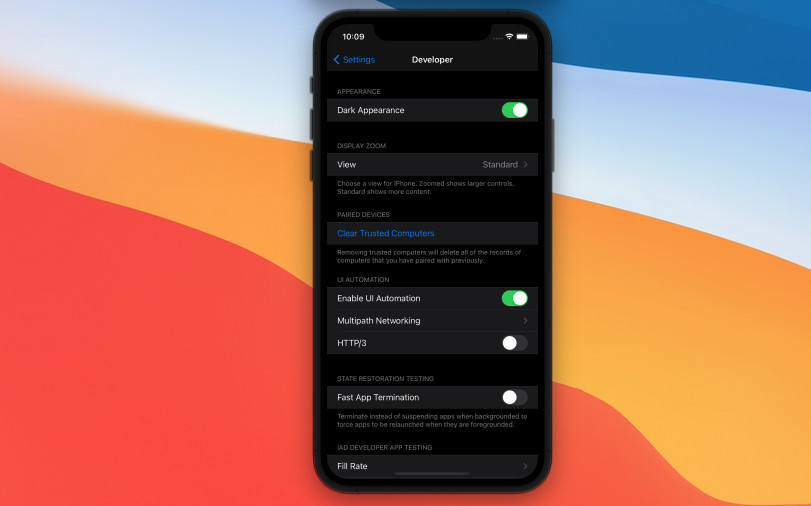
This article shows you a few ways to turn on or off the dark mode on an iOS simulator.
Change Developer Settings
This approach is simple and doesn’t require you to remember any command. Everything you need to do is to go to Settings > Developer and toggle the Dark Appearance switch as shown below:
Using Hotkeys
Using hotkeys is quick and convenient. Pressing Command + Shift + A will help you switch between light and dark mode in the blink of an eye.
You can also get the same result by selecting Features > Toggle Appearance.
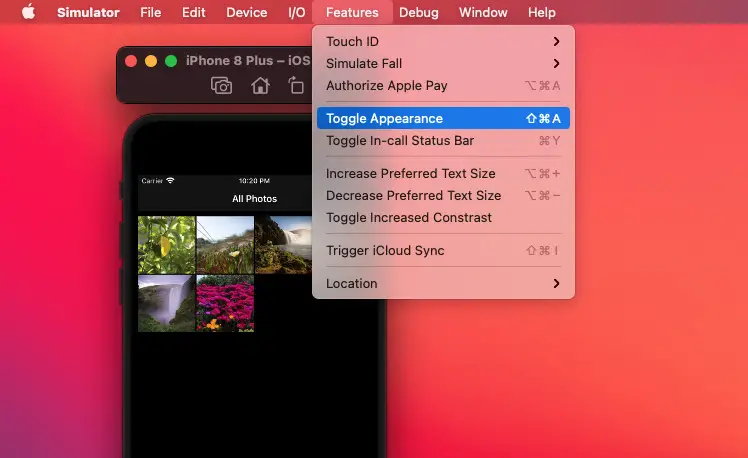
Using Terminal Commands
It’s possible to activate dark mode on your iOS simulator by using the following command:
xcrun simctl ui booted appearance darkTo change to light mode, run this:
xcrun simctl ui booted appearance lightDemo:
Final Words
We’ve gone through more than one method to use dark mode on iOS simulators. In order to get everything to work properly, you should update to one of the latest versions of Xcode and run your simulator with a recent version of iOS as well.
If you’d like to explore more about mobile development, take a look at the following articles:
- How to change the default text encoding in Xcode
- How to adjust indents and spacing in Xcode
- How to download and install a Simulator in Xcode
- Adding and Customizing a Scrollbar in Flutter
- Using Image Picker and Camera in React Native (Expo)
- 2 Ways to Delete Derived Data in Xcode
You can also check out our Flutter category page, React Native category page, or mobile category page for the latest tutorials and examples.