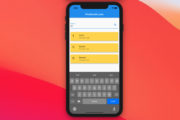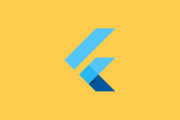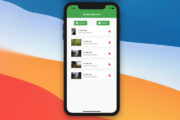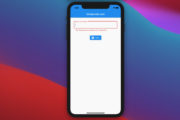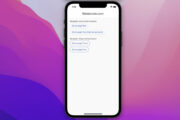This article shows you how to add a border to an image in Flutter.
What is the point?
To display an image in Flutter, we use the Image widget. However, it doesn’t ship a direct option for us to set up a border. To do so, we can wrap our image within a Container widget that supports border configuration, like this:
Container(
decoration: BoxDecoration(
// add border
border: Border.all(/* ... */),
// add image
child: Image.network(/* ... */),
),For more clarity, examine the examples below.
Examples
Image with border
This example shows an image with a thick bluish border (as well as a drop shadow).
Screenshot:
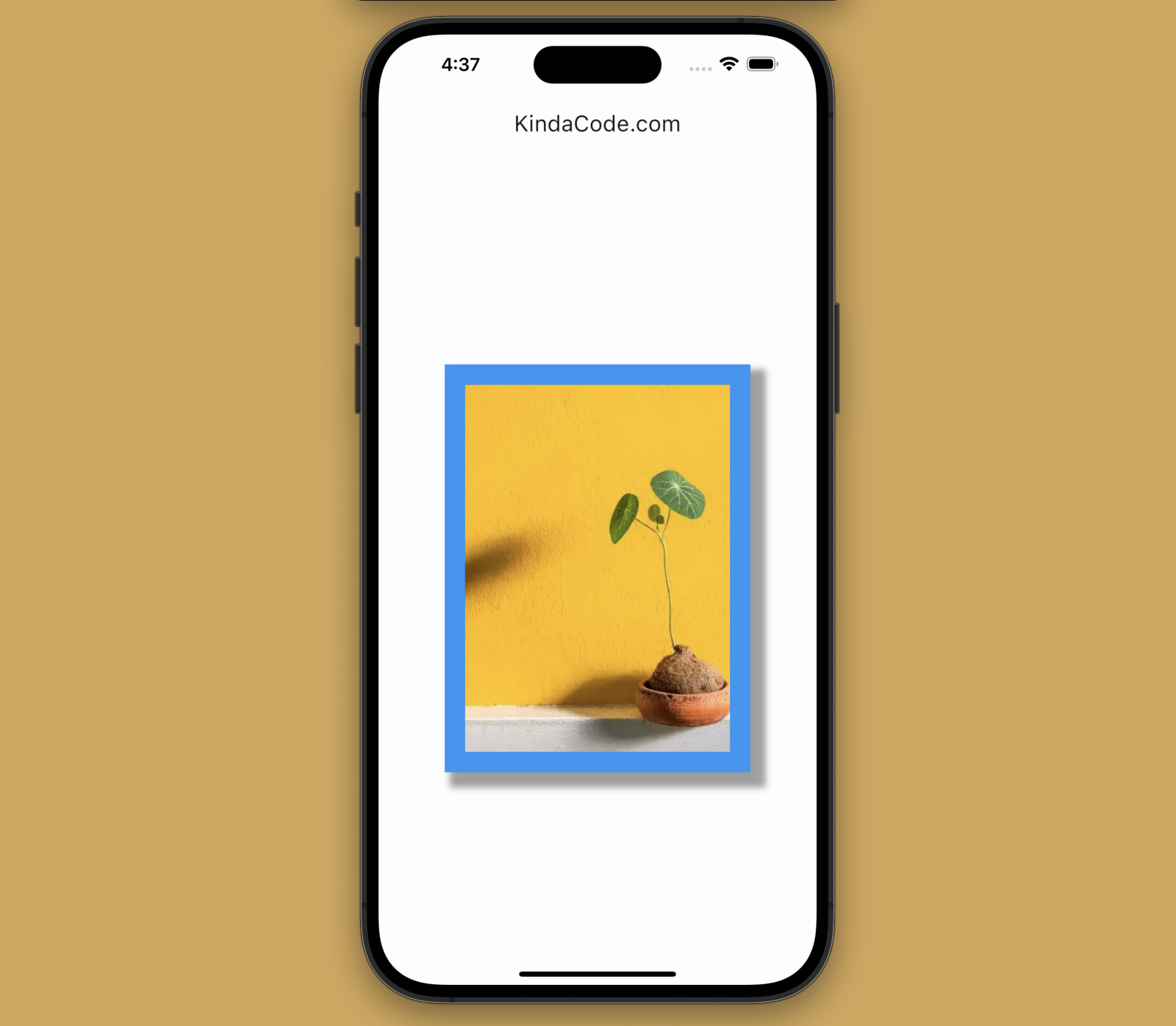
The code:
Scaffold(
appBar: AppBar(title: const Text('KindaCode.com')),
body: Center(
child: Container(
width: 300,
height: 400,
decoration: BoxDecoration(
// add border
border: Border.all(width: 20, color: Colors.blue.shade500),
// add drop shadow
boxShadow: const [
BoxShadow(
offset: Offset(10, 10),
blurRadius: 5,
spreadRadius: 5,
color: Colors.grey)
]),
// implement image
child: Image.network(
'https://www.kindacode.com/wp-content/uploads/2022/07/plant-example.jpeg',
fit: BoxFit.cover,
),
),
),
);Images with rounded/circular borders
This example creates a rounded-corner image and a circle image with nice borders. To round the border of a Container, we make use of the borderRadius property of the BoxDecoration class:
borderRadius: BorderRadius.circular(/* value */)To ensure that the edges of the inner image are smooth, we add a ClipRRect widget:
ClipRRect(
borderRadius: BorderRadius.circular(/*...*/),
// implement image
child: Image.network(/* ... */),
),Screenshot:
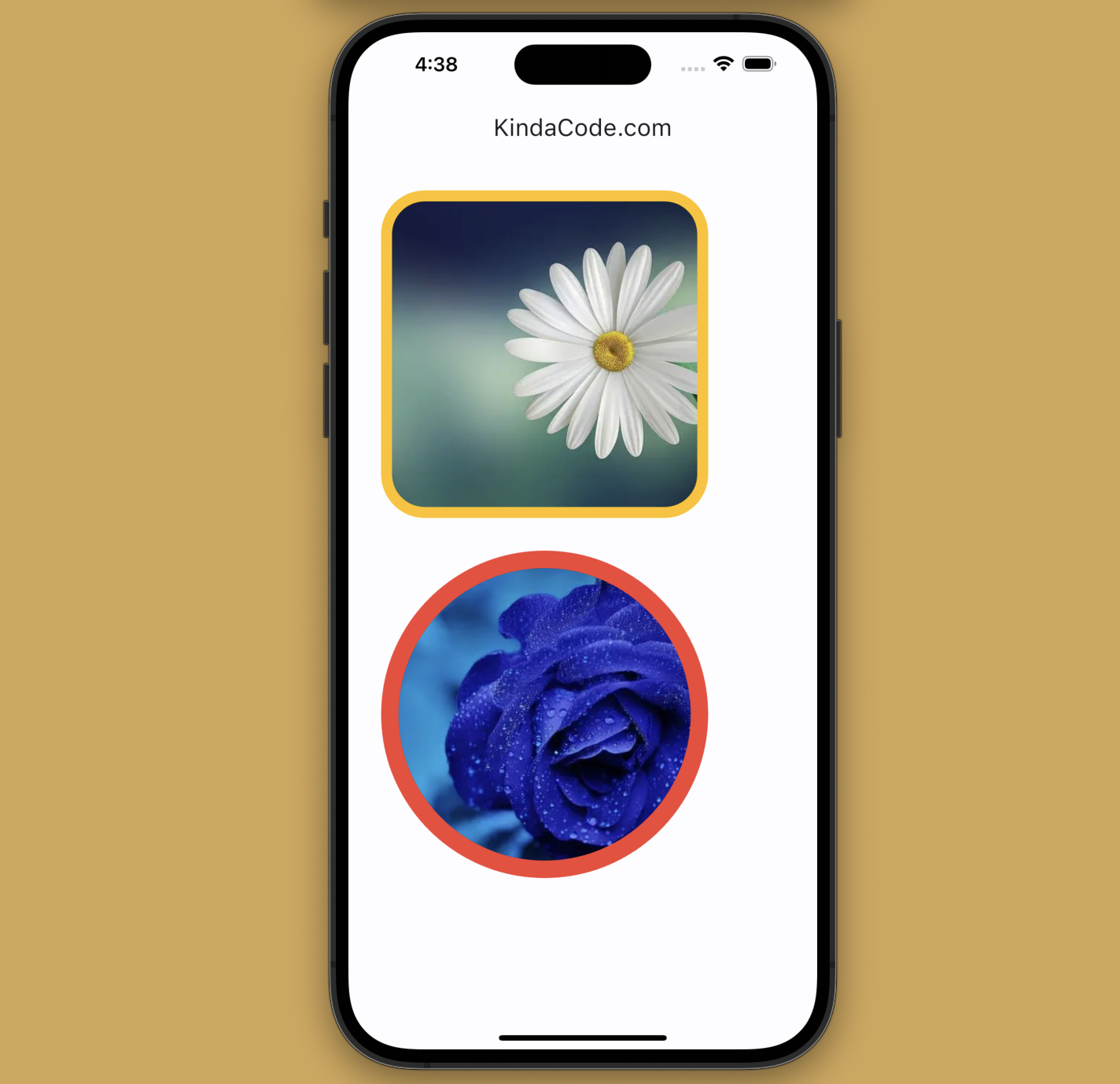
The code:
Scaffold(
appBar: AppBar(title: const Text('KindaCode.com')),
body: Padding(
padding: const EdgeInsets.all(30),
child: Column(
children: [
Container(
width: 300,
height: 300,
decoration: BoxDecoration(
// add border
border: Border.all(width: 10, color: Colors.amber),
// set border radius
borderRadius: BorderRadius.circular(40),
),
child: ClipRRect(
borderRadius: BorderRadius.circular(30),
// implement image
child: Image.network(
'https://www.kindacode.com/wp-content/uploads/2022/07/flower-1.jpeg',
fit: BoxFit.cover,
),
),
),
const SizedBox(
height: 30,
),
Container(
width: 300,
height: 300,
foregroundDecoration: BoxDecoration(
// add border
border: Border.all(width: 16, color: Colors.red),
// round the corners
borderRadius: BorderRadius.circular(150)),
// implement image
child: ClipRRect(
borderRadius: BorderRadius.circular(150),
child: Image.network(
'https://www.kindacode.com/wp-content/uploads/2022/07/flower-2.jpeg',
fit: BoxFit.cover,
),
),
),
],
),
),
);Image with one-side border (only bottom, top, left, or right border)
Under certain circumstances, you might only want to add a side border to your image. If this is the case, do like so:
decoration: const BoxDecoration(
border: Border(
bottom: BorderSide(/* ... */)
)
),Screenshot:
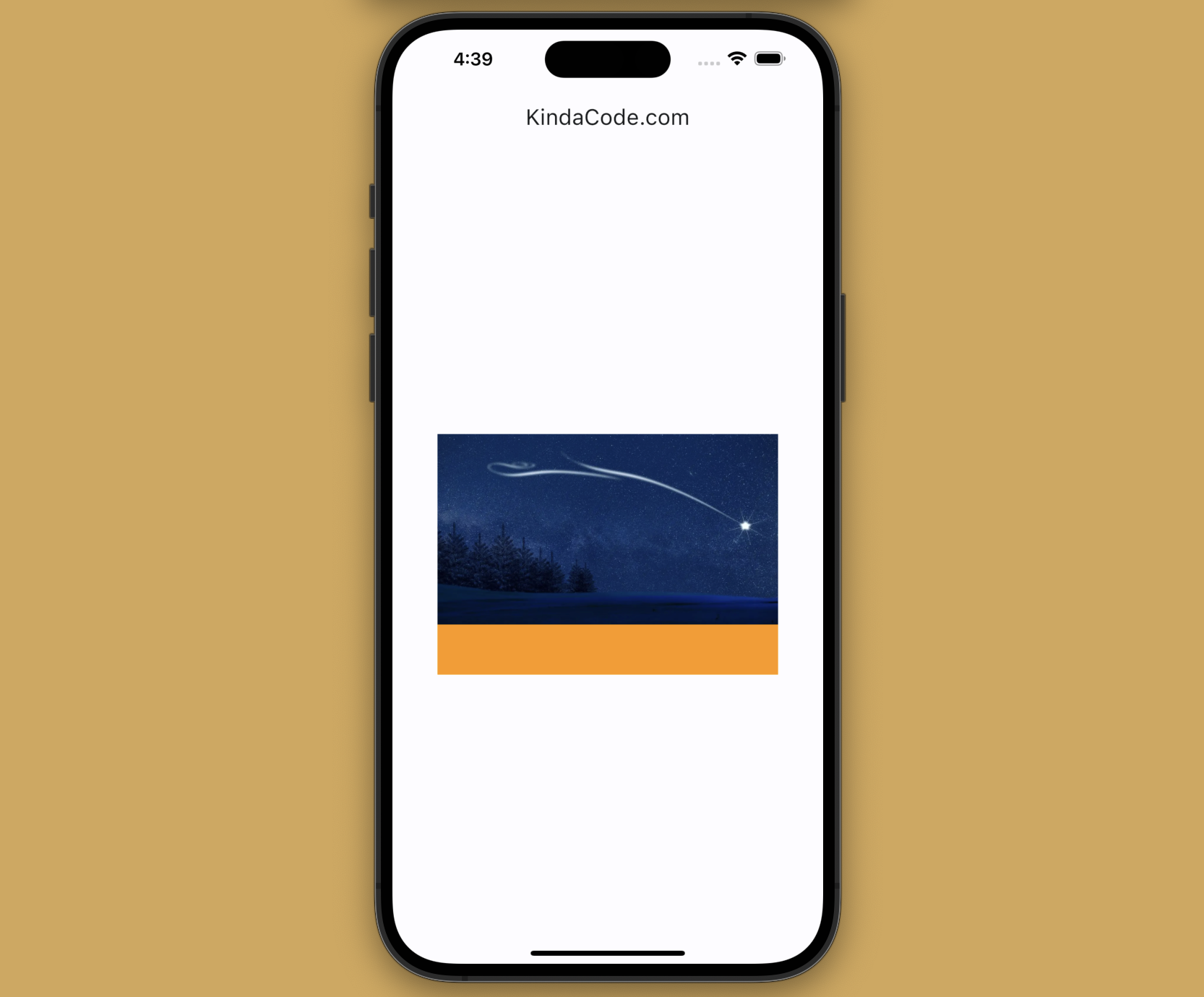
The code:
Scaffold(
appBar: AppBar(title: const Text('KindaCode.com')),
body: Center(
child: Container(
width: 340,
height: 240,
decoration: const BoxDecoration(
border: Border(
bottom: BorderSide(width: 50, color: Colors.orange))),
child: Image.network(
'https://www.kindacode.com/wp-content/uploads/2022/06/night-sky.jpeg',
fit: BoxFit.cover,
),
),
));Epilogue
You’ve learned the technique to add borders to images and walked through a few examples of applying that knowledge in action. Continue practicing and strengthening your Flutter skills by taking a look at the following articles:
- Flutter: Creating Transparent/Translucent App Bars
- Flutter: ExpansionTile examples
- Creating Masonry Layout in Flutter with Staggered Grid View
- Flutter: Firebase Remote Config example
- How to create selectable text in Flutter
- How to Get Device ID in Flutter (2 approaches)
You can also tour around our Flutter topic page or Dart topic page for the most recent tutorials and examples.