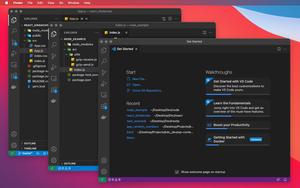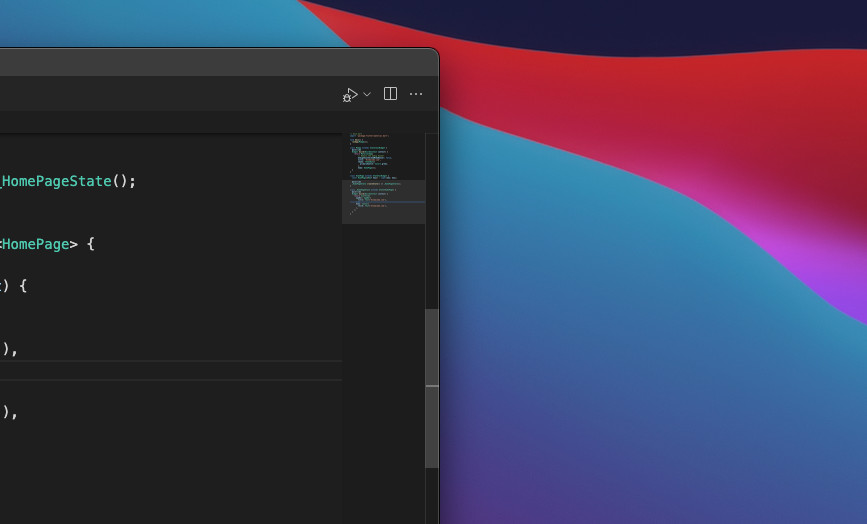
In VS Code (Visual Studio Code), the minimap is displayed on the right side by default but you are totally free to disable or enable it according to your wish. The steps below will show you how to do this.
1. Navigate to the Settings area of VS Code:
- Mac: Go to Code > Preferences > Settings or hit Command + ,
- Windows: Go to File > Preferences > Settings or press Ctrl + ,
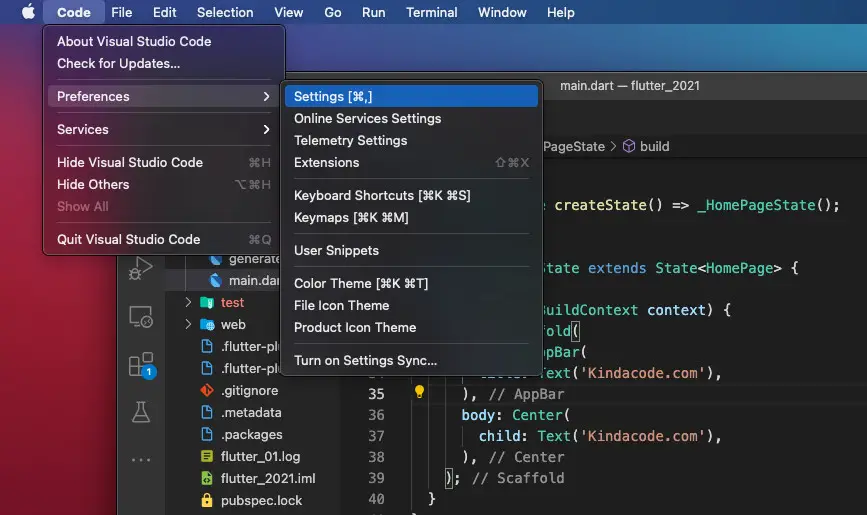
2. Enter “minimap” into the search bar then uncheck/check the checkbox next to “Controls whether the minimap is shown” to hide/show the minimap.
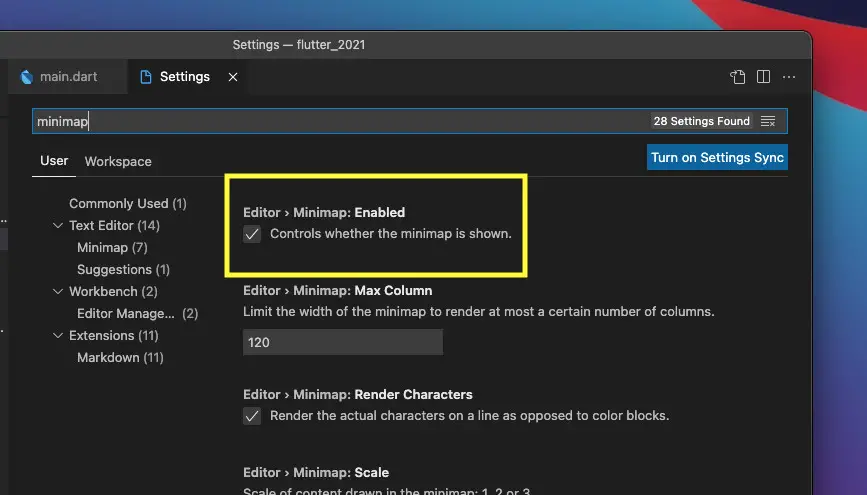
Your change will be automatically saved and applied right away.
A quick demo:
That’s it. Happy coding and build awesome things with VS Code.