This quick article shows you a couple of different ways to create an icon button with a border in Flutter.
Using IconButton and Container
What you need to do is simply wrap an IconButton widget within a circle Container widget and add a border to this Container by using BoxDecoration.
Screenshot:
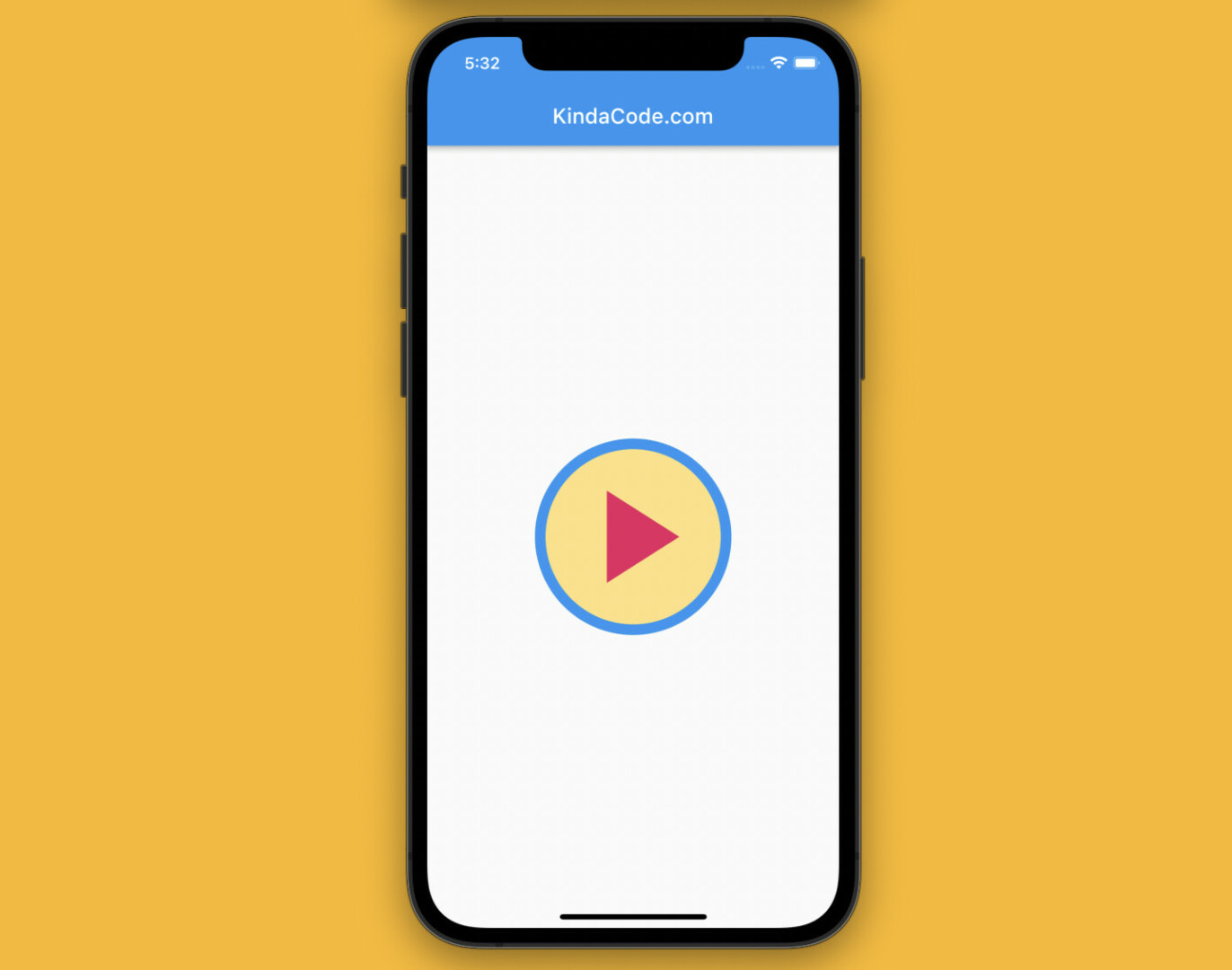
The code:
Scaffold(
appBar: AppBar(title: const Text('KindaCode.com')),
body: Center(
child: Container(
decoration: BoxDecoration(
border: Border.all(width: 10, color: Colors.blue),
color: Colors.amber.shade200,
shape: BoxShape.circle,
),
child: IconButton(
iconSize: 150,
icon: const Icon(
Icons.play_arrow,
color: Colors.pink,
),
onPressed: () {
print('Hi There');
},
),
),
),
);Using Material, Ink, and InkWell widgets
You can also use a combination of a Material widget, an Ink widget, and an InkWell widget to create an icon button with a border. The flash/ripple effect will be maintained. The example below produces 2 icon buttons with this technique.
Screenshot:
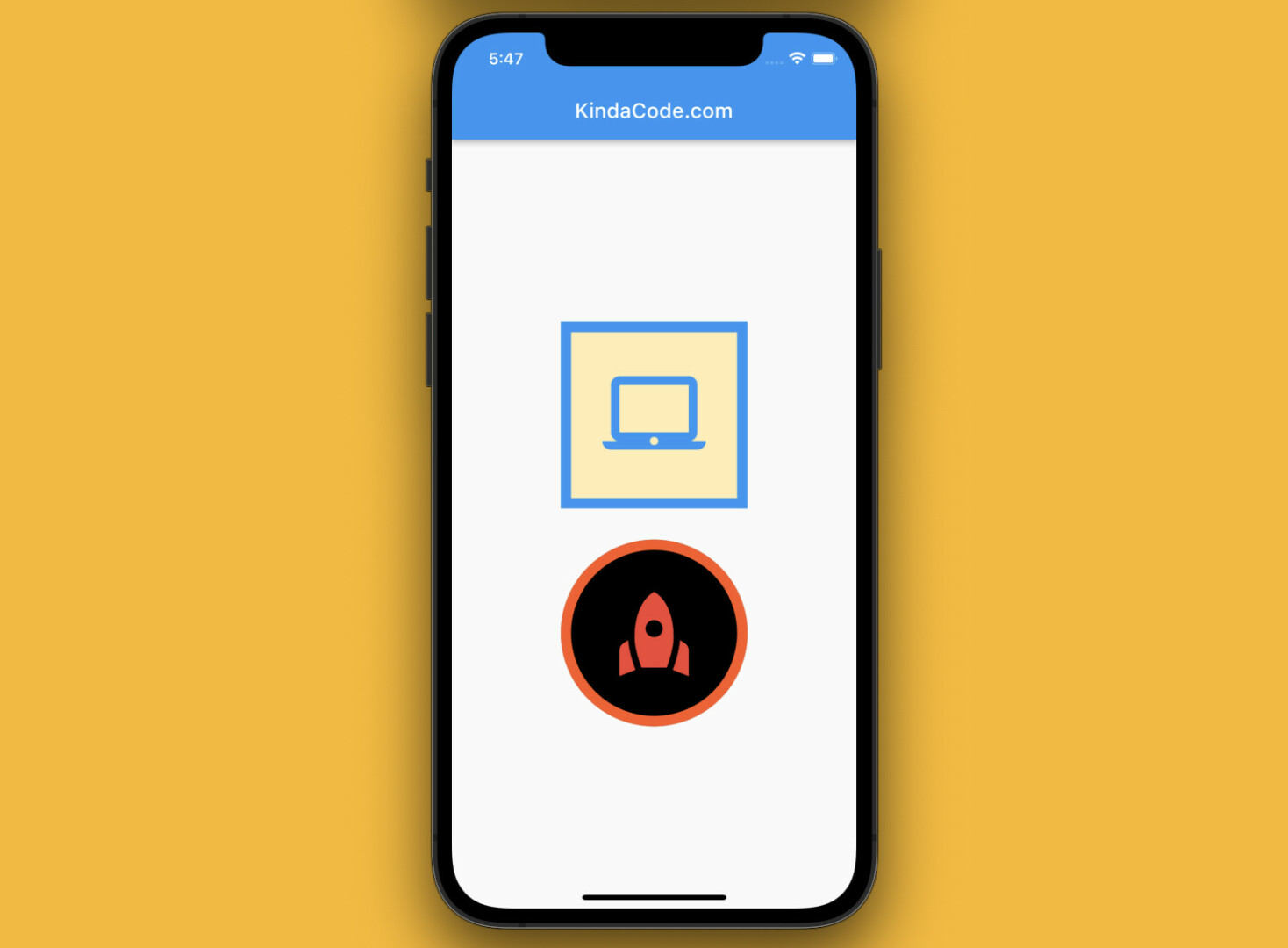
The code:
Scaffold(
appBar: AppBar(title: const Text('KindaCode.com')),
body: Center(
child: Column(
mainAxisAlignment: MainAxisAlignment.center,
children: [
// square icon button
Material(
type: MaterialType.transparency,
child: Ink(
decoration: BoxDecoration(
// set the border
border: Border.all(width: 10, color: Colors.blue),
// background color
color: Colors.amber.shade100,
),
child: InkWell(
onTap: () {
print("Hi");
},
child: const Padding(
padding: EdgeInsets.all(30.0),
child: Icon(
Icons.laptop_mac,
size: 100,
color: Colors.blue,
),
),
),
),
),
const SizedBox(height: 30),
// circular icon button
Material(
type: MaterialType.transparency,
child: Ink(
decoration: BoxDecoration(
// set the border
border: Border.all(width: 10, color: Colors.deepOrange),
// border radius
borderRadius: BorderRadius.circular(100),
// background color
color: Colors.black,
),
child: InkWell(
borderRadius: BorderRadius.circular(100.0),
onTap: () {
print("Hello");
},
child: const Padding(
padding: EdgeInsets.all(30.0),
child: Icon(
Icons.rocket,
size: 100,
color: Colors.red,
),
),
),
),
),
],
),
),
);That’s it. Further reading:
- Flutter: Get the Position of a Tap (X & Y coordinates)
- Flutter: Creating a Fullscreen Modal with Search Form
- Flutter: Showing a Context Menu on Long Press
- Flutter + Firebase Storage: Upload, Retrieve, and Delete files
- Flutter and Firestore Database: CRUD example
- Flutter StreamBuilder examples (null safety)
You can also tour around our Flutter topic page or Dart topic page for the most recent tutorials and examples.



















