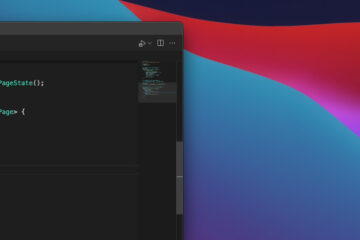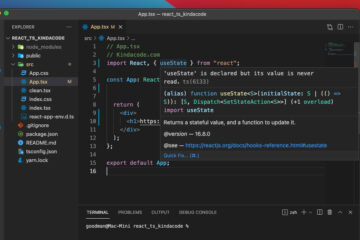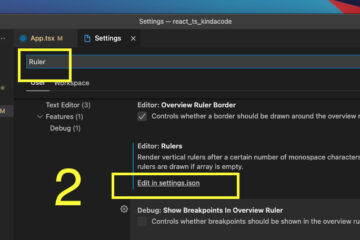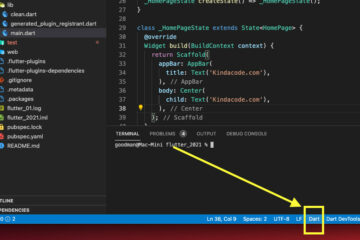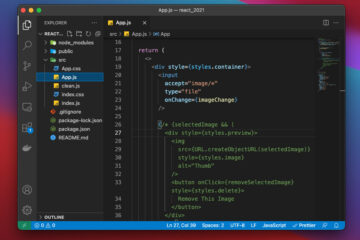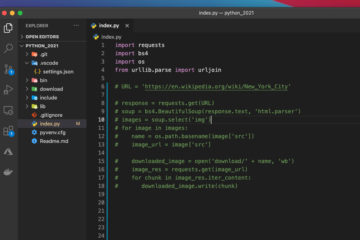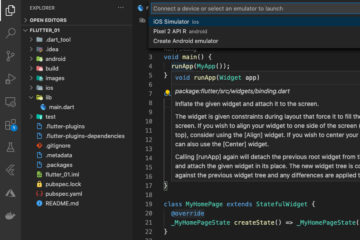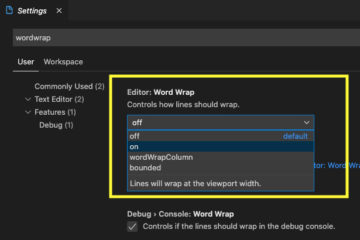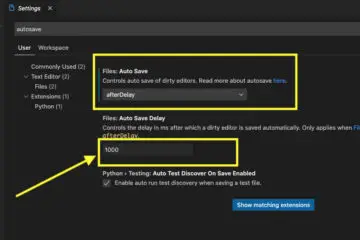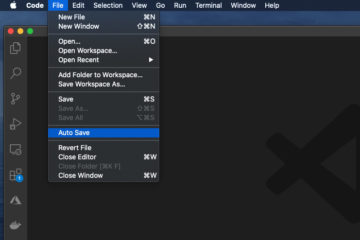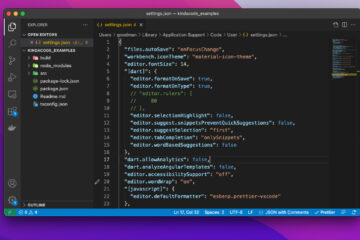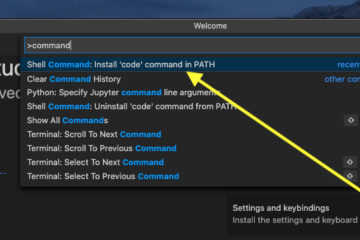VS Code: How to Hide/Show the Mini Map
In VS Code (Visual Studio Code), the minimap is displayed on the right side by default but you are totally free to disable or enable it according to your wish. The steps below will show you…
VS Code: How to Disable/Enable Suggestions on Hover
This short guide shows you how to turn OFF (and ON as needed) the suggestion popup that automatically shows up when you mouse over your code in Visual Studio Code. The Steps 1. Go to: 2….
How to Customize Vertical Rulers in VS Code
This guide shows you how to customize vertical rulers in VS Code (Visual Studio Code). Just follow a few simple steps listed below. 1. Go to: 2. Type “Ruler” into the search field, then click on…
Prevent VS Code from Auto Formatting Flutter/Dart Code
By default, VS Code (Visual Studio Code) will automatically format your code when you save a Dart file. In general, this feature is useful and automatically makes your code cleaner, and has a consistent arrangement. However,…
VS Code: Making Comments in React and JSX
This article shows you a couple of different ways to comment out (and uncomment) a single line or a block of code in React and JSX. Using Keyboard Shortcuts If you are using VS Code (Visual…
VS Code: How to comment out a block of Python code
To comment out a line of code in Python, you can add a # before that line. So how to comment out a block of code in Python? If you have worked with some other programming…
Open Android emulator/ iOS simulator using VS Code
If you’re working with Flutter or React Native, you can launch an iOS Simulator or an Android Emulator using VS Code (Visual Studio Code). 1. Go to View > Command Palette… or hit Command + Shift…
Visual Studio Code: Enable Word Wrap For All Files
If you are tired of pressing Alt + Z (Windows) or Option + Z (macOS) each time you want to turn on Word Wrap in Visual Studio Code, the steps listed below will help you. 1….
Change the Auto Save Delay in Visual Studio Code
Done. Your changes will be automatically saved. Further reading: You can also check out our Visual Studio Code topic page for more tips and tricks to improve your producibility and coding experience.
How to toggle Auto Save in VS Code
To turn on or turn off the Auto Save feature in Visual Studio Code, go to File and click on Auto Save from the drop-down menu: The steps are completely the same in Windows and MacOS….
How to reset VS Code to the default settings
This is a guide on how to reset VS Code (Visual Studio Code) to the default settings for both Windows and macOS users. The Steps 1. Go to View > Command Palette or press Cmd +…
How to launch VS Code using command line
This article shows you how to add code to the path in Windows and macOS so that you can launch the VS Code (Visual Studio Code) in any directory just by running the following command in…
« Previous 1 2 3 4 Next »