The Switch widget is used to turn on or off a single setting.
Table of Contents
TLDR
In the vast majority of cases, you will implement a switch like this:
Switch(
value: _myValue, // a boolean variable
onChanged: (_) {
setState(() {
_myValue = !_myValue;
});
}),A Complete Example
App Preview
The app we are going to build contains a switch. This switch can be used to show or hide a blue square box. Here’s how is how it works:
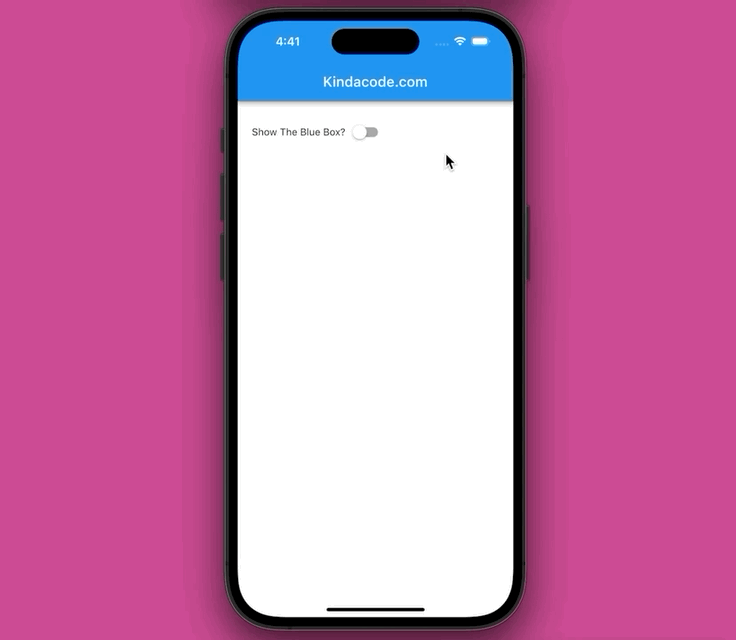
The Code
Full code in main.dart:
import 'package:flutter/material.dart';
void main() {
runApp(const MyApp());
}
class MyApp extends StatelessWidget {
const MyApp({Key? key}) : super(key: key);
@override
Widget build(BuildContext context) {
return const MaterialApp(
// Remove the debug banner
debugShowCheckedModeBanner: false,
title: "Kindacode.comr",
home: MyHomePage(),
);
}
}
class MyHomePage extends StatefulWidget {
const MyHomePage({Key? key}) : super(key: key);
@override
State<MyHomePage> createState() => _MyHomePageState();
}
class _MyHomePageState extends State<MyHomePage> {
bool showBox = false;
@override
Widget build(BuildContext context) {
return Scaffold(
appBar: AppBar(
title: const Text('Kindacode.com'),
),
body: Padding(
padding: const EdgeInsets.all(20),
child: Column(children: [
Row(
children: [
const Text('Show The Blue Box?'),
Switch(
value: showBox,
onChanged: (value) {
setState(() {
showBox = value;
});
}),
],
),
// just adding some space
const SizedBox(height: 30),
// the blue box here
showBox
? Container(
width: 300, height: 300, color: Colors.blue) // the blue box
: Container(), // show nothing
]),
),
);
}
}Constructors
Material Switch:
Switch({
Key? key,
required bool value,
required ValueChanged<bool>? onChanged,
Color? activeColor,
Color? activeTrackColor,
Color? inactiveThumbColor,
Color? inactiveTrackColor,
ImageProvider<Object>? activeThumbImage,
ImageErrorListener? onActiveThumbImageError,
ImageProvider<Object>? inactiveThumbImage,
ImageErrorListener? onInactiveThumbImageError,
MaterialStateProperty<Color?>? thumbColor,
MaterialStateProperty<Color?>? trackColor,
MaterialTapTargetSize? materialTapTargetSize,
DragStartBehavior dragStartBehavior = DragStartBehavior.start,
MouseCursor? mouseCursor,
Color? focusColor,
Color? hoverColor,
MaterialStateProperty<Color?>? overlayColor,
double? splashRadius,
FocusNode? focusNode,
bool autofocus = false
})Adaptive material Switch:
Switch.adaptive({
Key? key,
required bool value,
required ValueChanged<bool>? onChanged,
Color? activeColor,
Color? activeTrackColor,
Color? inactiveThumbColor,
Color? inactiveTrackColor,
ImageProvider<Object>? activeThumbImage,
ImageErrorListener? onActiveThumbImageError,
ImageProvider<Object>? inactiveThumbImage,
ImageErrorListener? onInactiveThumbImageError,
MaterialTapTargetSize? materialTapTargetSize,
MaterialStateProperty<Color?>? thumbColor,
MaterialStateProperty<Color?>? trackColor,
DragStartBehavior dragStartBehavior = DragStartBehavior.start,
MouseCursor? mouseCursor,
Color? focusColor,
Color? hoverColor,
MaterialStateProperty<Color?>? overlayColor,
double? splashRadius,
FocusNode? focusNode,
bool autofocus = false
})You can find more details in the official docs.
Conclusion
We’ve covered the fundamentals and walked through a complete example of implementing the Switch widget. If you’d like to learn more new and exciting things in Flutter and Dart, take a look at the following articles:
- Flutter: Making a Dropdown Multiselect with Checkboxes
- How to Flatten a Nested List in Dart
- Dart: Convert Class Instances (Objects) to Maps and Vice Versa
- Flutter: Creating OTP/PIN Input Fields (2 approaches)
- Flutter: Creating Strikethrough Text (Cross Out Text)
- Flutter: Making Beautiful Chat Bubbles (2 Approaches)
You can also check out our Flutter category page or Dart category page for the latest tutorials and examples.



















