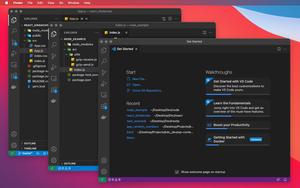This article shows you 3 different ways to increase or decrease the terminal font size in VS Code (Visual Studio Code).
Using Your Mouse
1. Start your VS Code then:
- Go to Code > Preferences > Settings if you are on a Mac (shortcut: “Command” + “,”)
- Go to File > Preferences > Settings if you are using Windows (shortcut: “Ctrl” + “,”)
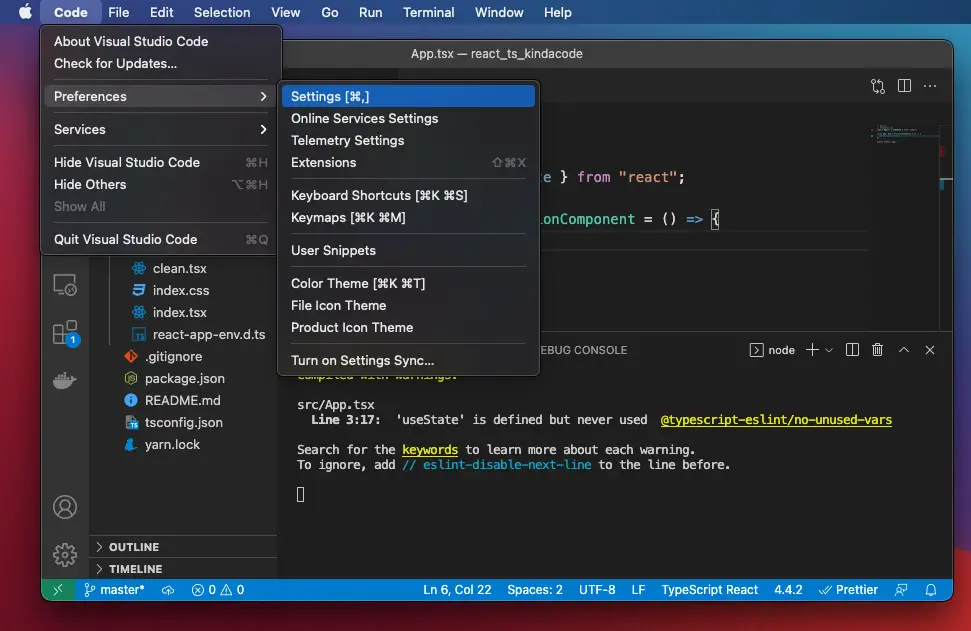
2. Type “terminal font size” into the search field, then head to the Terminal > Integrated: Font SIze section. Enter a number that makes sense to you (if you are on the User tab, your settings will affect everywhere. If you select the Workspace tab, your changes are only applied to the current project).
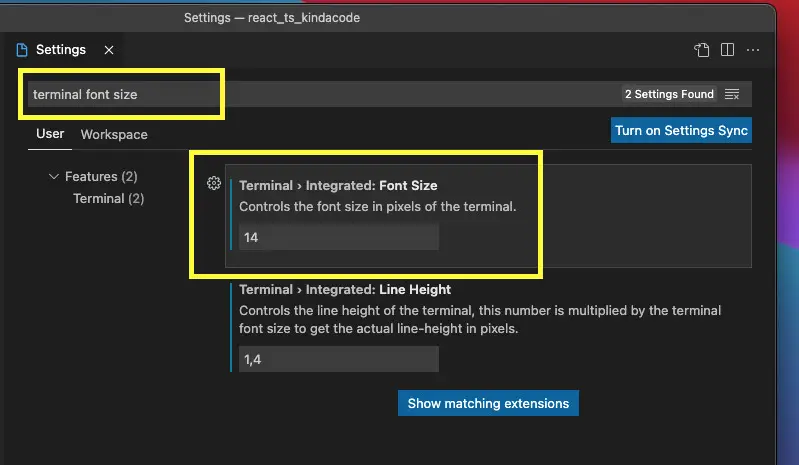
Demo:
You can also adjust the line height in the Terminal > Integrated: Line Height area.
Using Hotkeys
Note that using hotkeys will change the font size of the text in the terminal and all other areas of VS Code.
- Mac: Press “Command” + “+” to increase the font size, and hit “Command” + “–” to decrease the font size.
- Windows: Press “Ctrl” + “+” to increase the font size, and use “Ctrl” + “–” to decrease the font size.
If this approach doesn’t suit your needs, just select another one.
Creating a settings file for a single project
If you only want to change the terminal font size for a single project, then this approach is good to go with.
1. In the root of the project you are working with, create a new folder named .vscode. Inside that folder, create a new file called settings.json.
2. Add the following to your settings.json:
{
"terminal.integrated.fontSize": // enter your font size here
}Use a font size that makes your eyes feel comfortable. In general, a number between 12 and 18 is fine.
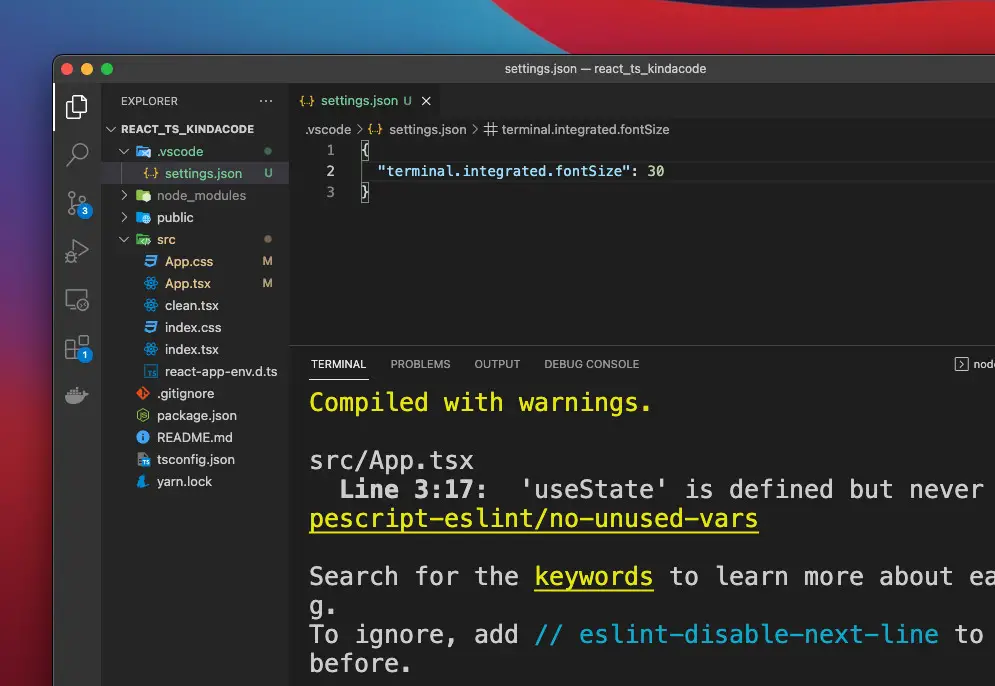
Wrapping Up
We’ve gone through 3 different ways to adjust the terminal font size in VS Code. If you’d like to explore more about this awesome IDE, take a look at the following articles:
- VS Code: Hide Specific Files/Folders from the Left SIdebar
- VS Code: 3 Ways to Change Color of Comments
- VS Code: How to Use Custom Settings for a Project
- VS Code: How to Hide/Show the Mini Map
- VS Code: How to Disable/Enable Suggestions on Hover
- How to launch VS Code using command line
If you have a question, feel free to leave a comment. Happy coding!