There are cases where you will want an icon that can change its own appearance like a play/pause button for a video or audio, a button to close/open a menu, etc. Luckily, you can achieve your goal with a few lines of code by using AnimatedIcon.
A Full Example
Preview:
This example demonstrates an animated play/pause button.
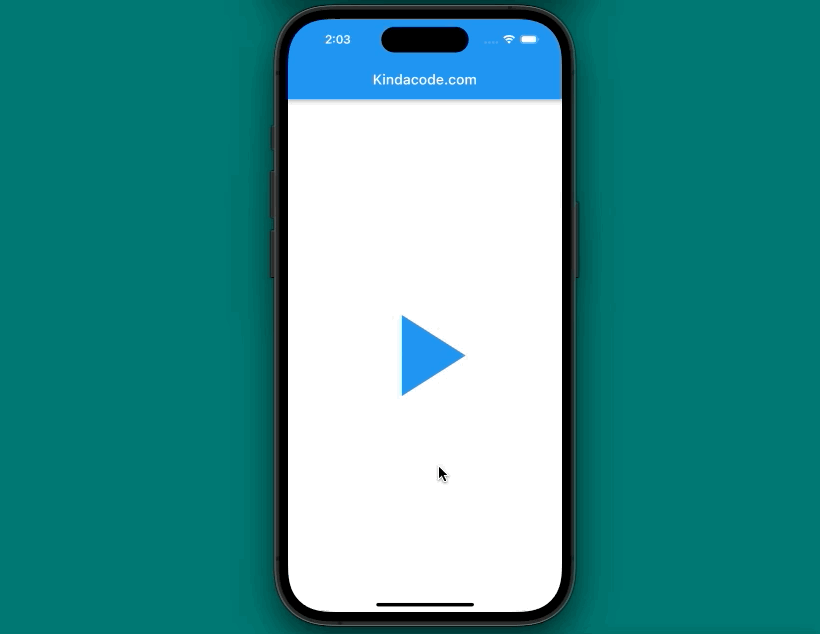
The full code:
// main.dart
import 'package:flutter/material.dart';
void main() {
runApp(const MyApp());
}
class MyApp extends StatelessWidget {
const MyApp({Key? key}) : super(key: key);
@override
Widget build(BuildContext context) {
return const MaterialApp(
debugShowCheckedModeBanner: false,
title: 'Kindacode.com',
home: HomePage(),
);
}
}
class HomePage extends StatefulWidget {
const HomePage({Key? key}) : super(key: key);
@override
State<HomePage> createState() => _HomePageState();
}
class _HomePageState extends State<HomePage> with TickerProviderStateMixin {
bool _isPlay = false;
late AnimationController _controller;
@override
void initState() {
_controller =
AnimationController(duration: const Duration(seconds: 1), vsync: this);
super.initState();
}
// Dispose the controller
@override
void dispose() {
_controller.dispose();
super.dispose();
}
@override
Widget build(BuildContext context) {
return Scaffold(
appBar: AppBar(
title: const Text('Kindacode.com'),
),
body: Center(
child: GestureDetector(
onTap: () {
if (_isPlay == false) {
_controller.forward();
_isPlay = true;
} else {
_controller.reverse();
_isPlay = false;
}
},
child: AnimatedIcon(
icon: AnimatedIcons.play_pause,
progress: _controller,
size: 200,
color: Colors.blue,
),
),
));
}
}Available Animated Icons & API
All Available Animated Icons
Currently, Flutter provides directly a set of 14 animated icons as shown below:
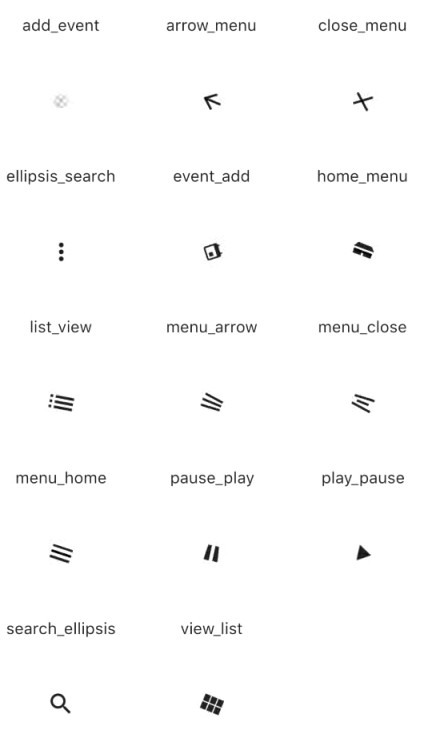
Constructor
AnimatedIcon({
Key? key,
required AnimatedIconData icon,
required Animation<double> progress,
Color? color,
double? size,
String? semanticLabel,
TextDirection? textDirection
})Parameters
The following table listed the most-used parameters of the AnimatedIcon widget:
| Parameter | Type | Description |
|---|---|---|
| icon (required) | AnimatedIconData | Determine the icon that will be displayed. |
| progress (required) | Animation<double> | The animation progress |
| color | Color | The color of the icon |
| size | double | Sizing the icon |
You can see other properties in the official docs.
Conclusion
We have walked through a complete example and the fundamental of the AnimatedIcon widget. At this point, you should get a better sense when using it in your applications to make more attractive user interfaces.
If you would like to explore more exciting things about Flutter, give a look at the following articles:
- Example of sortable DataTable in Flutter
- Flutter AnimatedList – Tutorial and Examples
- Flutter: AnimatedContainer example
- Flutter: Scrolling to the desired Item in a ListView
- How to use Cupertino icons in Flutter
- Example of CupertinoSliverNavigationBar in Flutter
You can also check out our Flutter topic page or Dart topic page for the latest tutorials and examples.



















