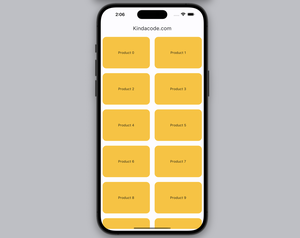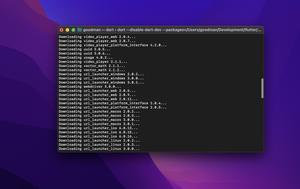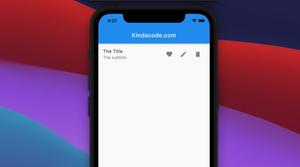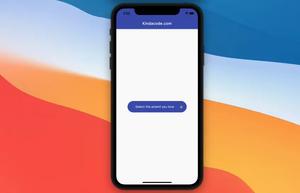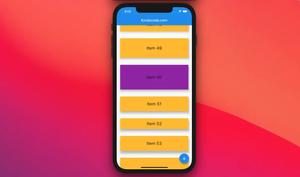There are many ways to create the circle icon button in Flutter. Each of the examples below will use a different method.
Example 1: Using ElevatedButton + Icon (recommended)
The code:
ElevatedButton(
style: ElevatedButton.styleFrom(
shape: const CircleBorder(),
padding: const EdgeInsets.all(30)
),
child: const Icon(
Icons.add,
size: 50,
),
onPressed: () {},
),Output:
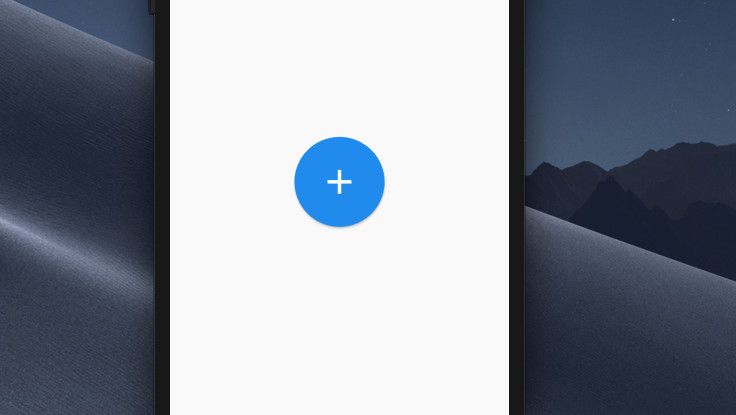
Example 2: Using MaterialButton
The code:
MaterialButton(
shape: const CircleBorder(),
color: Colors.red,
padding: const EdgeInsets.all(20),
onPressed: () {},
child: const Icon(
Icons.star,
size: 50,
color: Colors.yellow,
),
)Output:
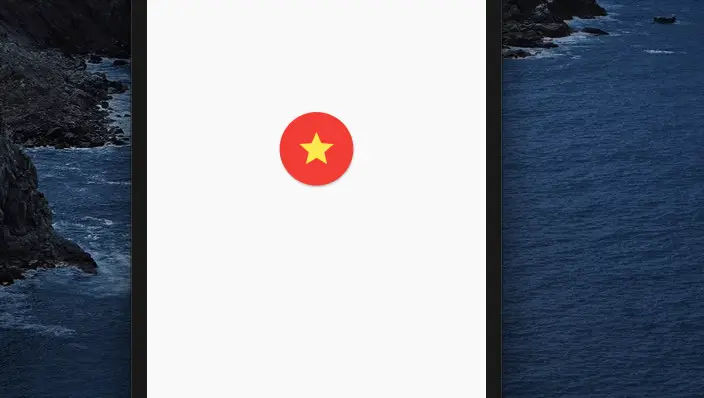
Example 3: ClipOval + Material + InkWell + Padding + Icon
The code:
ClipOval(
child: Material(
color: Colors.blue,
child: InkWell(
onTap: () {},
child: const Padding(
padding: EdgeInsets.all(20),
child: Icon(
Icons.plus_one,
size: 50,
color: Colors.white,
),
),
),
),
)Output:
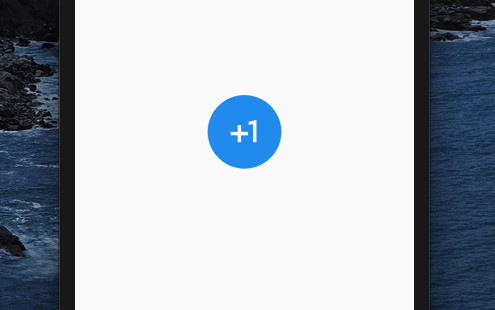
Example 4: IconButton + CircleAvatar
The code:
CircleAvatar(
radius: 50,
backgroundColor: Colors.amber,
child: IconButton(
color: Colors.black,
padding: const EdgeInsets.all(20),
iconSize: 50,
icon: const Icon(Icons.shop),
onPressed: () {
// do something
}),
),Output:
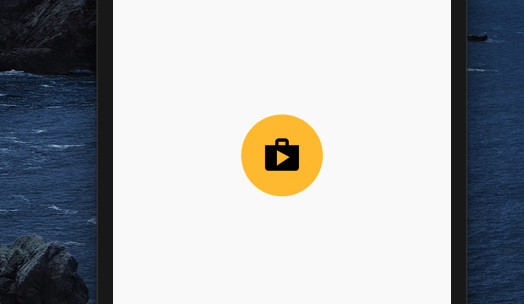
Example 5: Ink + IconButton
The code:
Ink(
decoration:
const ShapeDecoration(
shape: CircleBorder(),
color: Colors.purple
),
child: IconButton(
icon: const Icon(Icons.arrow_back),
iconSize: 30,
color: Colors.white,
onPressed: () {},
),
)Output:
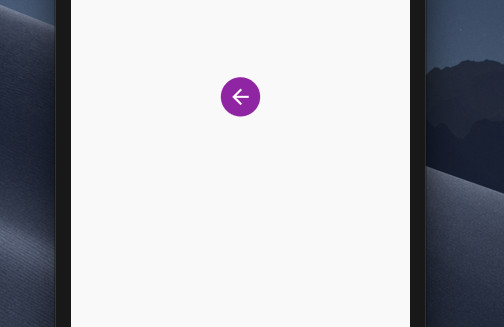
Afterword
Above are examples of how to create the circle icon button in Flutter. Hope they help you in some way. Continue learning more about Flutter with the following articles:
- 2 Ways to Add Multiple Floating Buttons in Flutter
- How to add a Share button to your Flutter app
- How to implement Star Rating in Flutter
- Flutter: Make a “Scroll Back To Top” button
- Working with ElevatedButton in Flutter
- Working with TextButton in Flutter
You can also take a tour around our Flutter topic page and Dart topic page to see the latest tutorials and examples.