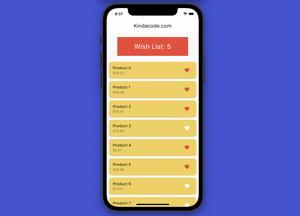This article shows you how to draw some simple bar charts in Flutter with fl_chart, one of the most popular chart plugins these days.
Installation
1. Install the latest version of fl_chart by running the command below:
flutter pub add fl_chart2. Then execute this:
flutter pub getExamples
Don’t forget to import fl_chart:
import 'package:fl_chart/fl_chart.dart';Example 1: The simplest bar chart
This example creates the simplest bar chart. For simplicity’s sake, we’ll hard code the input data.
The code:
import 'package:flutter/material.dart';
// import fl_chart
import 'package:fl_chart/fl_chart.dart';
void main() {
runApp(const MyApp());
}
class MyApp extends StatelessWidget {
const MyApp({super.key});
@override
Widget build(BuildContext context) {
return MaterialApp(
// hide the debug banner
debugShowCheckedModeBanner: false,
title: 'KindaCode.com',
theme: ThemeData(
primarySwatch: Colors.blue,
),
home: const MyHomePage(),
);
}
}
class MyHomePage extends StatelessWidget {
const MyHomePage({super.key});
@override
Widget build(BuildContext context) {
return Scaffold(
appBar: AppBar(
title: const Text('KindaCode.com'),
),
body: Padding(
padding: const EdgeInsets.all(30),
// implement the bar chart
child: BarChart(BarChartData(
borderData: FlBorderData(
border: const Border(
top: BorderSide.none,
right: BorderSide.none,
left: BorderSide(width: 1),
bottom: BorderSide(width: 1),
)),
groupsSpace: 10,
// add bars
barGroups: [
BarChartGroupData(x: 1, barRods: [
BarChartRodData(toY: 10, width: 15, color: Colors.amber),
]),
BarChartGroupData(x: 2, barRods: [
BarChartRodData(toY: 9, width: 15, color: Colors.amber),
]),
BarChartGroupData(x: 3, barRods: [
BarChartRodData(toY: 4, width: 15, color: Colors.amber),
]),
BarChartGroupData(x: 4, barRods: [
BarChartRodData(toY: 2, width: 15, color: Colors.amber),
]),
BarChartGroupData(x: 5, barRods: [
BarChartRodData(toY: 13, width: 15, color: Colors.amber),
]),
BarChartGroupData(x: 6, barRods: [
BarChartRodData(toY: 17, width: 15, color: Colors.amber),
]),
BarChartGroupData(x: 7, barRods: [
BarChartRodData(toY: 19, width: 15, color: Colors.amber),
]),
BarChartGroupData(x: 8, barRods: [
BarChartRodData(toY: 21, width: 15, color: Colors.amber),
]),
])),
),
);
}
}Screenshot:
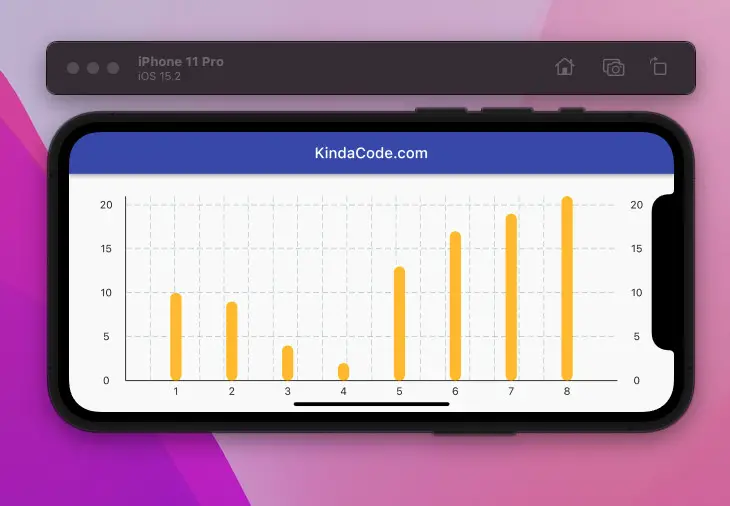
Example 2: Bar Chart with Dynamic Data
This example displays a bar chart with dynamic contents.
App preview:
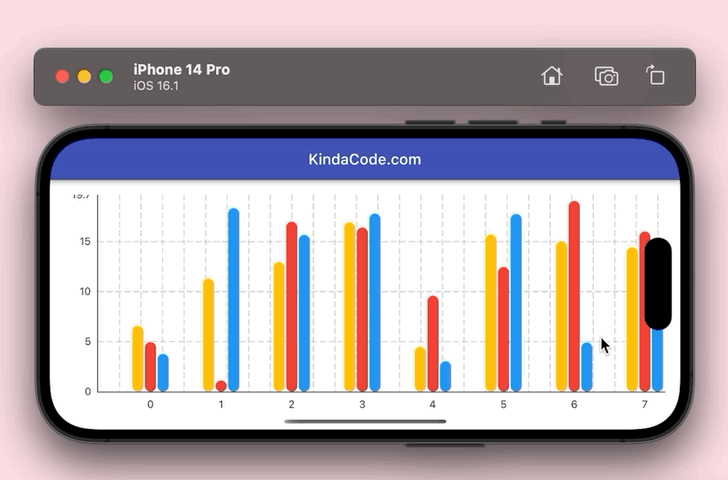
The complete code with explanations:
// main.dart
import 'package:flutter/material.dart';
import 'dart:math';
import 'package:fl_chart/fl_chart.dart';
void main() {
runApp(const MyApp());
}
class MyApp extends StatelessWidget {
const MyApp({Key? key}) : super(key: key);
@override
Widget build(BuildContext context) {
return MaterialApp(
debugShowCheckedModeBanner: false,
title: 'KindaCode.com',
theme: ThemeData(
primarySwatch: Colors.indigo,
),
home: HomePage(),
);
}
}
// Define data structure for a bar group
class DataItem {
int x;
double y1;
double y2;
double y3;
DataItem(
{required this.x, required this.y1, required this.y2, required this.y3});
}
class HomePage extends StatelessWidget {
HomePage({Key? key}) : super(key: key);
// Generate dummy data to feed the chart
final List<DataItem> _myData = List.generate(
30,
(index) => DataItem(
x: index,
y1: Random().nextInt(20) + Random().nextDouble(),
y2: Random().nextInt(20) + Random().nextDouble(),
y3: Random().nextInt(20) + Random().nextDouble(),
));
@override
Widget build(BuildContext context) {
return Scaffold(
appBar: AppBar(
title: const Text('KindaCode.com'),
),
body: Padding(
padding: const EdgeInsets.all(20),
child: SingleChildScrollView(
scrollDirection: Axis.horizontal,
child: SizedBox(
width: 3000,
child: BarChart(BarChartData(
borderData: FlBorderData(
border: const Border(
top: BorderSide.none,
right: BorderSide.none,
left: BorderSide(width: 1),
bottom: BorderSide(width: 1),
)),
groupsSpace: 10,
barGroups: _myData
.map((dataItem) =>
BarChartGroupData(x: dataItem.x, barRods: [
BarChartRodData(
toY: dataItem.y1, width: 15, color: Colors.amber),
BarChartRodData(
toY: dataItem.y2, width: 15, color: Colors.red),
BarChartRodData(
toY: dataItem.y3, width: 15, color: Colors.blue),
]))
.toList())),
),
),
),
);
}
}Conclusion
We’ve walked through a few examples of implementing beautiful and meaningful bar charts in Flutter applications with the help of the fl_chart plugin. If you’d like to learn more new and interesting things about the modern Flutter world, take a look at the following articles:
- Flutter: SliverGrid example
- Using Chip widget in Flutter: Tutorial & Examples
- Flutter: ListView Pagination (Load More) example
- Flutter & Hive Database: CRUD Example
- Flutter & SQLite: CRUD Example
- Using GetX (Get) for State Management in Flutter
You can also take a tour around our Flutter topic page and Dart topic page to see the latest tutorials and examples.