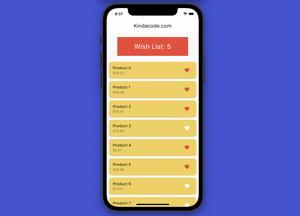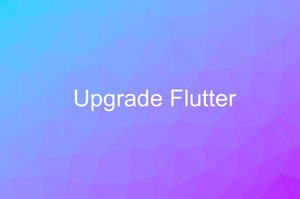This article demonstrates 2 different ways to execute a piece of code after a delay in Flutter. The first approach is to use Future.delayed, and the second one is to use a timer. Without any further ado, let’s get our hands dirty by writing some code.
Note: This article was recently updated to work properly with Flutter 3 and later
Using Future.delayed
TL;DR
Here’s the point:
Future.delayed(Duration(milliseconds: 1500), () {
print('Hello');
});Complete Example
This demo app shows a greeting dialog after 2 seconds after the button is pressed.
Preview:

The full source code:
// main.dart
import 'package:flutter/material.dart';
void main() {
runApp(const MyApp());
}
class MyApp extends StatelessWidget {
const MyApp({Key? key}) : super(key: key);
@override
Widget build(BuildContext context) {
return MaterialApp(
// Remove the debug banner
debugShowCheckedModeBanner: false,
title: 'Kindacode.com',
theme: ThemeData(
primarySwatch: Colors.amber,
),
home: const HomePage());
}
}
class HomePage extends StatefulWidget {
const HomePage({Key? key}) : super(key: key);
@override
State<HomePage> createState() => _HomePageState();
}
class _HomePageState extends State<HomePage> {
// this function is called when the button gets pressed
void _showDialog() {
// delay 2 seconds
Future.delayed(const Duration(seconds: 2), () {
// show the dialog
showDialog(
context: context,
builder: (_) => const SimpleDialog(
title: Text('Have a nice day'),
contentPadding: EdgeInsets.all(25),
children: [Text('Happy coding with Flutter')],
));
});
}
@override
Widget build(BuildContext context) {
return Scaffold(
appBar: AppBar(
title: const Text('Kindacode.com'),
),
body: Center(
// this button is used to trigger the _showDialog function
child: ElevatedButton(
onPressed: _showDialog,
child: const Text('Show the Dialog'),
),
),
);
}
}Using a Timer
TL;DR
Minimal implementation:
@override
void initState() {
super.initState();
Timer(Duration(seconds: 5), () {
print('Hello');
});
}Complete Example
Preview
In the beginning, the text widget displays “Please wait…”. After 5 seconds, you will see “Everything is ready”.
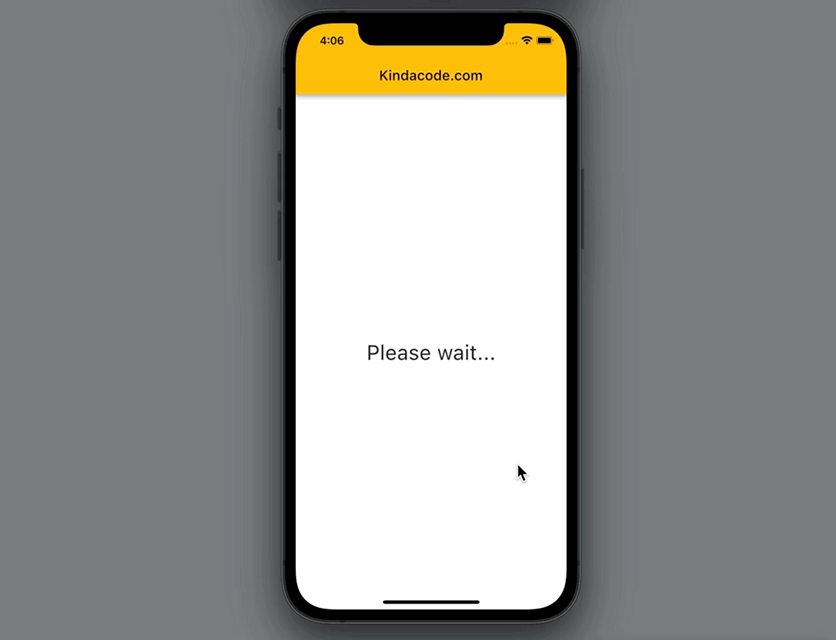
The code:
// main.dart
import 'package:flutter/material.dart';
import 'dart:async';
void main() {
runApp(const MyApp());
}
class MyApp extends StatelessWidget {
const MyApp({Key? key}) : super(key: key);
@override
Widget build(BuildContext context) {
return MaterialApp(
// Remove the debug banner
debugShowCheckedModeBanner: false,
title: 'Kindacode.com',
theme: ThemeData(
primarySwatch: Colors.amber,
),
home: const HomePage());
}
}
class HomePage extends StatefulWidget {
const HomePage({Key? key}) : super(key: key);
@override
State<HomePage> createState() => _HomePageState();
}
class _HomePageState extends State<HomePage> {
String _text = 'Please wait...';
@override
void initState() {
super.initState();
Timer(const Duration(seconds: 5), () {
setState(() {
_text = 'Everything is ready';
});
});
}
@override
Widget build(BuildContext context) {
return Scaffold(
appBar: AppBar(
title: const Text('Kindacode.com'),
),
body: Center(
child: Text(
_text,
style: const TextStyle(fontSize: 30),
),
),
);
}
}You can see the details about Timer in this article.
Conclusion
We’ve covered 2 techniques to delay executing code in Flutter. If you’d like to explore more new and interesting features of Flutter and Dart, take a look at the following articles:
- Flutter: Caching Network Images for Big Performance gains
- Flutter: Making a Dropdown Multiselect with Checkboxes
- Flutter & SQLite: CRUD Example
- Using GetX (Get) for Navigation and Routing in Flutter
- Using GetX (Get) for State Management in Flutter
- Flutter StreamBuilder examples (null safety)
You can also take a tour around our Flutter topic page and Dart topic page to see the latest tutorials and examples.