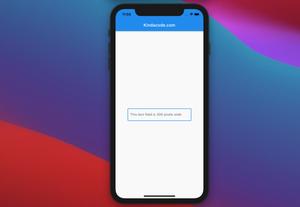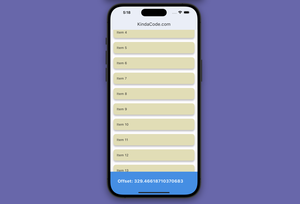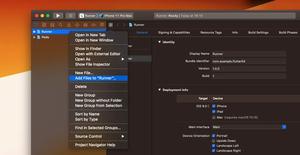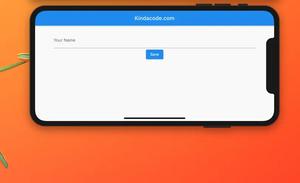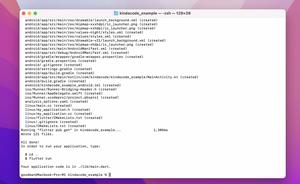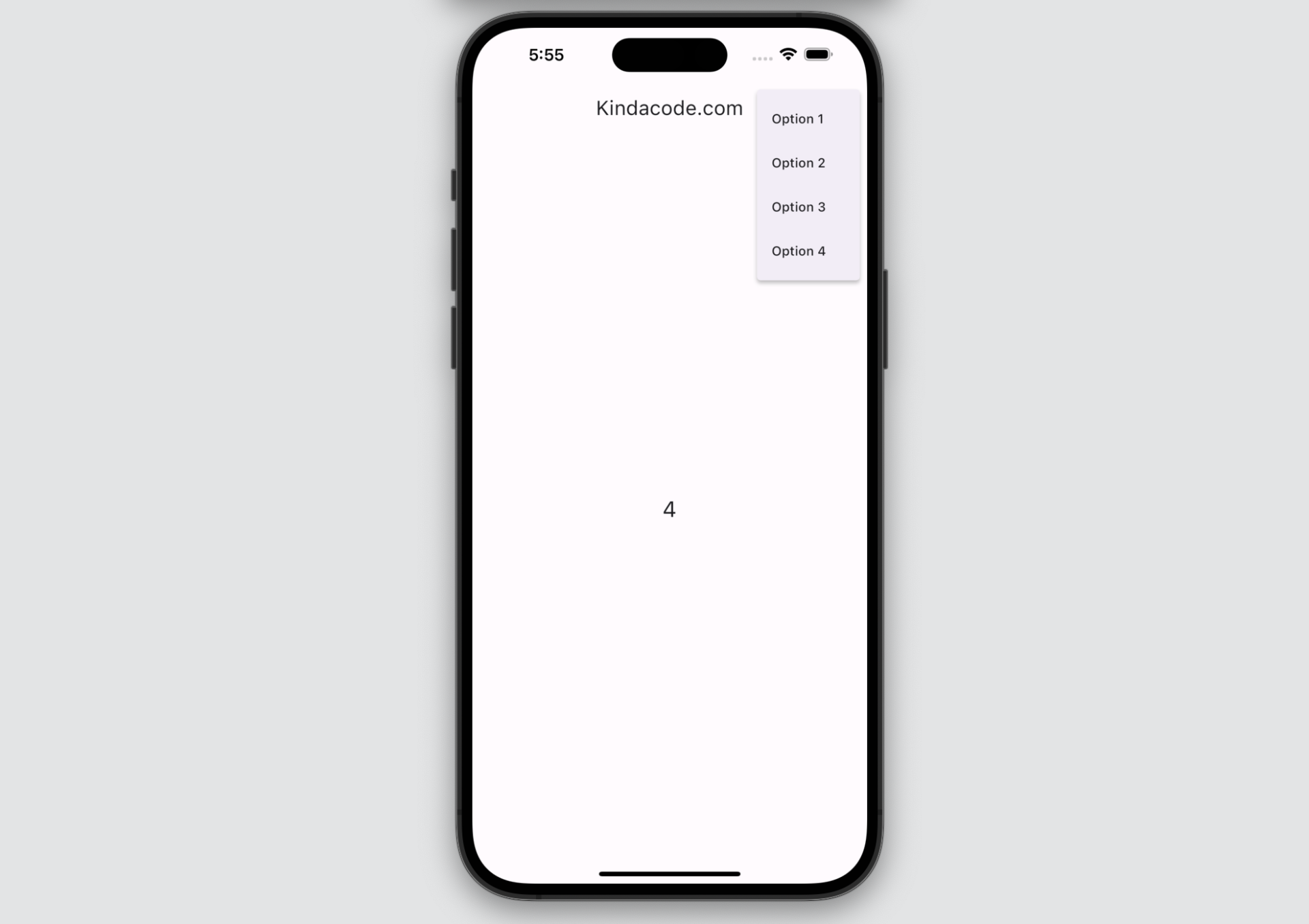
This succinct, practical article is about the PopupMenuButton widget in Flutter.
Table of Contents
Quick Overview
By default, the PopupMenuButton widget creates a three-dot icon. When the user taps this icon, a menu with one or multiple items will show up. After the user selects an item, the menu will be dismissed.
Sample code:
PopupMenuButton(
onSelected: (String value) {
// do something with the selected value here
},
itemBuilder: (BuildContext ctx) => [
const PopupMenuItem(value: '1', child: Text('Option 1')),
const PopupMenuItem(value: '2', child: Text('Option 2')),
const PopupMenuItem(value: '3', child: Text('Option 3')),
const PopupMenuItem(value: '4', child: Text('Option 4')),
])For more clarity, see the complete example below.
Example
App Preview
The tiny app we’re going to make has an app bar with a three-dot icon button on the right side. When this button is pressed, a popup menu will show up with four options (1, 2, 3, and 4). When an option is selected, the corresponding value will be displayed on the screen with a Text widget.
Here’s how it works in action:
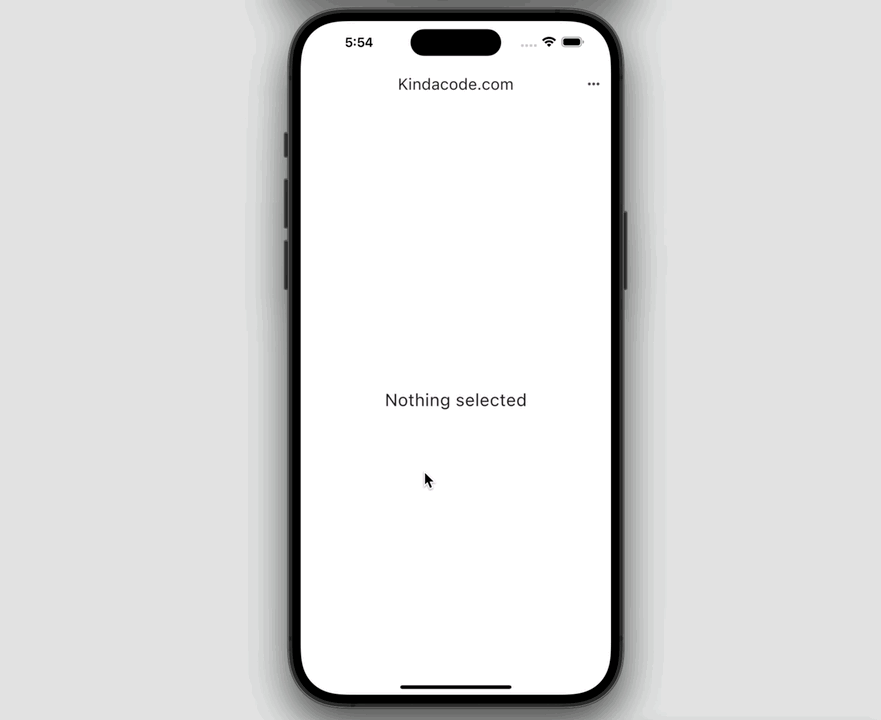
The Code
Full code in main.dart (with explanations):
import 'package:flutter/material.dart';
void main() {
runApp(const MyApp());
}
class MyApp extends StatelessWidget {
const MyApp({Key? key}) : super(key: key);
@override
Widget build(BuildContext context) {
return MaterialApp(
// Hide the debug banner
debugShowCheckedModeBanner: false,
title: 'Kindacode.com',
theme: ThemeData(useMaterial3: true),
home: const HomeScreen(),
);
}
}
class HomeScreen extends StatefulWidget {
const HomeScreen({Key? key}) : super(key: key);
@override
State<HomeScreen> createState() => _HomeScreenState();
}
class _HomeScreenState extends State<HomeScreen> {
// the selected value from the dropdown
// in the beginning, it is "Nothing selected"
String _selectedValue = 'Nothing selected';
@override
Widget build(BuildContext context) {
return Scaffold(
appBar: AppBar(
title: const Text('Kindacode.com'),
actions: [
// implement the popup menu button
PopupMenuButton(
onSelected: (String value) {
setState(() {
_selectedValue = value;
});
},
itemBuilder: (BuildContext ctx) => [
const PopupMenuItem(value: '1', child: Text('Option 1')),
const PopupMenuItem(value: '2', child: Text('Option 2')),
const PopupMenuItem(value: '3', child: Text('Option 3')),
const PopupMenuItem(value: '4', child: Text('Option 4')),
])
],
),
body: Center(
// display the result
child: Text(_selectedValue,
style: const TextStyle(
fontSize: 24,
)),
),
);
}
}Conclusion
We’ve successfully implemented a simple PopupMenuButton in an app bar. If you’d like to explore more new and interesting stuff in Flutter, take a look at the following articles:
- Flutter & SQLite: CRUD Example
- Flutter: Making a Dropdown Multiselect with Checkboxes
- Working with dynamic Checkboxes in Flutter
- Flutter: Add a Search Field to an App Bar (2 Approaches)
- Flutter: Caching Network Images for Big Performance gains
- Flutter: ValueListenableBuilder Example
You can also take a tour around our Flutter topic page and Dart topic page to see the latest tutorials and examples.