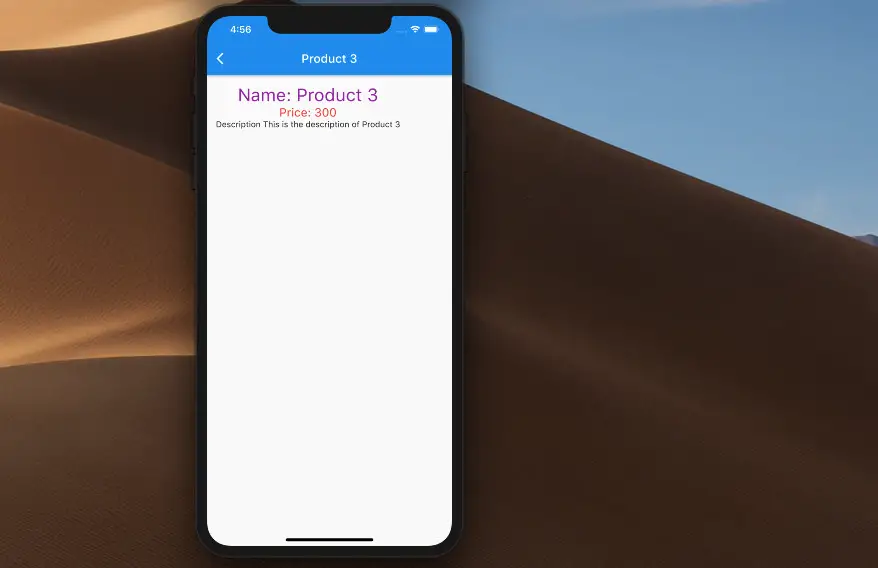
To pass data from one screen (route, page) to another one in Flutter, you can do like so:
Navigator.of(context)
.pushNamed('your-route-name', arguments: [your-data]);To retrieve the passing data, just use the following:
ModalRoute.of(context).settings.argumentsFor more clarity, please take a look at the complete example below.
Table of Contents
Example
Preview
In this example, we’ll build a tiny Flutter app that contains only 2 screens. The first screen displays a product list (we’ll name it ProductListScreen), and the second one displays the details of a single product (we’ll name it SingleProductScreen).
Here’s how it works:
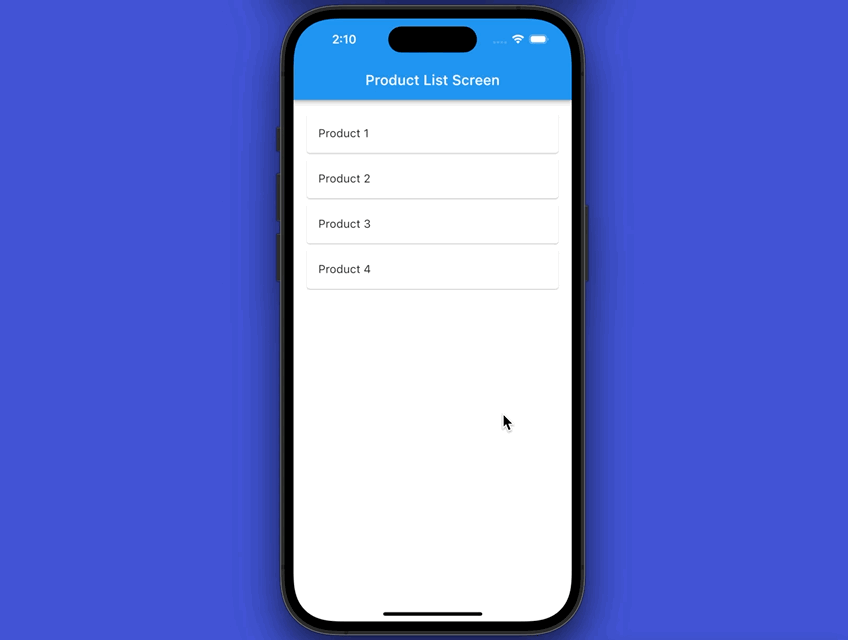
Writing Code
1. Create a new Flutter app by running:
flutter create my_app2. Create 3 new files in the lib folder:
- dummy_data.dart: Contains the data of products
- product_list_screen.dart: Displays the list of products
- single_product_screen.dart: Displays product details
Here’s the file structure in /lib:
.
├── dummy_data.dart
├── main.dart
├── product_list_screen.dart
└── single_product_screen.dart3. Add the following to dummy_data.dart:
const List<Map<String, dynamic>> dummyProducts = [
{
"id": 1,
"name": "Product 1",
"price": 100,
"description": "This is the description of Product 1"
},
{
"id": 2,
"name": "Product 2",
"price": 200,
"description": "This is the description of Product 2"
},
{
"id": 3,
"name": "Product 3",
"price": 300,
"description": "This is the description of Product 3"
},
{
"id": 4,
"name": "Product 4",
"price": 400,
"description": "This is the description of Product 4"
},
];4. Remove all the default code in main.dart and add this:
import 'package:flutter/material.dart';
import './product_list_screen.dart';
import './single_product_screen.dart';
void main() {
runApp(const MyApp());
}
class MyApp extends StatelessWidget {
const MyApp({Key? key}) : super(key: key);
@override
Widget build(BuildContext context) {
return MaterialApp(
// hide the debug banner
debugShowCheckedModeBanner: false,
title: "Kindacode.com",
home: const ProductListScreen(),
routes: {
"single-product": (context) => const SingleProductScreen(),
},
);
}
}5. product_list_screen.dart:
import 'package:flutter/material.dart';
import './dummy_data.dart';
class ProductListScreen extends StatelessWidget {
const ProductListScreen({Key? key}) : super(key: key);
// This function is triggered when the user tap on a product
void _goToSingle(context, productId) {
Navigator.of(context).pushNamed("single-product", arguments: productId);
}
@override
Widget build(BuildContext context) {
return Scaffold(
appBar: AppBar(
title: const Text("Product List Screen"),
),
body: ListView(
padding: const EdgeInsets.all(15),
children: dummyProducts.map((singleProduct) {
return Card(
child: ListTile(
onTap: () => _goToSingle(context, singleProduct["id"]),
title: Text(singleProduct["name"])),
);
}).toList(),
),
);
}
}6. single_product_screen.dart:
import 'package:flutter/foundation.dart';
import 'package:flutter/material.dart';
import './dummy_data.dart';
class SingleProductScreen extends StatelessWidget {
const SingleProductScreen({Key? key}) : super(key: key);
@override
Widget build(BuildContext context) {
final productId = ModalRoute.of(context)?.settings.arguments;
if (kDebugMode) {
print(productId);
}
// find the product that matches the id passed from the ProductListScreen
final product = dummyProducts.firstWhere((e) => e["id"] == productId);
if (kDebugMode) {
print(product['name']);
}
return Scaffold(
appBar: AppBar(
title: Text(product["name"]),
),
body: Padding(
padding: const EdgeInsets.all(15),
child: Column(children: [
// product name
Text(
"Name: ${product['name']}",
style: const TextStyle(fontSize: 30, color: Colors.purple),
),
// product price
Text(
"Price: ${product['price'].toString()}",
style: const TextStyle(fontSize: 20, color: Colors.red),
),
// product description
Text("Description ${product['description']}"),
]),
),
);
}
}7. Launch your iOS simulator or Android emulator and run:
flutter runIf you want to pass complex data between multiple screens in your app, it’s better to use a wide-app state management approach like Provider or GetX:
Conclusion
You’ve learned how to send data from one screen to another screen when navigating in a Flutter app. If you’d like to explore more new and exciting stuff, take a look at the following articles:
- Using Chip widget in Flutter: Tutorial & Examples
- Flutter: Uploading Files with GetConnect (GetX)
- Best Libraries for Making HTTP Requests in Flutter
- Flutter & SQLite: CRUD Example
- Flutter: Save Icon to Database, File, Shared Preferences
- How to locally save data in Flutter using shared_preferences
You can also take a tour around our Flutter topic page and Dart topic page to see the latest tutorials and examples.



















