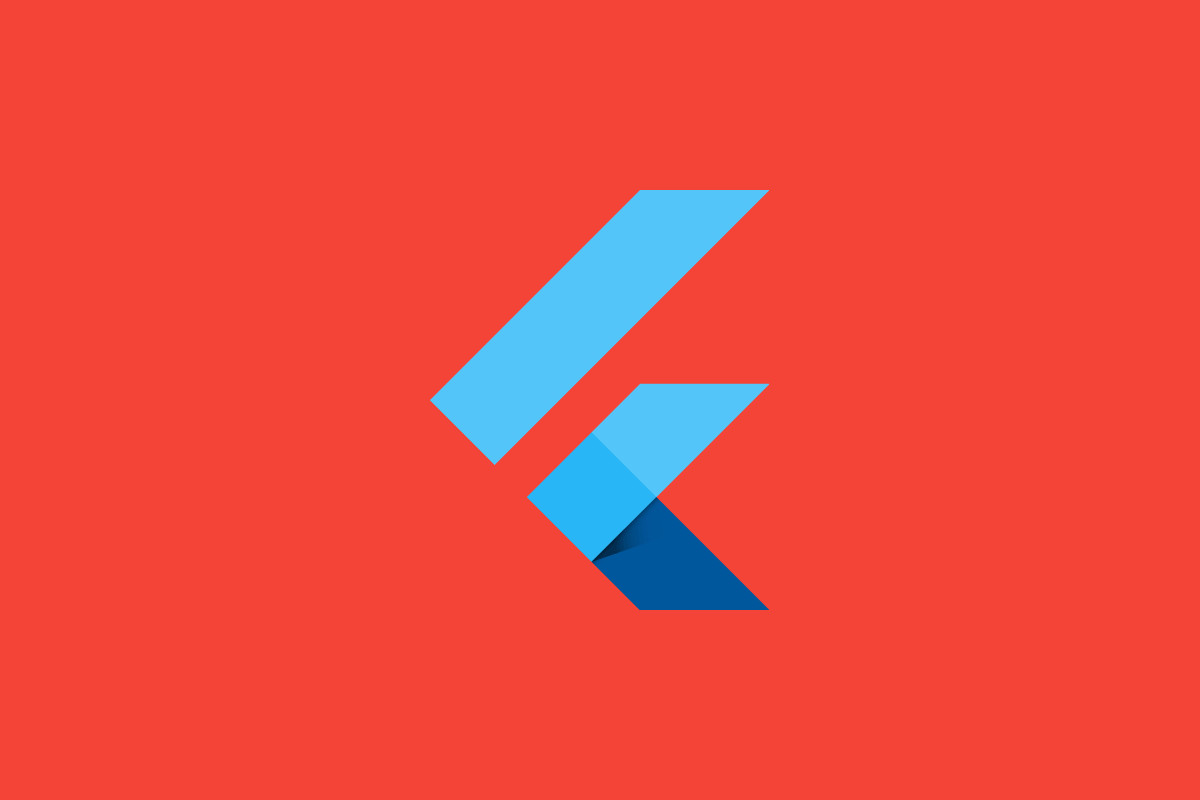
This article is about an error you may encounter when developing a Flutter application for iOS devices.
Table of Contents
Problem
The error often occurs when you use one or many packages related to Firebase, like cloud_firestore, firebase_analytics, firebase_auth, firebase_messaging, firebasee_storage, etc.
The error message is so long, but the last lines of it are the most informative:
Error: CocoaPods's specs repository is too out-of-date to satisfy dependencies.
To update the CocoaPods specs, run:
pod repo update
Error running pod install
Error launching application on iPhone 14.The error happens because your cocopods repo is out of date. If you run the update command as instructed by the error message, it will NOT work as expected:
pod repo updateDon’t panic. Below are a couple of different solutions that can help you get through the problem.
Solutions
Solution 1
This solution works in the vast majority of cases.
1. Delete the Podfile.lock file in <your-project>/ios directory if it exists (sometimes, this file can be found nowhere):
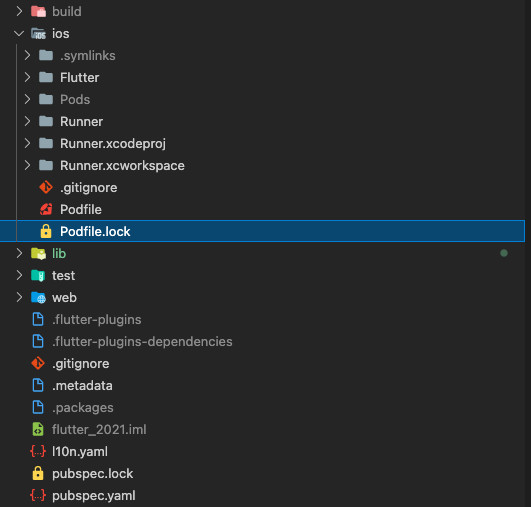
Note: “Podfile.lock” is used to make sure that every team member has the same versions of pods installed on the project. This file will be auto-generated with the “flutter run” command, so deleting it isn’t dangerous and worth worrying.
2. Also, in the ios folder, run the following command:
pod install --repo-updateThis command will update the CocoaPods specs.
3. Go back to the root directory of your project, then execute this:
flutter cleanThis command will clear the build cache, which is generated on application run time when a temporary file is automatically generated in the dart-tools folder, android folder, and iOS folder.
4. Finally, perform the following:
flutter runSolution 2
This solution is a bit different from the one above.
1. At the root of your project, execute this command:
flutter clean2. Go to the ios folder and delete the following:
- The Pods folder
- the Podfile.lock file (if it exists)
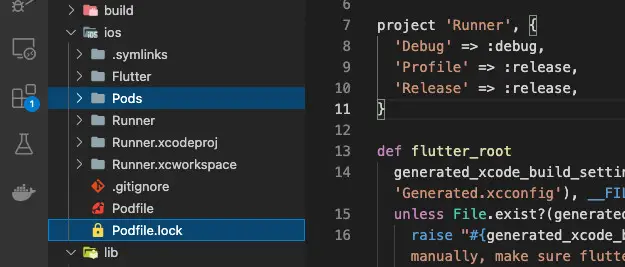
3. Go back to the root directory of your project and run:
flutter pub get4. Go to your ios folder again, then run:
pod install5. Now rebuild you and check the result:
flutter runFinal Words
We’ve solved a common error when developing an iOS application with Flutter and Firebase. You can explore more about these things by taking a look at the following articles:
- Flutter: Configure Firebase for iOS and Android
- Flutter and Firestore Database: CRUD example
- Flutter Firebase Auth: MISSING_CUSTOM_TOKEN
- Flutter error: No Firebase App ‘[DEFAULT]’ has been created
- Flutter + Firebase Storage: Upload, Retrieve, and Delete files
- Flutter: Firebase Remote Config example
You can also check out our Flutter topic page or Dart topic page for the latest tutorials and examples.



















