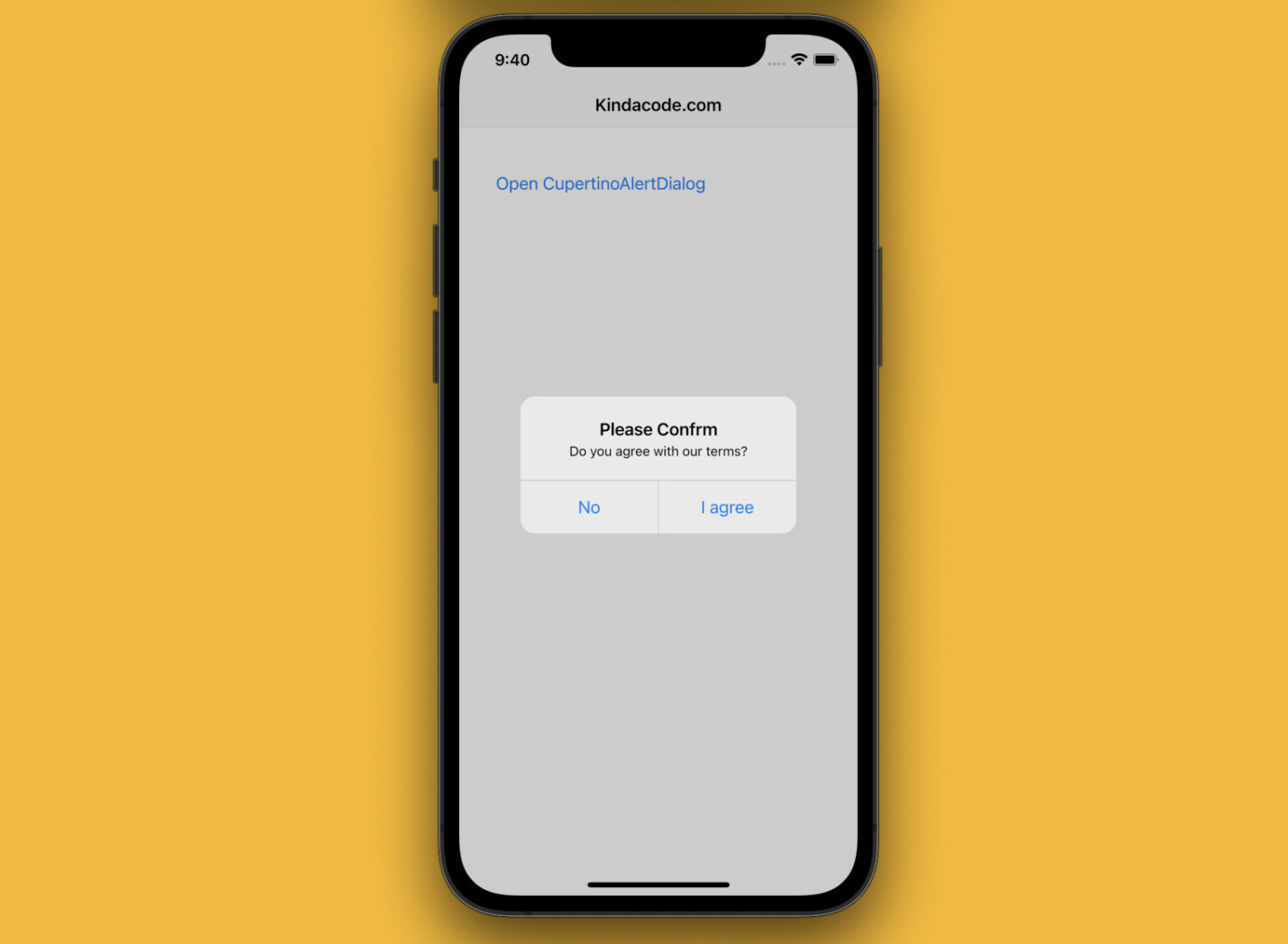
CupertinoAlertDialog is an iOS-style widget that informs the user about situations that require acknowledgment. It has an optional title, optional content, and an optional list of actions.
Implement
showCupertinoDialog() is a built-in function of Flutter that can help you easily show a CupertinoAlertDialog. The function requires 2 arguments: context and builder. You can use it like this:
showCupertinoDialog(
context: ctx,
builder: (_) => CupertinoAlertDialog(
title: Text("This is the title"),
content: Text("This is the content"),
actions: [
// Close the dialog
// You can use the CupertinoDialogAction widget instead
CupertinoButton(
child: Text('Cancel'),
onPressed: () {
Navigator.of(ctx).pop();
}),
CupertinoButton(
child: Text('I agree'),
onPressed: () {
// Do something
print('I agreed');
// Then close the dialog
Navigator.of(ctx).pop();
},
)
],
));If you want more details, just examine the complete example below.
Example
App Preview
The sample we are going to build contains a button on the screen. When this button is pressed, an alert dialog with 2 action buttons will show up:
- No button: Render “Disagree” on the screen and close the dialog when pressed.
- I Agree button: Display “I agree” on the screen and close the dialog when pressed.
Here’s the demo:
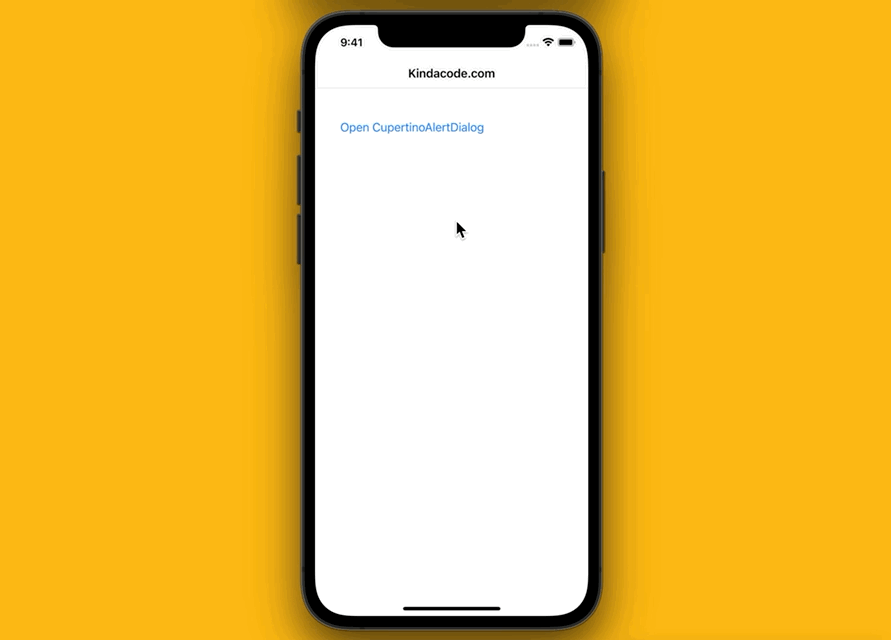
The Code
Complete code in main.dart (with explanations):
// Kindacode.com
// lib/main.dart
import 'package:flutter/cupertino.dart';
void main() {
runApp(const MyApp());
}
class MyApp extends StatelessWidget {
const MyApp({Key? key}) : super(key: key);
@override
Widget build(BuildContext context) {
return const CupertinoApp(
// Hide the debug banner
debugShowCheckedModeBanner: false,
title: "Kindacode.com",
home: HomePage(),
);
}
}
class HomePage extends StatefulWidget {
const HomePage({Key? key}) : super(key: key);
@override
State<HomePage> createState() => _HomePageState();
}
class _HomePageState extends State<HomePage> {
// The result (Agree or Disagree)
String _result = '';
// This function will be triggered when the button is pressed
void _openDialog(ctx) {
showCupertinoDialog(
context: ctx,
builder: (_) => CupertinoAlertDialog(
title: const Text("Please Confrm"),
content: const Text("Do you agree with our terms?"),
actions: [
// Close the dialog
// You can use the CupertinoDialogAction widget instead
CupertinoButton(
child: const Text('No'),
onPressed: () {
setState(() {
_result = 'Disagree';
});
Navigator.of(ctx).pop();
}),
CupertinoButton(
child: const Text('I agree'),
onPressed: () {
setState(() {
_result = 'Agree';
});
// Then close the dialog
Navigator.of(ctx).pop();
},
)
],
));
}
@override
Widget build(BuildContext context) {
return CupertinoPageScaffold(
navigationBar: const CupertinoNavigationBar(
middle: Text('Kindacode.com'),
),
child: Padding(
padding: const EdgeInsets.all(20),
child: Column(
crossAxisAlignment: CrossAxisAlignment.start,
children: [
const SizedBox(
height: 100,
),
// this button is used to show the dialog
CupertinoButton(
onPressed: () => _openDialog(context),
child: const Text('Open CupertinoAlertDialog')),
const SizedBox(
height: 20,
),
// display the result
Text(
_result,
style: const TextStyle(fontSize: 29),
),
],
),
),
);
}
}
The example above is so simple but from here, you’re pretty good to go.
What’s Next?
You’ve learned to use the CupertinoAlertDialog through an end-to-end example. If you’d like to explore more iOS-style widgets in Flutter, take a look at the following articles:
- Flutter CupertinoSegmentedControl Example
- Example of CupertinoSliverNavigationBar in Flutter
- Working with Cupertino Bottom Tab Bar in Flutter
- Flutter CupertinoSlider Examples
- Flutter Cupertino Button – Tutorial and Examples
- Flutter: CupertinoPicker Example
- Flutter: Global, Unique, Value, Object, and PageStorage Keys
You can also check out our Flutter category page or Dart category page for the latest tutorials and examples.



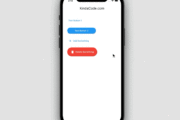
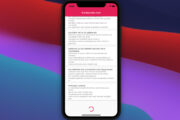


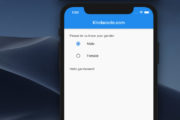


















[…] See also: Flutter CupertinoAlertDialog Example […]