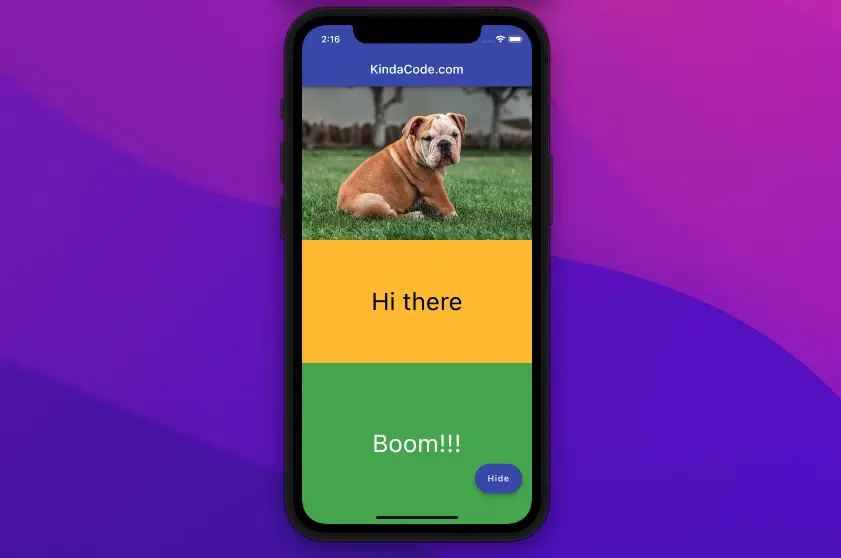
This article is about the AnimatedOpacity widget in Flutter.
Table of Contents
Preface
The purpose of AnimatedOpacity, as the name implies, is to animate its child’s opacity over a given duration:
AnimatedOpacity({
Key? key,
Widget? child,
required double opacity,
Curve curve = Curves.linear,
required Duration duration,
VoidCallback? onEnd,
bool alwaysIncludeSemantics = false
})You can control the rate of animation change over time with the curve property. In the following example, we’ll use:
- Curves.easeInOut: starts slowly, speeds up, and then ends slowly
- Curves.bounceInOut: first grow and then shrinks in magnitude
- Curves.elasticInOut: grows and then shrinks in magnitude while overshooting bounds
The Complete Example
Preview
The sample app we’re going to build has a floating button. When this button gets pressed for the first time, a picture, an amber box, and a green box will go from invisible to fully visible. Those things change from visible to invisible when the floating button is pressed a second time. Note that each has a different animation curve.
The Code
// main.dart
import 'package:flutter/material.dart';
void main() {
runApp(const MyApp());
}
class MyApp extends StatelessWidget {
const MyApp({Key? key}) : super(key: key);
@override
Widget build(BuildContext context) {
return MaterialApp(
// Remove the debug banner
debugShowCheckedModeBanner: false,
title: 'KindaCode.com',
theme: ThemeData(
primarySwatch: Colors.indigo,
),
home: const HomePage());
}
}
class HomePage extends StatefulWidget {
const HomePage({Key? key}) : super(key: key);
@override
State<HomePage> createState() => HomePageState();
}
class HomePageState extends State<HomePage> {
// the opacity
double _opacity = 0;
@override
Widget build(BuildContext context) {
return Scaffold(
appBar: AppBar(
title: const Text("KindaCode.com"),
),
body: Column(
children: [
// Using Curves.easeInOut
AnimatedOpacity(
duration: const Duration(seconds: 3),
curve: Curves.easeInOut,
opacity: _opacity,
child: Image.network(
"https://www.kindacode.com/wp-content/uploads/2022/04/puppy.jpeg",
fit: BoxFit.cover,
),
),
// Using Curves.bounceIn
AnimatedOpacity(
duration: const Duration(seconds: 3),
curve: Curves.bounceInOut,
opacity: _opacity,
child: Container(
width: double.infinity,
height: 200,
color: Colors.amber,
child: const Center(
child: Text(
'Hi there',
style: TextStyle(fontSize: 40, color: Colors.black),
),
),
)),
// Using Curves.elasticInOut
Expanded(
child: AnimatedOpacity(
duration: const Duration(seconds: 3),
curve: Curves.elasticInOut,
opacity: _opacity,
child: Container(
width: double.infinity,
color: Colors.green,
child: const Center(
child: Text(
'Boom!!!',
style: TextStyle(fontSize: 40, color: Colors.white),
),
),
)),
),
],
),
// this button is used to trigger the transition
floatingActionButton: FloatingActionButton.extended(
onPressed: () {
setState(() {
_opacity = _opacity == 0 ? 1 : 0;
});
},
label: Text(_opacity == 0 ? 'Show' : 'Hide'),
));
}
}Afterword
We’ve examined a complete example of using AnimatedOpacity in Flutter. It makes the appearance or departure of a widget more natural and beautiful. If you’d like to explore more new and interesting stuff about modern Flutter, take a look at the following articles:
- How to Get Device ID in Flutter (2 approaches)
- Ways to Cancel a Future in Flutter and Dart
- Flutter: Convert UTC Time to Local Time and Vice Versa
- Create a Custom NumPad (Number Keyboard) in Flutter
- How to make an image carousel in Flutter
- How to implement Star Rating in Flutter
You can also take a tour around our Flutter topic page and Dart topic page to see the latest tutorials and examples.



















